1.1.0 • Published 6 years ago
bootstrap-switch-button v1.1.0
Bootstrap Switch Button
Bootstrap Switch Button converts plain checkboxes into awesome switch buttons.
Library Distributions
| Project | Description |
|---|---|
| bootstrap4-toggle | Supports bootstrap4 (requires jQuery) |
| bootstrap-switch-button | Supports bootstrap4+ (ES6 class, no dependencies) |
| bootstrap-switch-button-react | Supports bootstrap4+ (React component, no dependencies) |
Demos
Demos and API Docs: https://gitbrent.github.io/bootstrap-switch-button/
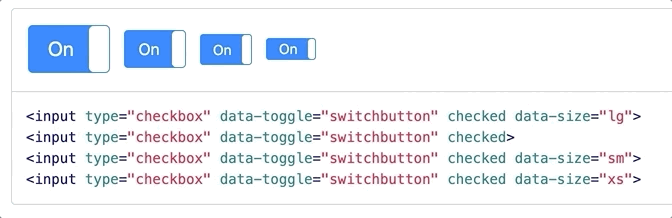
Installation
CDN
<link href="https://cdn.jsdelivr.net/gh/gitbrent/bootstrap-switch-button@1.1.0/css/bootstrap-switch-button.min.css" rel="stylesheet">
<script src="https://cdn.jsdelivr.net/gh/gitbrent/bootstrap-switch-button@1.1.0/js/bootstrap-switch-button.min.js"></script>Download
NPM
npm i bootstrap-switch-button -- saveYarn
yarn add bootstrap-switch-buttonUsage
Initialize With HTML
Simply add data-toggle="switchbutton" to automatically convert a plain checkbox into a bootstrap 4 switch button.
<input id="chkSwitch" type="checkbox" data-toggle="switchbutton">Initialize With Code
Switch buttons can also be initialized via JavaScript code.
EX: Initialize id chkSwitch with a single line of JavaScript.
<input id="chkSwitch" type="checkbox" checked>
<script>
$(function(){
$('#chkSwitch').switchbutton();
});
</script>API
Options
- Options can be passed via data attributes or JavaScript
- For data attributes, append the option name to
data-(ex:data-onlabel="Enabled")
<input type="checkbox" data-toggle="switchbutton" data-onlabel="Enabled" data-offlabel="Disabled">
<input type="checkbox" id="switch-two">
<script>
$(function() {
$('#switch-two').switchButton({
onlabel: 'Enabled',
offlabel: 'Disabled'
});
})
</script>| Name | Type | Default | Description |
|---|---|---|---|
onlabel | string/html | "On" | Text of the on switch button |
offlabel | string/html | "Off" | Text of the off switch button |
onstyle | string | "primary" | Style of the on switch button. Possible values are: primary,secondary,success,danger,warning,info,light,dark |
offstyle | string | "light" | Style of the off switch button. Possible values are: primary,secondary,success,danger,warning,info,light,dark |
size | string | "normal" | Size of the switch button. Possible values are: large, normal, small, mini. |
style | string | Appends the value to the class attribute of the switch button. This can be used to apply custom styles. Refer to Custom Styles for reference. | |
width | integer | null | Sets the width of the switch button. if set to null, width will be auto-calculated. |
height | integer | null | Sets the height of the switch button. if set to null, height will be auto-calculated. |
Methods
Methods can be used to control switch buttons directly.
<input id="switch-demo" type="checkbox" data-toggle="switchbutton">| Method | Example | Description |
|---|---|---|
| initialize | $('#switch-demo').switchButton() | Initializes the switch button plugin with options |
| destroy | $('#switch-demo').switchButton('destroy') | Destroys the switch button |
| on | $('#switch-demo').switchButton('on') | Sets the switch button to 'On' state |
| off | $('#switch-demo').switchButton('off') | Sets the switch button to 'Off' state |
| toggle | $('#switch-demo').switchButton('toggle') | Toggles the state of the switch button on/off |
| enable | $('#switch-demo').switchButton('enable') | Enables the switch button |
| disable | $('#switch-demo').switchButton('disable') | Disables the switch button |
Events
Event Propagation
Note All events are propagated to and from input element to the switch button.
You should listen to events from the <input type="checkbox"> directly rather than look for custom events.
<input id="switch-event" type="checkbox" data-toggle="switchbutton">
<div id="console-event"></div>
<script>
$(function() {
$('#switch-event').change(function() {
$('#console-event').html('Checked?: ' + $(this).prop('checked'))
})
})
</script>API vs Input
This also means that using the API or Input to trigger events will work both ways.
<input id="switch-trigger" type="checkbox" data-toggle="switchbutton">
<button class="btn btn-success" onclick="toggleApiOn()" >On by API</button>
<button class="btn btn-danger" onclick="toggleApiOff()">Off by API</button>
<button class="btn btn-success" onclick="toggleInpOn()" >On by Input</button>
<button class="btn btn-danger" onclick="toggleInpOff()">Off by Input</button>
<script>
function toggleApiOn() {
$('#switch-trigger').switchButton('on')
}
function toggleApiOff() {
$('#switch-trigger').switchButton('off')
}
function toggleInpOn() {
$('#switch-trigger').prop('checked', true).change()
}
function toggleInpOff() {
$('#switch-trigger').prop('checked', false).change()
}
</script>
