bunmagic v1.2.6
🪄 Bun Magic
Creating shell scripts has never been this easy!
Bun Magic simplifies shell scripting by providing a toolkit to create, use and manage scripts.
Bun Magic in 15 seconds
This is how you create a demo command and import cowsay from npm, and deliver an important message via the cow.
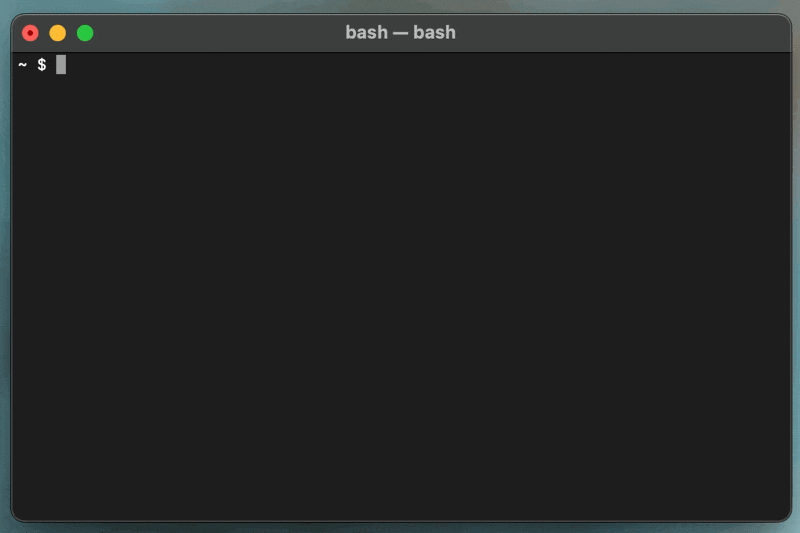
🧙♂️ Overview
- Create new scripts with
bunmagic create <script-name>. - List all known scripts with
bunmagic list - Edit scripts with
bunmagic <script-name> - Use the built-in utilities for common CLI tasks (e.g.,
cd,ack,select,isDirectory,ensureDirectory,glob). - Leverage Bun to quickly build powerful scripts using all the features that bun provides - run shell commands, import npm packages, and more.
🚀 Install
- Make sure you have Bun installed:
curl -fsSL https://bun.sh/install | bash- Install bunmagic
bunx bunmagic install- Reload terminal and run
bunmagicfor the first time. Done!
🤖 Your first script
Let's create a simple script called lse.
bunmagic lse
# or
bunmagic create lseThis will create a lse.ts file in bunmagic source directory and link it up as a bin so that you can run it from anywhere as lse command.
Now add in a bit script:
const ext = args[0];
const ls = await glob(`*.${ext}`);
console.log(ls.join("\n"));Now you can run lse json to list all the json files in your current directory.
Bunmagic is going to handle creating a binary and making sure it's executable for you.
👾 Commands
Available commands:
| Command | Description | Alias |
|---|---|---|
bunmagic create <script-name> | Create a new script. | new |
bunmagic edit [script-name] | Edit scripts. Opens all scripts and the ~/.bunmagic directory if no name is specified. | |
bunmagic remove <script-name> | Remove and unlink a script. | rm |
bunmagic list | List all known scripts. | ls |
bunmagic link | Add an additional directory to use as script source. | |
bunmagic unlink | Remove a directory from the script source list. | |
bunmagic update | Update bunmagic to the latest version. | |
bunmagic help | Get the full list of available commands. | |
bunmagic doctor | Check if bunmagic is set up correctly. | |
bunmagic reload [--force] | Reload your script files and ensure that they have an executable bin. | |
bunmagic version | Display the current version of bunmagic. | -v |
bunmagic clean | Remove bin files from the bin directory that don't have a matching script. |
📦 API
Bun supports dynamic package imports out of the box. So you can use any npm package in your scripts:
import cowsay from 'cowsay';
console.log(cowsay.say({ text: 'Hello, Bunmagic!' }));However, there are a few global variables that are useful for writing CLI scripts that come bundled with Bun Magic.
$ Bun Shell
Bun Shell is already imported as $ globally. Use this to run all your shell commands as you would in Bun.
Arguments
Arguments passed to the script are available in 3 global variables:
args- an array of arguments without flags.flags- an object with all the flags passed to the script.argv- a minimist-like object with all the arguments and flags.
Arguments are parsed by notMinimist - a tiny utility that's inspired by Minimist, but with a smaller footprint.
Example:
$ example one two --not=false --yes -n 10 --equals is-optionalProduces an object like this:
const args = [ "one", "two" ];
const flags = {
not: "false",
yes: true,
n: 10,
equals: "is-optional",
}
// Minimist-like `argv` object:
const argv = {
_: args
...flags
};If you need more control over the arguments, you can use the Bun.argv array directly and parse the arguments using any npm package you like.
Using the same shell command above, the output of Bun.argv would be:
console.log(Bun.argv);
[
"/Users/user/.bun/bin/bun", "/Users/user/.bun/bin/bunmagic-exec", "/Users/user/.bunmagic/default/example.ts",
"example", "one", "two", "--not=false", "--yes", "-n", "10", "--equals", "is-optional"
]🧰 Built-in Utilities
Ansis (an alternative to Chalk)
ansis - is a small library for styling the terminal output. The interface is almost exactly the same as the one in chalk, but it's much smaller and faster:
ansis.red("This is red text");
ansis.bold.red.bgGreen("This is bold red text on a green background");$HOME
Variable: $HOME
The $HOME global variable is a shortcut for os.homedir(). It holds the absolute path to the current user's home directory.
resolveTilde
Interface: resolveTilde(path: string): string
If you need to quickly resolve a path that starts with a tilde ( ~ ), you can use the resolveTilde function. It replaces the tilde with the absolute path to the current user's home directory.
const resolvedPath = resolveTilde("~/my-file.txt");
console.log(resolvedPath);
// > /Users/user/my-file.txtcd
Interface: cd(path: string): void
cd is a wrapper around $.cwd, but it also resolves the tilde ( ~ ) to the home directory.
// All these are equivalent
$.cwd(`${$HOME}/my-folder`)
$.cwd(resolveTilde(`~/my-folder`))
cd(`~/my-folder`)ack
A prompt to ask a Yes or No question.
Interface: ack(message: string, default: 'y' | 'n'): Promise<boolean>
Out of the box, Bun provides prompt() and confirm functions Web APIs.
ack works exactly like confirm, but allows you to change the default value to y or n.
select
Show a selection prompt that allows selecting an option from a list. It's an interactive CLI menu that can be navigated using arrow keys or numbers and has simple fuzzy search built-in.
Interface: select(message: string, options: string[]): Promise<string>
const options = ["one", "two", "three"];
const selected = await select("Select an option:", options);🗄️ Filesystem Utilities
If you need to interact with the filesystem a lot, fs-extra is great, but I've only found that often I need only a few key functions.
That's why I've included only a handful of functions that I've found to be the most useful.
isDirectory
Interface: isDirectory(path: string): Promise<boolean>
Due to Bun's ( v1.0.26 ) current limitations in directly checking if a path is a directory, this function utilizes Node.js's fs.stat method to perform the check. If an error occurs during this process (e.g., if the path does not exist), the promise will resolve to false. Otherwise, it resolves based on whether the path points to a directory.
ensureDirectory
Create a directory (recursively) if it doesn't exist.
Interface: ensureDirectory(path: string): Promise<void>
This function is particularly useful when you need to make sure a directory is present before performing file operations that require the directory's existence.
glob
Interface: glob(pattern: string = '*', options: GlobScanOptions = {}): Promise<string[]> ( GlobScanOptions )
This is a shortcut for new Bun.Glob() that allows you to quickly scan a directory and get a list of files that match a pattern.
Mind The Path:
Bun.Glob() uses process.cwd() by default. If you change paths during the script, Bun.Glob() will always return the files relative to the original path. glob() will always use the current working directory.
Mind the Performance:
glob() is a great quick utility for smaller scripts, but it will scan the entire directory before resolving the promise. If large directories are involved, it's better to use new Bun.Glob() directly.
🎨 Customization
Custom Globals
If there are any utilities that you'd like to reuse across your Bunmagic scripts, you can add configure them as custom globals.
This is especially useful if you're migrating over from zx and have a lot of scripts that used some utilities that aren't bundled with Bunmagic, like fs-extra, chalk, etc.
To define custom globals, create a file: ~/.bunmagic/custom-globals.ts
In this file, you can export any JavaScript object, function, or variable that you wish to be available globally and it will be assigned to globalThis in all your scripts.
For example, to make fs-extra available in all your scripts by default, add this to your custom-globals.ts:
export * as fs from 'fs-extra';Code Editor
bunmagic is going to try to use your EDITOR environment variable and fall back to code as the editor when opening script files.
If you're using VSCode must have VSCode CLI Tools installed for files to be opened automatically in VSCode.
In your shell configuration file, set an EDITOR environment variable:
# In .zshrc or .bashrc
export EDITOR="/usr/bin/vim"Note: VSCode supports both of these commands and Bunmagic will use them to open either a single script or a script directory:
> code /path/to/scripts/my-script.ts
> code /path/to/scriptsIf you want your editor to work properly, make sure it can accept both a path to a single script file and a path to a directory.
Credits
This project is heavily inspired by zx. It paved the way for a new generation of shell scripting, and Bun Shell made it possible to take it to the next level.
Bun Magic started out as zxb - a project I built to manage zx scripts. But. Bun Magic is a love child of zx, zxb and Bun.
1 year ago
1 year ago
1 year ago
1 year ago
1 year ago
2 years ago
2 years ago
2 years ago
2 years ago
2 years ago
2 years ago
2 years ago
2 years ago
2 years ago
2 years ago
2 years ago
2 years ago
2 years ago
2 years ago
2 years ago
2 years ago
2 years ago
2 years ago
2 years ago
2 years ago