chartjs-plugin-stacked100 v1.7.0
chartjs-plugin-stacked100
This plugin for Chart.js that makes your bar chart to 100% stacked bar chart.
Requires Chart.js v3 or higher.
Demo: https://y-takey.github.io/chartjs-plugin-stacked100
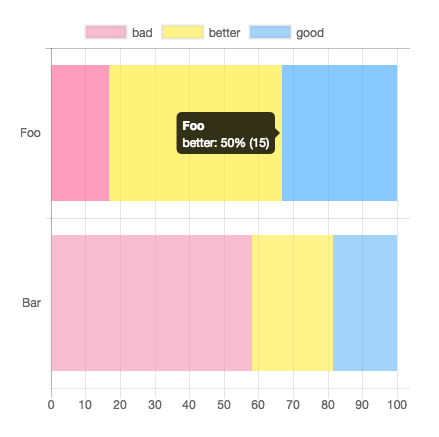
Installation
npm
yarn add chartjs-plugin-stacked100or
npm install chartjs-plugin-stacked100 --saveimport { Chart } from "chart.js";
import ChartjsPluginStacked100 from "chartjs-plugin-stacked100";
Chart.register(ChartjsPluginStacked100);CDN
<script src="https://cdn.jsdelivr.net/npm/chart.js@3.0.0/dist/chart.min.js"></script>
<script src="https://cdn.jsdelivr.net/npm/chartjs-plugin-stacked100@1.0.0"></script>Chart.register(ChartjsPluginStacked100.default);Options
| Name | Type | Default | Description |
|---|---|---|---|
| enable | boolean | false | |
| replaceTooltipLabel | boolean | true | replace tooltip label automatically. |
| fixNegativeScale | boolean | true | when datasets has negative value and fixNegativeScale is false, the nagative scale is variable. (the range is between -100 and -1) |
| individual | boolean | false | scale the highest bar to 100%, and the rest would be proportional to the highest bar of a stack. |
| round | "off" | "down" | "up" | "off" | Use "off" to Math.round, "down" to Math.floor, and "up" to Math.ceil. |
| precision | number | 1 | precision of percentage. the range is between 0 and 16 |
| axisId | string | - | This option allows you to stack only the axis in a chart that includes multiple axes. By default, the plugin will attempt to stack all axes |
Usage
Basic
specify plugin options with { stacked100: { enable: true } }.
Use your tooltip label
specify plugin options with { stacked100: { enable: true, replaceTooltipLabel: false } }.
and you can pass tooltip option.
new Chart(document.getElementById("my-chart"), {
type: "bar",
data: {},
options: {
tooltips: {
callbacks: {
label: (tooltipItem) => {
const data = tooltipItem.chart.data;
const datasetIndex = tooltipItem.datasetIndex;
const index = tooltipItem.dataIndex;
const datasetLabel = data.datasets[datasetIndex].label || "";
// You can use two type values.
// `data.originalData` is raw values,
// `data.calculatedData` is percentage values, e.g. 20.5 (The total value is 100.0)
const originalValue = data.originalData[datasetIndex][index];
const rateValue = data.calculatedData[datasetIndex][index];
return `${datasetLabel}: ${rateValue}% (raw ${originalValue})`;
},
},
},
plugins: {
stacked100: { enable: true, replaceTooltipLabel: false },
},
},
});Specify the precision of the percentage value
You can pass precision option. (default value is 1 )
For example, when you pass { stacked100: { enable: true, precision: 3 } }, the result is 0.123% .
Examples
new Chart(document.getElementById("my-chart"), {
type: "bar",
data: {
labels: ["Foo", "Bar"],
datasets: [
{ label: "bad", data: [5, 25], backgroundColor: "rgba(244, 143, 177, 0.6)" },
{ label: "better", data: [15, 10], backgroundColor: "rgba(255, 235, 59, 0.6)" },
{ label: "good", data: [10, 8], backgroundColor: "rgba(100, 181, 246, 0.6)" },
],
},
options: {
indexAxis: "y",
plugins: {
stacked100: { enable: true },
},
},
});Datapoints can be Objects
...
// line or bar charts
datasets: [
{ data: [{ y: 5 }, { y: 25 }] },
{ data: [{ y: 15 }, { y: 10 }] },
{ data: [{ y: 10 }, { y: 8 }] }
]
// horizontalBar charts
datasets: [
{ data: [{ x: 5 }, { x: 25 }] },
{ data: [{ x: 15 }, { x: 10 }] },
{ data: [{ x: 10 }, { x: 8 }] }
]
...How to use datalabels plugin
new Chart(document.getElementById("my-chart"), {
type: "bar",
data: {},
options: {
plugins: {
datalabels: {
formatter: (_value, context) => {
const data = context.chart.data;
const { datasetIndex, dataIndex } = context;
return `${data.calculatedData[datasetIndex][dataIndex]}% (${data.originalData[datasetIndex][dataIndex]})`;
},
},
stacked100: { enable: true },
},
},
});Use with React
npx create-react-app demo-react
cd demo-react
npm install react-chartjs-2 chartjs-plugin-stacked100 --saveThen use it:
import { Chart, Bar } from "react-chartjs-2";
import ChartjsPluginStacked100 from "chartjs-plugin-stacked100";
Chart.register(ChartjsPluginStacked100);
const ChartData = (props: any) => {
return (
<>
{
<div>
<Bar
data={{
labels: ["Foo", "Bar"],
datasets: [
{ label: "bad", data: [5, 25], backgroundColor: "rgba(244, 143, 177, 0.6)" },
{ label: "better", data: [15, 10], backgroundColor: "rgba(255, 235, 59, 0.6)" },
{ label: "good", data: [10, 8], backgroundColor: "rgba(100, 181, 246, 0.6)" },
],
}}
options={{
//@ts-ignore
indexAxis: "y",
plugins: {
stacked100: { enable: true },
},
}}
/>
</div>
}
</>
);
};
export default ChartData;You can find a working example in the demo-react folder
Supported chart types
- bar
- line (via @HoJSim, thanks!)
Contributing
Pull requests and issues are always welcome.
For bugs and feature requests, please create an issue.
- Fork it!
- Create your feature branch:
git checkout -b my-new-feature - Commit your changes:
git commit -am 'Add some feature' - Push to the branch:
git push origin my-new-feature - Submit a pull request!
Development
- install:
yarn install - start dev server:
yarn start - unit test:
yarn test:watchoryarn test - publish the plugin:
npm version (major|minor|patch) && npm publish - check:
yarn dev - deploy to github pages:
yarn gh
1 year ago
1 year ago
2 years ago
2 years ago
2 years ago
2 years ago
3 years ago
3 years ago
4 years ago
4 years ago
4 years ago
4 years ago
4 years ago
4 years ago
4 years ago
4 years ago
4 years ago
4 years ago
4 years ago
4 years ago
7 years ago
7 years ago
7 years ago
7 years ago
7 years ago
8 years ago
8 years ago
8 years ago
8 years ago
8 years ago
8 years ago
8 years ago
8 years ago
8 years ago
8 years ago
8 years ago
9 years ago
9 years ago
9 years ago
9 years ago