ciao-vue-tinymce v1.0.15
Ciao Vue Tinymce
A Vue 2 Tinymce component
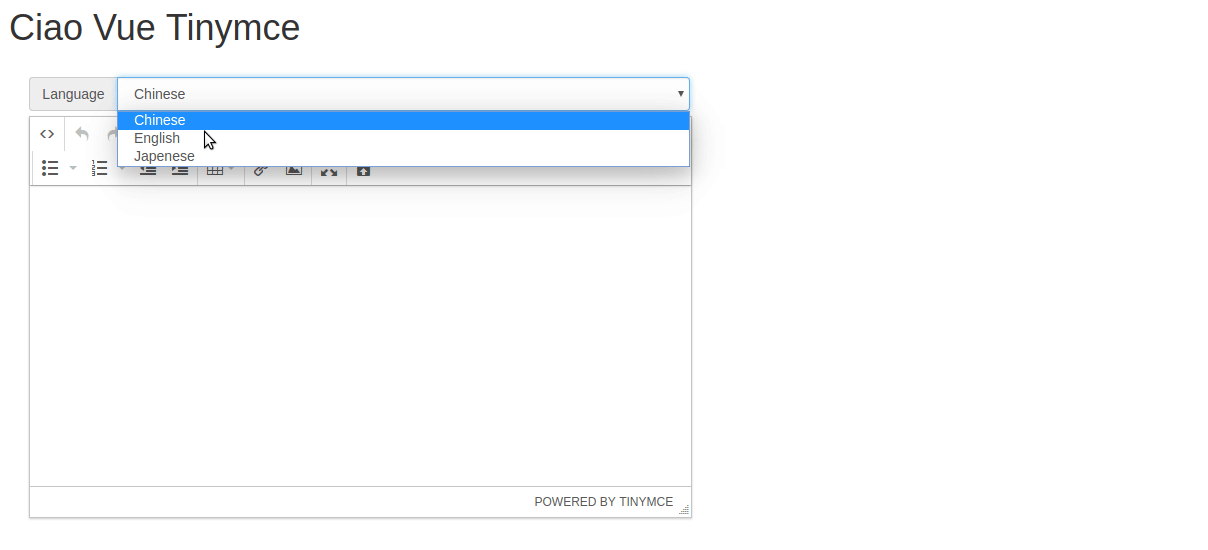
Chinese Documentation
Feature
- Easy for use just bind v-model
- Language can be customize
- Can be photo upload and custom uploaded image tag
- Can catch photo upload Event
Installation
npm install ciao-vue-tinymce
or yarn
yarn add ciao-vue-tinymce
Expose jQuery
You must expose jquery before use Ciao Vue Tinymce
import $ from 'jquery'
window.$ = $Base Usage
Just use v-model bind value
When editor on blur will auto sync v-model value
<template>
<div>
<Tinymce v-model="data"/>
</div>
</template>
<script>
import Tinymce from 'ciao-vue-tinymce'
export default {
data: function() {
return {
data: null,
}
},
components: {
Tinymce,
},
}
</script>
<style src="bootstrap/dist/css/bootstrap.min.css"></style>
<style src="tinymce/skins/lightgray/skin.min.css"></style>
<style src="tinymce/skins/lightgray/content.min.css"></style>
<style src="ciao-vue-tinymce/dist/dist.css"></style>Property
disabled
Boolean
Setup disabled mode.
tools
Array
By set this property, you can add multiple custom buttons to tinymce by addButton
Via set a callback function for onclick property
You will been given a editor argument
And use tinymce editor instance, by this editor argument
Example
<template>
<div>
<Tinymce v-model="data" :tools="tools"/>
</div>
</template>
<script>
import Tinymce from 'ciao-vue-tinymce'
export default {
data: function() {
return {
data: null,
tools: [
{
toolbar: 'foo',
text: 'foo',
icon: 'image',
onclick: (editor) => this.onFooButtonClick
},
{
toolbar: 'bar',
text: 'bar',
image: 'https://cdnjs.cloudflare.com/ajax/libs/ionicons/4.0.0-9/svg/logo-google.svg',
onclick: (editor) => console.warn('onclick', editor)
},
]
}
},
methods: {
onFooButtonClick: function(editor) {
// TODO
editor.insertContent('click foo button')
},
},
components: {
Tinymce,
},
}
</script>language
String
To specify language
Should set language code by this property
The language code of tinymce can reference this
When use language option
You need download Language Package
And set language_url for tinymce
Example
<Tinymce v-model="data" :lanuage="'zh_TW'" :language="http://foo.bar/static/langs/zh_TW.js" />photoUploadRequest
Function
This property is a function type
And it should return a Promise
Because Ciao Vue Tinymce can make sure upload request is finished via use await in this way
In addition, this function must given file and onProgress two argument
Let request can send the file to upload
Example(Template)
<Tinymce v-model="data" :photoUploadRequest="uploadApi" />Example(Script)
export default {
computed: {
uploadApi: function(file, onProgress) {
return new Promise((resolve, reject) => {
$.ajax({
url: 'http://foo.bar/path/to/upload',
jsonDataRequest: false,
processData: false,
contentType: false,
data: file,
success: (data) => { resolve(data) },
error: (error) => { reject(error) },
})
})
},
},
}This upload feature also support progress bar
To enable progress feature
Just add upload progress event listener
And pass progress percentage to onProgress funciton
Example(Script)
export default {
computed: {
uploadApi: function(file, onProgress) {
return new Promise((resolve, reject) => {
$.ajax({
url: 'http://foo.bar/path/to/upload',
jsonDataRequest: false,
processData: false,
contentType: false,
data: file,
xhr: () => {
let xhr = $.ajaxSettings.xhr()
xhr.upload.addEventListener('progress', (progress) => {
const percentage = Math.floor(100*(progress.loaded/progress.total))
return onProgress(percentage)
}, false)
return xhr
},
success: (data) => { resolve(data) },
error: (error) => { reject(error) },
})
})
},
},
}If you don't want to custom photoUploadTag property
Your upload photo response should be json format
And this json must been had url property
Example(Upload Photo Response Data)
{
url: 'https://vuejs.org/images/logo.png'
}photoUploadTag
Function
After upload photo
Ciao Vue Tinymce will insert image tag into editor
For example, if upload response is { url: 'https://vuejs.org/images/logo.png' }
By default, Ciao Vue Tinymce will create default image tag <img src="https://vuejs.org/images/logo.png" />
If you want custom image tag
You can replace it as follows
Just create a function and given a result argument(result is upload response)
In this way, you can make image tag whatever you want
Example
export default {
methods: {
resposneImage: function (result) {
return `<img src="${result.url}" class="img-responsive" />`
}
},
}Full Example
<template>
<div>
<Tinymce
:photoUploadRequest="uploadApi"
:photoUploadTag="resposneImage"
v-model="data"/>
</div>
</template>
<script>
import Tinymce from 'ciao-vue-tinymce'
export default {
data: function() {
return {
data: null,
}
},
methods: {
resposneImage: function (result) {
return `<img src="${result.url}" class="img-responsive" />`
}
},
computed: {
uploadApi: function(file) {
return new Promise((resolve, reject) => {
$.ajax({
url: 'http://foo.bar/path/to/upload',
jsonDataRequest: false,
processData: false,
contentType: false,
data: file,
success: (data) => { resolve(data) },
error: (error) => { reject(error) },
})
})
},
},
components: {
Tinymce,
},
}
</script>formDataFilename
String
By default that, upload FormData filename will be file as follow
file.append('file', file)If you want custom this filename
You can config it by set this property
config
This option allow you replace any default tinymce config
You can set any tinymce setting
Example
<template>
<div>
<Tinymce :config="config" v-model="data"/>
</div>
</template>
<script>
export default {
data: function() {
return {
data: null,
config: {
extended_valid_elements: 'img[width|height|id|class|src|uid|extension|version]',
},
}
}
}
</script>code
Object
If you wanna insert code sample into editor
This option at least configure css to specify css style path
That is, tinymce codesample_content_css config
{
css: `${window.location.origin}/static/tinymce/codesample/prism.css`,
}If you want custom dropdown list of code language
You can custom by adding languages option
{
css: `${window.location.origin}/static/tinymce/codesample/prism.css`,
languages: [
{text: 'Bash', value: 'base'},
{text: 'HTML/XML', value: 'markup'},
{text: 'JavaScript', value: 'javascript'},
{text: 'JSON', value: 'json'},
{text: 'CSS', value: 'css'},
{text: 'SASS', value: 'sass'},
{text: 'PHP', value: 'php'},
{text: 'SQL', value: 'sql'},
{text: 'Markdown', value: 'markdown'},
]
}Full Example
<template>
<div>
<Tinymce :code="code" v-model="data"/>
</div>
</template>
<script>
import Tinymce from 'ciao-vue-tinymce'
export default {
data: function() {
return {
data: null,
}
},
computed: {
code: function() {
return {
css: `${window.location.origin}/static/tinymce/codesample/prism.css`,
languages: [
{text: 'Bash', value: 'base'},
{text: 'HTML/XML', value: 'markup'},
{text: 'JavaScript', value: 'javascript'},
{text: 'JSON', value: 'json'},
{text: 'CSS', value: 'css'},
{text: 'SASS', value: 'sass'},
{text: 'PHP', value: 'php'},
{text: 'SQL', value: 'sql'},
{text: 'Markdown', value: 'markdown'},
]
}
}
},
components: {
Tinymce,
},
}
</script>Event
blur
This event will be emitted when editor on blur
And this event will pass editor content as an argument
Example(Template)
<template>
<div>
<Tinymce @blur="onBlur" v-model="data"/>
</div>
</template>Example(Script)
export default {
methods: {
onBlur: function(data) {
// TODO
}
},
}change
This event will be emitted when editor on change
And this event will pass editor content as an argument
Example(Template)
<template>
<div>
<Tinymce @change="onChange" v-model="data"/>
</div>
</template>Example(Script)
export default {
methods: {
onChange: function(data) {
// TODO
}
},
}uploadSuccess
This event will be emitted when photoUploadRequest resolve(success) Promise
And this event will pass upload response result as an argument
Example(Template)
<template>
<div>
<Tinymce
@uploadSuccess="onUploadSuccess"
:photoUploadRequest="uploadApi"
:photoUploadTag="resposneImage"
v-model="data"/>
</div>
</template>Example(Script)
export default {
methods: {
onUploadSuccess: function(data) {
// TODO
}
},
}uploadFail
This event will be emitted when photoUploadRequest reject(error) Promise
And this event will pass upload response error as an argument
Example(Template)
<template>
<div>
<Tinymce
@uploadFail="uploadFail"
:photoUploadRequest="uploadApi"
:photoUploadTag="resposneImage"
v-model="data"/>
</div>
</template>Example(Script)
export default {
methods: {
uploadFail: function(error) {
// TODO
}
},
}