0.3.1 • Published 3 years ago
command-maker v0.3.1
cerebro-custom-command
A simple plugin to create custom commands to Cerebro only editing a JSON file
Usage
- Type settings on cerebro and set a path for a .json file for the commands
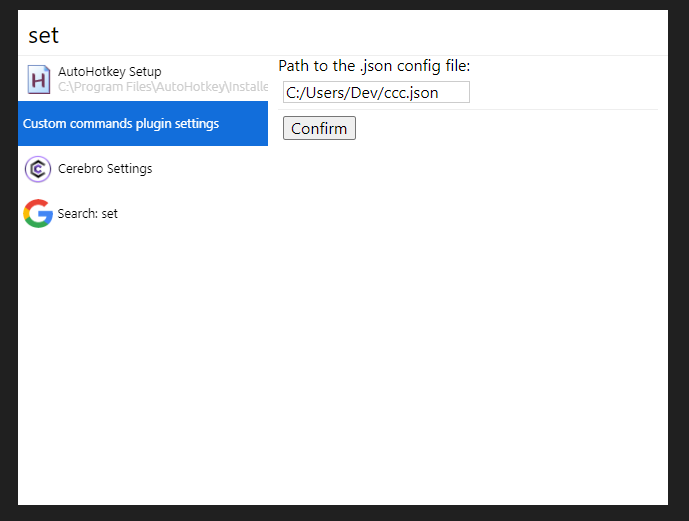
- If the path isn't expecified, the plugin will look for the .json in this path: %appdata%/cerebro-custom-command/config.json
- In this file add your commands, example of the syntax for a command to open a playlist
{
"commands": [
{
"name": "Lo-Fi Playlist",
"icon": "C:/path-to-icon/youtube-icon.png",
"exec": "start chrome https://www.youtube.com/watch?v=Rhomn5Um9dg&list=RDRhomn5Um9dg&start_radio=1&t=0"
}
]
}You can also add custom keywords to your command using an array format:
{
"commands": [
{
"name": "Lo-Fi Playlist",
"icon": "C:/path-to-icon/youtube-icon.png",
"exec": "start chrome https://www.youtube.com/watch?v=Rhomn5Um9dg&list=RDRhomn5Um9dg&start_radio=1&t=0",
"keywords": ["lofi", "playlist"]
}
]
}The plugin will match the command name or the keywords(if is specified)
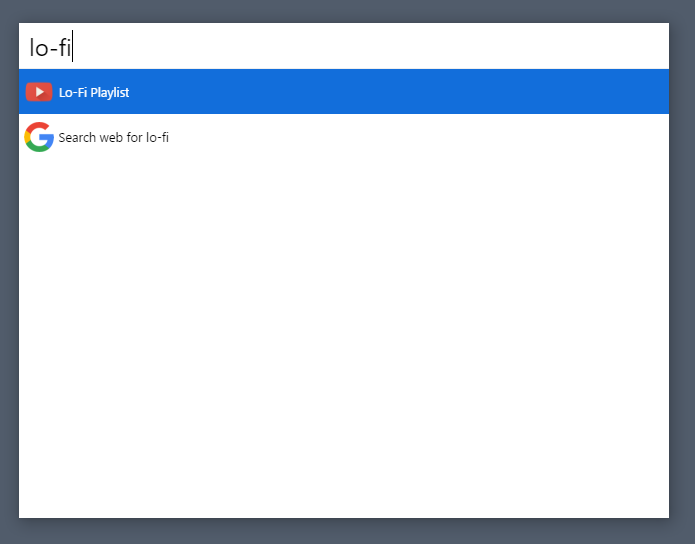
You can also use more than one exec script for a command using the options array:
{
"name": "Command",
"icon": "C:/path-to-icon/icon.png",
"exec": "explorer /e, C:\\path-to-folder",
"options": [
{
"name": "Open with code",
"exec": "code C:\\path-to-folder"
},
{
"name": "Open with atom",
"exec": "atom C:\\path-to-folder"
}
]
}Here is some examples of commands
The exec script in this examples are for Windows, but can be used the equivalent command in any system
- Open a folder (favorite folder, project)
{
"name": "Documents",
"icon": "C:/path-to-icon/folder-icon.png",
"exec": "explorer /e, C:\\Users\\Name\\Documents"
}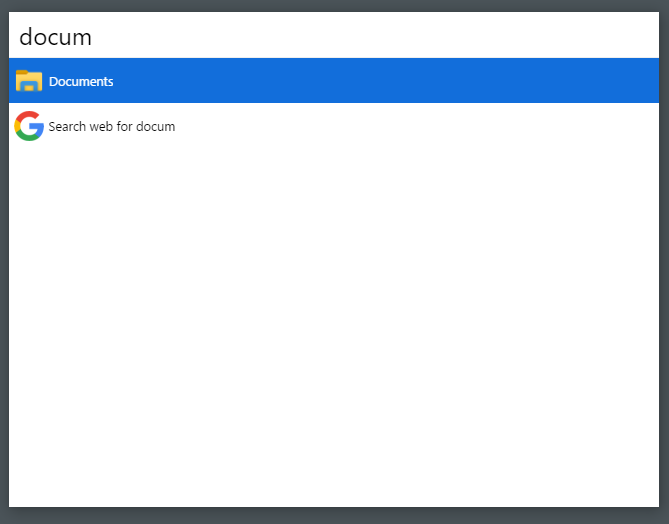
- Open the GMail
{
"name": "GMail",
"icon": "C:/path-to-icon/gmail-icon.png",
"exec": "start chrome https://mail.google.com/"
}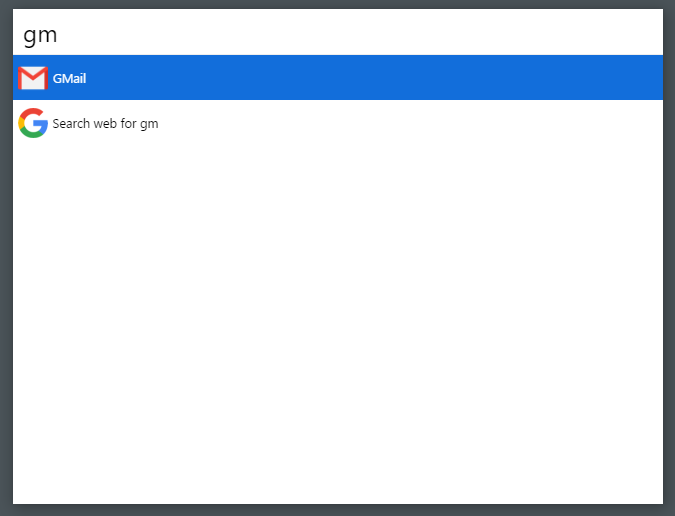
- Open a project folder with code
{
"name": "Project A",
"icon": "C:/path-to-icon/icon.png",
"exec": "code C:\\path-to-project\\ProjectA"
}- Open the .json config file
{
"name": "config.json",
"icon": "C:/path-to-icon/json.png",
"exec": "code C:\\path-to-json\\config.json"
}Possible troubleshooting
If you are on Windows and want a command that open the explorer in some folder using the explorer /e, C:\path, you will have to use double bars to specify the path, for example: C:\\Users\\YourName\\Documents.
Here is how it will be the full command in the config.json:
{
"name": "Command",
"icon": "C:/path-to-icon/icon.png",
"exec": "explorer /e, C:\\Users\\Name\\Documents"
}Related
- Cerebro – main repo for Cerebro app;
- AHK Scripts Manager - my other plugin;