cypress-forms-commands v1.2.1
cypress-forms-commands
cypress-forms-commands is a set of commands destined to simplify form filling and validation, by making it really easy to write and read tests that fill or validate forms.
It provides two main functions:
- Form filling
- Form validation
Getting started
Install the package
npm install cypress-forms-commands --save-dev
Import the package in your cypress project in the file described by the supportFile parameter in your cypress configuration (cypress.json file).
import 'cypress-forms-commands';
If using typescript, include the types in your tsconfig.json file:
{
//...
"compilerOptions": {
// ...
"types": [
//...
"cypress",
"cypress-forms-commands"
]
}
}You're good to go!
Form Filling
You can fill a form using the fillForm command.
fillForm
fillForm is the simpler version. It takes the object being passed to it, and tries to match the object keys with elements that have a matching attribute.
By default, this attribute is cy-f, but this attribute can be changed through the cypress.json file like so:
// cypress.json
{
"env": {
"formscommands_handle_attribute": "my-new-attribute"
}
}The command will detect automatically the input type of the field so it can appropriately fill the information being passed to it.
Note that for select, checkboxes and radio buttons, the name of the option value attribute must also match the value passed for each key.
Here is a complete example of a simple form being filled with the fillForm command:
<!-- index.html -->
<form>
<label>Username:</label><input type="text" cy-f="username">
<label>Complete Name:</label><input type="text" cy-f="completeName">
<label>Age:</label><input type="number" cy-f="age">
<label>
City:
</label>
<select cy-f="city">
<option value="">--Please choose a city--</option>
<option value="calgary">Calgary</option>
<option value="montreal">Montreal</option>
<option value="toronto">Toronto</option>
</select>
<label>Interests:</label>
<div>
<label><input type="checkbox" cy-f="interest" name="interests" value="climbing">Climbing</label>
<label><input type="checkbox" cy-f="interest" name="interests" value="coding">Coding</label>
<label><input type="checkbox" cy-f="interest" name="interests" value="cycling">Cycling</label>
<label><input type="checkbox" cy-f="interest" name="interests" value="gaming">Gaming</label>
</div>
<label>Prefered mean of transportation:</label>
<div>
<label><input type="radio" cy-f="transport" name="transport" value="bike">Bike</label><label><input type="radio" cy-f="transport" name="transport" value="public-transport">Public transport</label>
<label><input type="radio" cy-f="transport" name="transport" value="car">Car</label>
</div>
</form>// spec.ts
// the actual code needed to fill the form described in the html above
cy.fillForm({
username: 'TestsSlayer',
completeName: 'John Simpleman',
age: 34,
city: 'montreal',
interests: [
'coding',
'climbing',
],
transport: 'public-transport',
})Result in cypress:
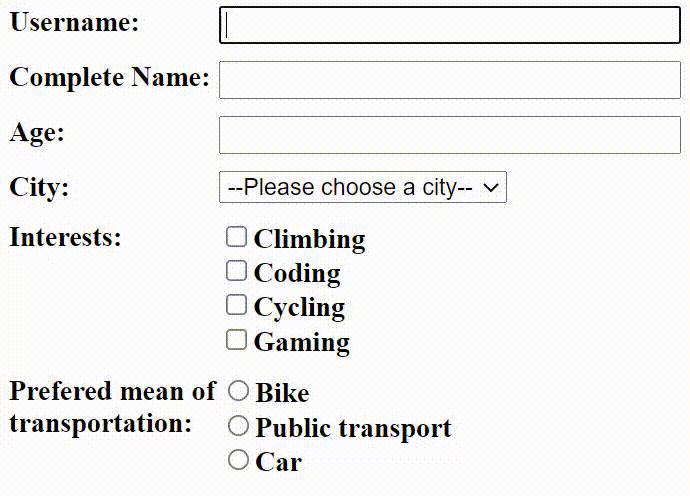
Form Validation
The library also provides a simple way to validate a form content.
validateForm
The validateForm command takes the exact same parameter as the fillForm command. The only difference is that instead of filling the form, it validates that all the fields have the values in the object passed to the command.
Here is a complete example of how to use the command to validate a form with validateForm:
// spec.ts
cy.validateForm({
username: 'TestsSlayer', // text field
completeName: 'John Simpleman', // text field
age: 34, // number field
city: 'montreal', // select
interests: [
'coding', // checkbox
'climbing', // checkbox
],
transport: 'public-transport', // radio button
})Field Mappers
In the previous examples, we saw some pretty simple cases with really simple html elements, but things are not always that simple. You might be using a framework that do not use real select tags or checkboxes for example.
In those cases, you'll have to use field mappers as the second parameter of the fillForm and validateForm commands.
A field mapper tells the command how to deal with a specific field in the form, by specifying the type of field, and the necessary selector to deal with the field.
Here's the structure of a mapper:
| Key | Required for types | Description |
|---|---|---|
| type | ALL | The type of selector to map. Can be text, select, checkbox or radio |
| selector | text, select | The main selector of the input. Only applies to text and select. |
| choiceSelectors | select, checkbox, radio | The selector for each choice. |
Let's see how you can map different field types:
Text input
{
type: 'text',
selector: '#username-input'
}Select
{
type: 'select',
selector: '#city-select' // the element that has to be clicked to expand the select
choiceSelectors: {
calgary: '#calgary-select-option'
montreal: '#montreal-select-option',
toronto: '#toronto-select-option',
}
}Checkboxes
{
type: 'checkbox',
choiceSelectors: {
climbing: '#climbing-checkbox'
coding: '#coding-checkbox',
cycling: '#cycling-checkbox',
gaming: '#gaming-checkbox',
}
}Radio
{
type: 'radio',
choiceSelectors: {
bike: '#bike-radio'
publicTransport: '#public-transport-radio',
car: '#car-radio',
}
}Here is an example where we use the mappers to map the checkboxes and the select from the first example
// spec.ts
cy.fillForm({
username: 'TestsSlayer',
completeName: 'John Simpleman',
age: 34,
city: 'montreal',
interests: [
'coding',
'climbing',
],
transport: 'public-transport',
}, {
city: { // the key matches 'city' from the values to fill
type: 'select',
selector: '#city-select'
choiceSelectors: {
calgary: '#calgary-select-option'
montreal: '#montreal-select-option',
toronto: '#toronto-select-option',
}
}
interests: { // the key matches 'interests' from the values to fill
type: 'checkbox',
choiceSelectors: {
climbing: '#climbing-checkbox'
coding: '#coding-checkbox',
cycling: '#cycling-checkbox',
gaming: '#gaming-checkbox',
}
},
})Note that the keys in the mappers must match those from the values to fill (eg. 'interests' === 'interests')