dash_deck v0.0.1
Dash Deck
Dash Deck is Dash component that brings deck.gl to Dash. It lets you create interactive 3D maps and views directly in Dash, and supports pydeck and JSON input.
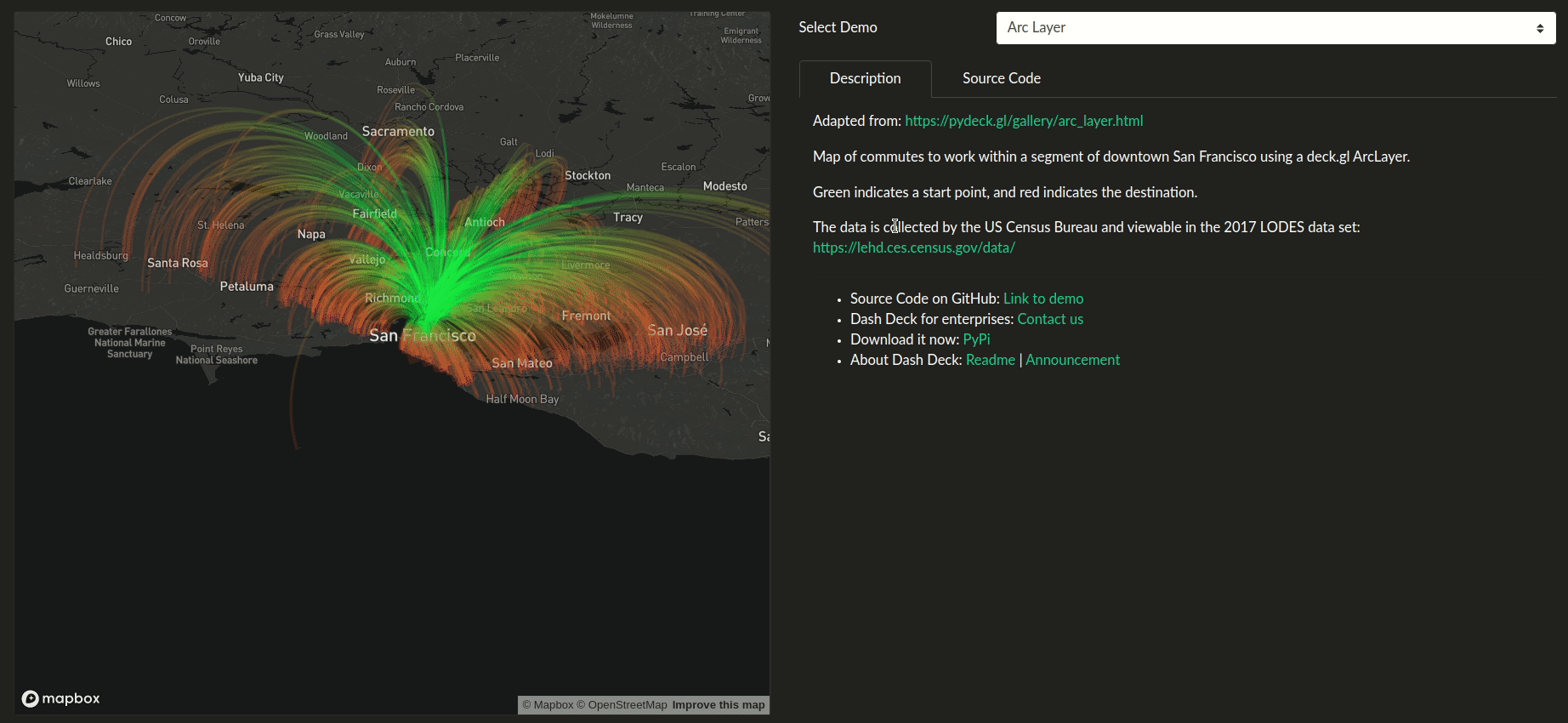
- Try it now in the Dash Deck Explorer
Getting started
Quickstart (Python)
First install this library:
pip install dash-deckthen, define your map using the deck.gl JSON API:
data = {
"description": "A minimal deck.gl example rendering a circle with text",
"initialViewState": {"longitude": -122.45, "latitude": 37.8, "zoom": 12},
"layers": [
{
"@@type": "TextLayer",
"data": [{"position": [-122.45, 37.8], "text": "Hello World"}],
},
],
}finally, create your component and add it to your layout:
import dash
import dash_deck
import dash_html_components as html
deck_component = dash_deck.DeckGL(data=data, id="deck-gl")
app = dash.Dash(__name__)
app.layout = html.Div(deck_component)For a full example, see usage.py. To find examples of the JSON API, see the deck.gl playground.
Quickstart (R)
(tbd)
pydeck integrations
Make sure you have pydeck installed:
pip install pydeckthen, define a layer using pdk and run it:
import pydeck as pdk
layer = pdk.Layer(
"TextLayer",
[{"position": [-122.45, 37.8], "text": "Hello World"}]
)
# Render
r = pdk.Deck(layers=[layer])then, convert it to JSON and add it to your layout:
import dash
import dash_deck
import dash_html_components as html
deck_component = dash_deck.DeckGL(r.to_json(), id="deck-gl")
app = dash.Dash(__name__)
app.layout = html.Div(deck_component)To learn how to use pydeck, read more in the official documentations. You can find a complete example in usage-pdk.py.
Mapbox tokens
Make sure that you have created a Mapbox access token, and export it as an environment variable. For example, you can add the following line to your .bashrc:
export MAPBOX_ACCESS_TOKEN="pk.ey..."Then, inside your app, define retrieve and define it as mapbox_api_token:
import os
mapbox_api_token = os.getenv("MAPBOX_ACCESS_TOKEN")When you define your component, simply pass it to DeckGL as an argument:
...
r = pdk.Deck(...)
deck_component = dash_deck.DeckGL(r.to_json(), id="deck-gl", mapboxKey=mapbox_api_token)
...Running the demos
The Pydeck team has already created many amazing demos, which are shown in their doc gallery. We ported them for Dash Deck with minor modifications. You can read the docstring of each usage-<name>.py file, you will be able to find the source code of the original demo. You can also try them directly in the Dash Deck Explorer.
First, make sure you clone the project:
git clone https://github.com/plotly/dash-deck.git
cd dash-deck/Create and activate a conda env:
conda create -n deck-demos python=3.7
conda activate deck-demosOr a venv (make sure your python3 is 3.6+):
python3 -m venv venv
source venv/bin/activate # for Windows, use venv\Scripts\activate.batInstall all the dev and demo requirements:
pip install -r requirements.txt
pip install -r demos/requirements.txtYou can now run the demo you want to try (replace <name> with the layer type you want to try):
python demos/usage-<name>.pyTips and Tricks
Side-by-side or overlapping maps with Views
If you want to show multiple maps side-by-side, you need to specify a "view" dict (when constructing your map dictionary) or pdk.View (which is given to pdk.Deck). For example, you would add the following parameter to your pdk.Deck:
map_view = pdk.View("MapView", width="75%", height="600px", controller=True)
r = pdk.Deck(..., views=[map_view])or add the following dictionary to your data dictionary:
data = {
"layer": ...,
...,
"views": [{"@@type": "MapView", "width": "75%", "height": "600px"}],
}
deck_component = dash_deck.DeckGL(data, id="deck-gl")See demos/usage-views.py for manually creating a view dictionary, and demos/usage-pdk-views.py for manually creating a pdk.View.
Use DeckGL style for custom styling (width, height, color)
You can also directly modify dash_deck.DeckGL's style:
deck_component = dash_deck.DeckGL(..., style={"width": "50vw", "height": "50vh"})The style prop is useful for directly changing the CSS of Dash Deck. For example, you can also change the background-color. See demos/usage-style-prop.py for an example.
Callbacks and events
Various events are exposed as read-only props, and you can use them as Input or State to your callbacks. They are disabled by default in order to maximize performance for cases where a lot of data are passed through setProps.
To use them, either set enableEvents to True, or give a list with the gestures that you want to enable. For example, the two following lines are equivalent:
dash_deck.DeckGL(r.to_json(), enableEvents=True)
dash_deck.DeckGL(r.to_json(), enableEvents=['click', 'hover', 'dragStart', 'dragEnd'])Two types of events are available. Info is the picking info describing the object being clicked and Event is the original gesture event (in JSON). You can read more about Info in the deck.gl developer guide.
The following props are available:
- clickEvent, clickInfo
- dragStartEvent, dragStartInfo
- dragEndEvent, dragEndInfo
- hoverEvent, hoverInfo
For an example of using events, please see demos/usage-events.py.
Using the tooltip
The pydeck tooltip can be used in Dash Deck. Moreover, rather than passing it to pdk.Deck, you will need to pass it to dash_deck.DeckGL:
deck_component = dash_deck.DeckGL(
r.to_json(), id="deck-gl", tooltip=True
)You can also customize your tooltip:
deck_component = dash_deck.DeckGL(
r.to_json(),
id="deck-gl",
tooltip={
"html": ...,
"style": ...
}
)To learn more about tooltips, please check out the section in the Pydeck docs. You will also be able to find some demos with custom tooltips.
Custom Layers
To build custom layers, you will need to create a custom version of Dash Deck. To do this you will need:
1. Clone this project, create a venv, npm install and build (see CONTRIBUTING.md).
2. Add necessary packages to your package.json. E.g. npm install turf, if you need a library called turn.
3. Create a Javascript file inside dash-deck/src/lib/ that will contain your layer. See this as an example.
4. Import the Javascript file in dash-deck/src/lib/components/DeckGL.react.js, e.g.:
...
import LabeledGeoJsonLayer from "../labeled-geojson-layer.js";
...- Add it to the
JSONConfigurationin the same file:
const configuration = {
classes: Object.assign(
{},
...,
LabeledGeoJsonLayer
),
enumerations: ...
}npm build- Start creating an app that uses
pydeckor JSON. Seedash-deck/demos/other/usage-custom-layer.py. - Run the tests (see contributing.md).
- When you are ready, create the installable distribution files by running
python setup.py sdistinsidedash-deck/.
Contributing
See CONTRIBUTING.md
License
Dash and Dash Deck are licensed under MIT. Please view LICENSE for more details.
Contact and Support
If you are interested in supporting the development of this library, check out our consulting & training page. For enterprise support and deployment, contact us.
References
This component lets you visualizes PyDeck and deck/json files directly in Dash. It also exposes various events (such as click, hover and drag) inside callbacks.
Keyword arguments:
- data (dict | string; optional): Your map using the Deck.gl JSON format. This can be generated by calling
pdk.Deck(...).to_json(). Both a Python dictionary and a JSON-string your map is accepted. - id (string; optional): The ID used to identify this component in Dash callbacks.
- style (dict; optional): Custom CSS for your map. This is useful for changing the height, width, and sometimes the background color.
- enableEvents (list of strings | boolean; default False): Either a boolean indicating if all event callbacks should be enabled, or a list of strings
indicating which ones should be used. If it's a list, you will need to specify one of the
following gestures:
click,dragStart,dragEnd,hover. - tooltip (dict | boolean; default False): This can be a boolean value (e.g.
True,False) to display the default tooltip. You can also give a dictionary specifying anhtmltemplate and custom style usingcss. For more information about templating, see: https://pydeck.gl/tooltip.html - mapboxKey (string; optional): You will need a mapbox token to use deck.gl. Please create a mapbox and follow the instructions here: https://docs.mapbox.com/help/how-mapbox-works/access-tokens/
- clickEvent (dict; optional): Read-only prop. To use this, make sure that
enableEventsis set toTrue, or thatenableEventsis a list that contains this event type. This prop is updated when an element in the map is clicked. This contains the original gesture event (in JSON). - clickInfo (dict; optional): Read-only prop. To use this, make sure that
enableEventsis set toTrue, or thatenableEventsis a list that contains this event type. This prop is updated when an element in the map is clicked. This contains the picking info describing the object being clicked. Complete description here: https://deck.gl/docs/developer-guide/interactivity#the-picking-info-object - hoverEvent (dict; optional): Read-only prop. To use this, make sure that
enableEventsis set toTrue, or thatenableEventsis a list that contains this event type. This prop is updated when an element in the map is hovered. This contains the original gesture event (in JSON). - hoverInfo (dict; optional): Read-only prop. To use this, make sure that
enableEventsis set toTrue, or thatenableEventsis a list that contains this event type. This prop is updated when an element in the map is hovered. This contains the picking info describing the object being hovered. Complete description here: https://deck.gl/docs/developer-guide/interactivity#the-picking-info-object - dragStartEvent (dict; optional): Read-only prop. To use this, make sure that
enableEventsis set toTrue, or thatenableEventsis a list that contains this event type. To use this, make sure thatenableEventsis set toTrue, or thatenableEventsis a list that contains this event type. This prop is updated when the user starts dragging on the canvas. This contains the original gesture event (in JSON). - dragStartInfo (dict; optional): Read-only prop. To use this, make sure that
enableEventsis set toTrue, or thatenableEventsis a list that contains this event type. This prop is updated when the user starts dragging on the canvas. This contains the picking info describing the object being dragged. Complete description here: https://deck.gl/docs/developer-guide/interactivity#the-picking-info-object - dragEndEvent (dict; optional): Read-only prop. To use this, make sure that
enableEventsis set toTrue, or thatenableEventsis a list that contains this event type. This prop is updated when the user releases from dragging the canvas. This contains the original gesture event (in JSON). - dragEndInfo (dict; optional): Read-only prop. To use this, make sure that
enableEventsis set toTrue, or thatenableEventsis a list that contains this event type. This prop is updated when the user releases from dragging the canvas. This contains the picking info describing the object being dragged. Complete description here: https://deck.gl/docs/developer-guide/interactivity#the-picking-info-object
5 years ago