devtools-fps v2.0.2
devtools-fps
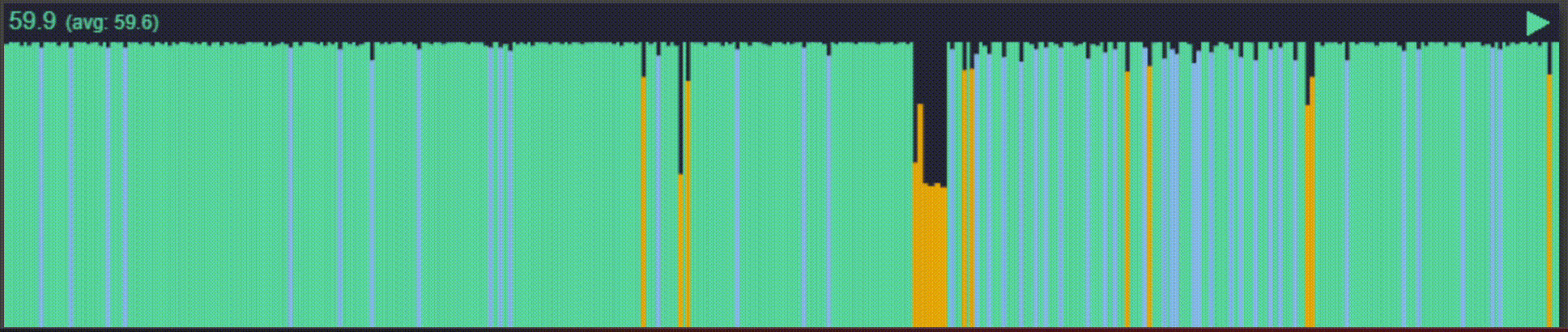
devtools-fps is an FPS monitor for web application performance observability without the use of browser devtools.
Why? 🙃
In order to monitor FPS without other processes running at the same time (browser devtools), but also while application is rendered at full screen. devtools-fps allows you to interact with it by pausing "recording" and inspecting a snapshot of a buffer for a specific frame performance and time the frame was rendered at.
Install
yarn
yarn add -D devtools-fpsnpm
npm install -D devtools-fpsUsage
Anywhere in your code (preferably in the file main.ts) import devtools-fps:
import devtoolsFPS from "devtools-fps";...this will automatically start at the bottom-right corner of application page at 220x50 size.
Run your app! You'll see the devtools-fps display running on top of your content.
Positioning
You can drag devtools-fps display around your screen, it will automatically snap to page edges.
Resizing
Grab the control points of devtools-fps display, which will activate when you hover close to it, then drag it around to give it any size you like.
Inspect
Click on devtools-fps to toggle inspect mode. If inspect mode is activated, the rendering will pause and a Tooltip will be displayed with data related to the corresponding buffer data, which includes:
- FPS
- Timestamp
HH:MM:SS:MS(in local time)
Use it to reference various app events at specific times. Much like performance devtools in chrome.
Configuration
You can further configure devtools-fps by using .config() method to customize it`s appearance, size, position and buffer size:
// config type
type config = {
/** display width in px */
width?: number;
/** display height in px */
height?: number;
/** buffer size will determine the resolution and speed of motion */
bufferSize?: number;
/** CSS style of canvas. You shouldn't set "width", "height" and "position" */
style?: Omit<Partial<CSSStyleDeclaration>, "width" | "height" | "position">;
};Example:
import devtoolsFPS from 'devtools-fps';
// configure defaults
devtoolsFPS.config({
width: 220
height: 74,
bufferSize: 110,
style: {
backgroundColor: `rgba(0,0,50,0.3)`,
top: '0px',
left: '0px',
boxShadow: "5px 5px 10px 0 rgba(0,0,0,0.5)",
opacity: '0.5',
// etc...
}
})
// rest of your appIn cases where your IDE will remove unused imports, simply call .config() with empty parameters:
import devtoolsFPS from "devtools-fps";
devtoolsFPS.config(); // <-- like thisBuffer
Buffer size will determine the resolutions of the FPS timeline, the bigger the size the higher the resolution and therefor the slower the timeline will appear to shift. Conversely, smaller buffer size will enlarge individual FSP timeline slices, which means it will appear to shift faster.
PS
Hit me up on Li
Enjoy! 🎉🎉🎉