dune-buggy v1.12.1
Fleet Debugger Tool
A visualization and debugging tool for Google Maps Platform's Mobility Solutions, supporting Scheduled tasks and On-demand trips.
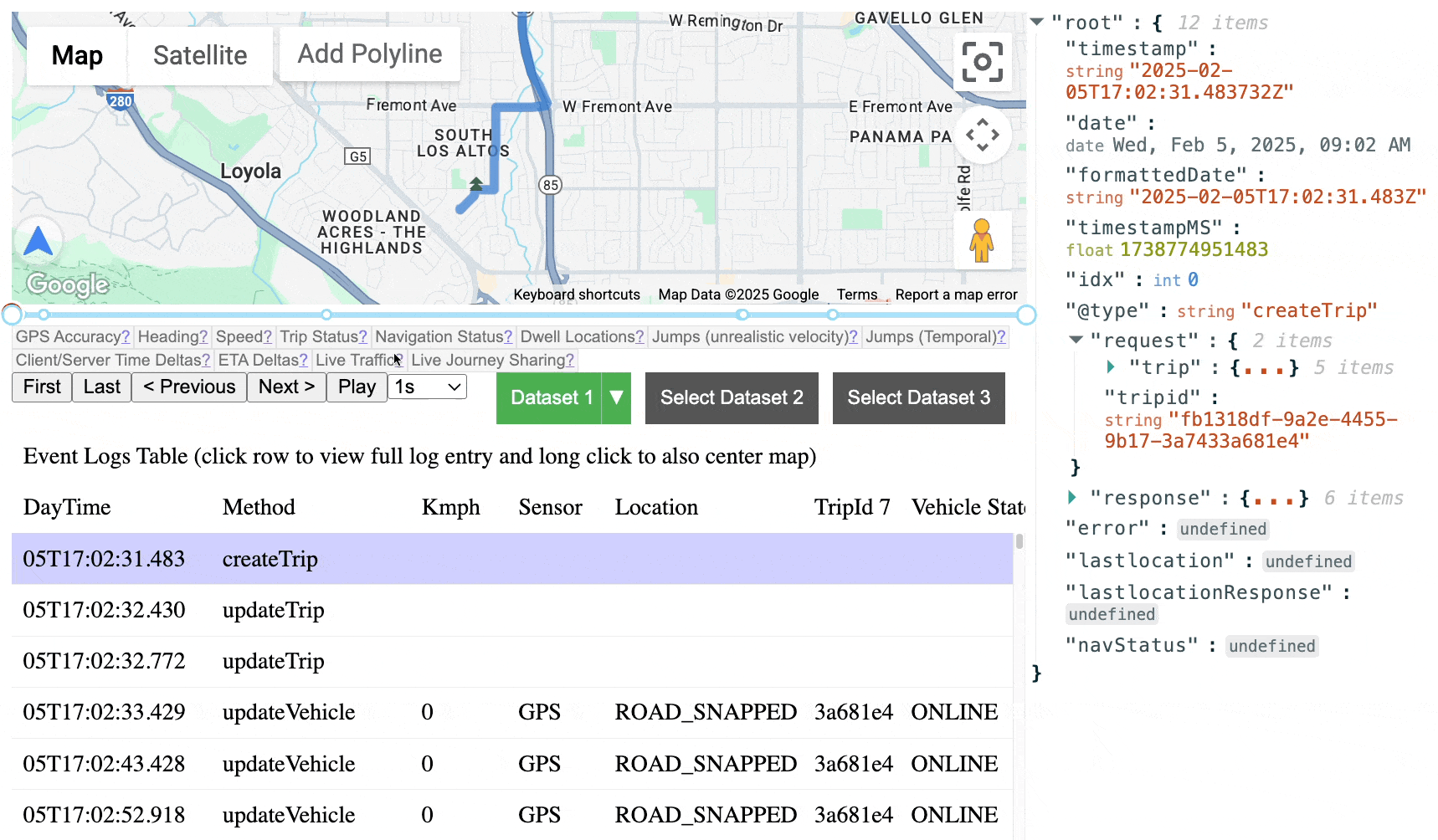
Using the Demo Site(s)
The fastest way to get started is using our GitHub hosted site: \ https://googlemaps.github.io/fleet-debugger/demos/multiple-trips
We also have demo data for:
Loading Your Data
Click on any empy Dataset buttons Load Dataset to get the Fleet Engine Logs Loading UI.
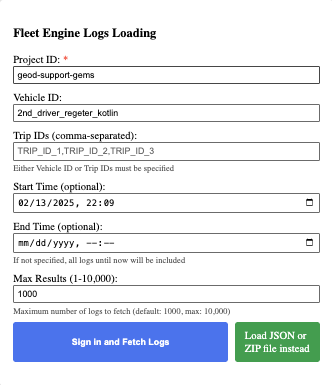
Direct Cloud Logging Connection (Recommended)
Configure Parameters: Configure the Cloud Logging query parameters directly within UI.
Connect to Cloud Logging: The Fleet Debugger can connect directly to your Google Cloud project's Cloud Logging. Click the
Sign in and Fetch Logsbutton and follow the prompts to authenticate and grant access. You'll need appropriate IAM permissions (roles/logging.viewerwhich is also granted viaroles/viewer) for the Fleet Debugger to read logs.
Log Files in JSON Format
- Export your Fleet Engine logs from Cloud Logging using one of the following filters (customize as needed):
-- On-demand trips
resource.type="fleetengine.googleapis.com/Fleet"
AND (labels.vehicle_id="YOUR_VEHICLE_ID" OR
labels.trip_id=~"(TRIP_ID_1|TRIP_ID_2)")
AND timestamp >= "START_TIME" -- ISO 8601 format (YYYY-MM-DDTHH:MM:SS)
AND timestamp <= "END_TIME" -- ISO 8601 format (YYYY-MM-DDTHH:MM:SS)
AND (
logName:"logs/fleetengine.googleapis.com%2Fcreate_vehicle" OR
logName:"logs/fleetengine.googleapis.com%2Fupdate_vehicle" OR
logName:"logs/fleetengine.googleapis.com%2Fcreate_trip" OR
logName:"logs/fleetengine.googleapis.com%2Fupdate_trip"
)-- Scheduled tasks
resource.type="fleetengine.googleapis.com/DeliveryFleet"
AND (labels.delivery_vehicle_id="YOUR_VEHICLE_ID" OR
labels.task_id=~"(TASK_ID_1|TASK_ID_2)")
AND timestamp >= "START_TIME" -- ISO 8601 format (YYYY-MM-DDTHH:MM:SS)
AND timestamp <= "END_TIME" -- ISO 8601 format (YYYY-MM-DDTHH:MM:SS)
AND (
logName:"logs/fleetengine.googleapis.com%2Fcreate_delivery_vehicle" OR
logName:"logs/fleetengine.googleapis.com%2Fupdate_delivery_vehicle" OR
logName:"logs/fleetengine.googleapis.com%2Fcreate_task" OR
logName:"logs/fleetengine.googleapis.com%2Fupdate_task"
)- Download the logs in JSON format and optionally zip them
- Import the JSON/ZIP file to Fleet Debugger, using the
Load JSON or ZIP file insteadbutton.
Note: All data processing happens client-side. Your logs remain in your browser's Local Storage and are not uploaded to Google/GitHub.
Key Features
- Filter & inspect log messages: Use customizable table views to easily find and analyze specific log entries.
- View planned navigation routes: See the routes with traffic conditions as experienced by drivers (requires Restricted Use Logs).
- Replay vehicle movement: Observe vehicle movement in real time or at an accelerated time-lapse.
- See requested vs. actual pickup and dropoff points: (requires Restricted Use Logs).
- View status changes: Track changes in vehicle, trip, and navigation status.
- Analyze GPS data: Examine location, accuracy, and heading information.
- Visualize multiple trips: View all trips for a single vehicle.
- Analyze GPS accuracy, speed, and heading: Detailed analysis tools for these metrics (GPS accuracy, speed, heading).
- Analyze dwell times: Measure time spent at specific locations (dwell times).
- Map and Timeslider Interaction: Click directly on the map or the timeslider to select the nearest log event.
- Tracking (Chevron): Use the tracking button to keep the map centered on the current event during replay.
- Exporting Logs: Export loaded dataset to a local file for easy collaboration.
Restricted Use Logs
Planned navigation routes and requested Pickup/Dropoff points require enablement of Restricted Use Logs.
Managing Datasets
Each dataset (loaded from a file or Cloud Logging) has a dropdown menu:
- Save (Export): Save the current dataset as a JSON file.
- Delete: Remove the dataset from the Fleet Debugger. This clears the data from your browser's local storage.
Restoring Demo Data
To reload the original demo data:
1. Select "Delete" from Dataset 1 dropdown menu.
2. Refresh the page. The demo data will be automatically reloaded into Dataset 1.
Running Your Own Server
Development Setup
Install dependencies:
Install node modules:
npm installStart development server
npm startBuilding and Deploying
# Generate static build
npm run build
# Deploy to firebase
npm install -g firebase-tools
firebase deploy --only hostingPrivacy Policy
This project is 100% client-side and does not collect or store any user data on servers. Please see our Privacy Policy for full details.
Disclaimer
This is not an officially supported Google product.
Additional Resources
9 months ago
9 months ago
10 months ago
10 months ago
10 months ago
10 months ago
10 months ago
10 months ago
11 months ago
11 months ago
11 months ago
11 months ago
11 months ago
11 months ago
11 months ago
1 year ago
1 year ago
1 year ago
1 year ago
1 year ago
1 year ago
1 year ago
1 year ago
1 year ago
1 year ago