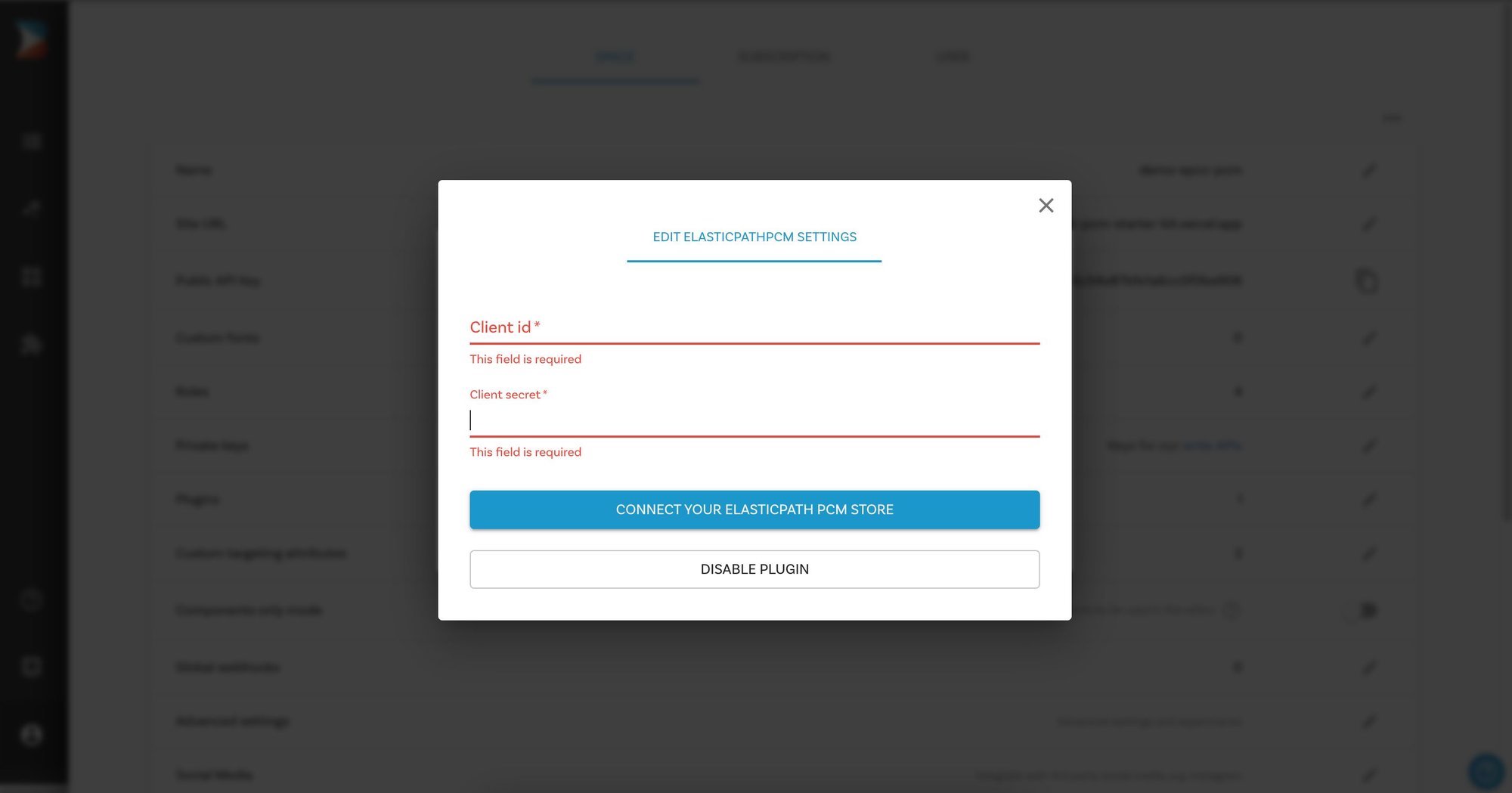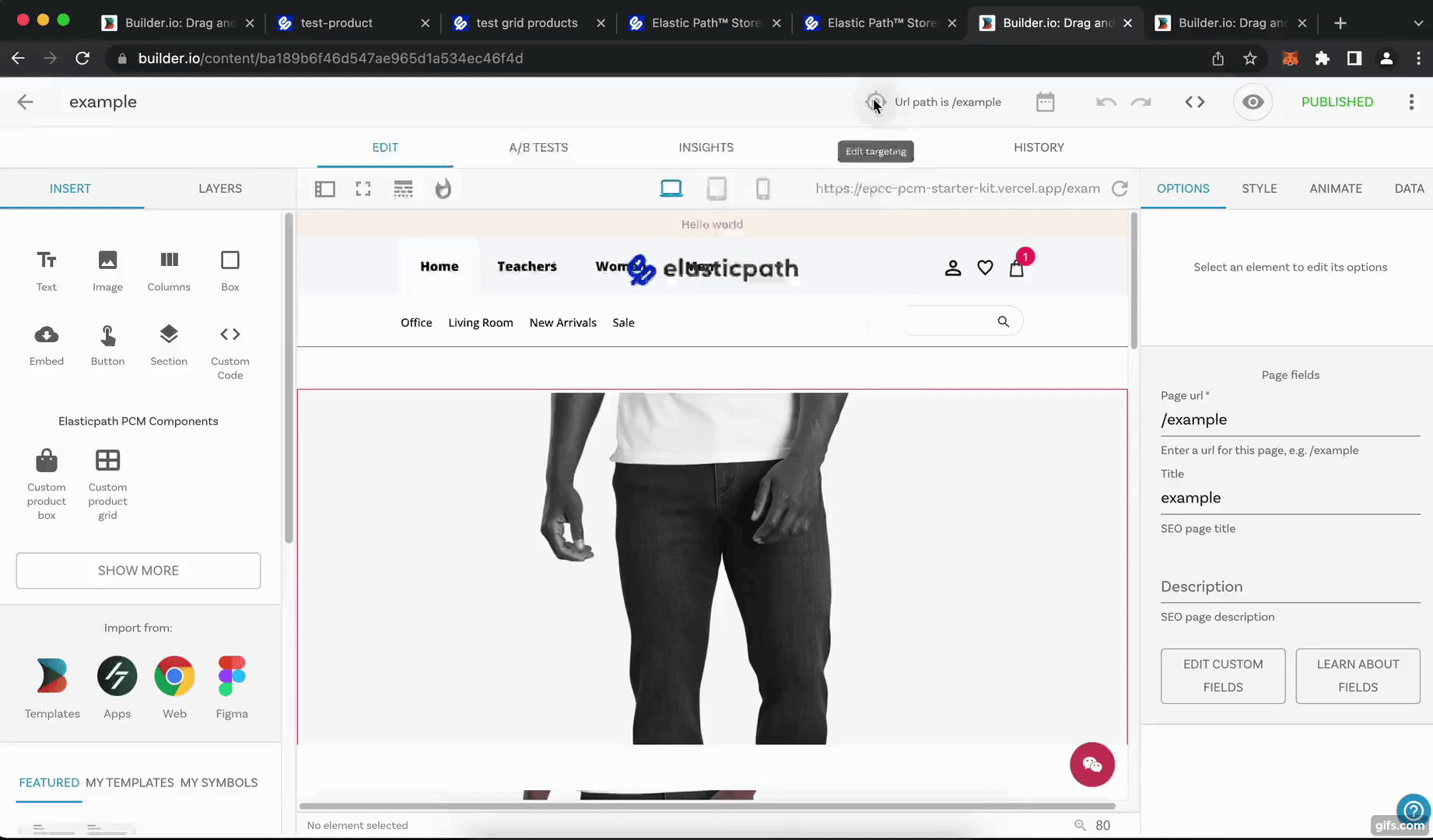elasticpath-builder-io-plugin v0.0.2-0
Elastic Path Commerce Cloud Builder.io plugin
Easily connect your Elastic Path Commerce Cloud catalog to your Builder.io content!
Installation
Go to builder.io/account/organization and type elasticpath-builder-io-plugin in the input, then hit save, a prompt will ask you for your client ID, and Client Secret.
You will now see a few new field types (for model fields, symbol inputs, custom components fields), and custom targeting attributes that can be used in three different contexts.
Custom targeting
Custom targeting in Builder.io allow users to target content by a multitude of attributes, and in this plugin you'll be able to add specific content to elasticpath products, for this you'll need first to set the target attributes on the host site, either by setting the userAttributes if you're rendering client side:
builder.setUserAttributes({
product: currentProduct.id,
});Or by passing it as a query param to the content API call, or in graqhql query for e.g in Gatsby or nextjs.
Elastic path commerce cloud productwhen used as a custom targeting type, it'll target contexts where the field is set to the product ID, you'll need to set the product ID on the host environment, using one of the methods above. Alternatively, if you want to target by product handle (slug) use theElastic path commerce cloud product handletype in your custom targeting attributes.Elastic path commerce cloud previewis to be used as a custom field on component models, this will allow you to have templated editing url on your component model relevant to the Elasticpath product being previewed, for example you can set the url in your model to:https://www.mystore.com/product/${previewResource.handle}, add a custom field of typeElastic path commerce cloud product previewto the model, now when you create a new entry, the handle will be added dynamically to the preview url based on the preview product, it is recommended to add a default value to theElastic path commerce cloud product previewcustom field, so users will land at a specific product page when developing a template component.Elastic path commerce cloud nodewhen used as a custom targeting type, it'll target contexts where the field is set to the node ID, you'll need to set the node ID on the host environment, using one of the methods above. Alternatively, if you want to target by node handle (slug) use theElastic path commerce cloud node handletype in your custom targeting attributes.Elastic path commerce cloud node previewis to be used as a custom field on component models, this will allow you to have templated editing url on your component model relevant to the Elasticpath node being previewed, for example you can set the url in your model to:https://www.mystore.com/product/${previewResource.handle}, add a custom field of typeElastic path commerce cloud node previewto the model, now when you create a new entry, the handle will be added dynamically to the preview url based on the preview node, it is recommended to add a default value to theElastic path commerce cloud node previewcustom field, so users will land at a specific node page when developing a template component.
Symbol Inputs
Using the field types ElasticpathCommerceCloudProduct, ElasticpathCommerceCloudNode, ElasticpathCommerceCloudHeirarchy as inputs, the UIs will prompt to search for products, nodes and collections. When consumed by APIs, SDKs, or in the Builder.io UIs, the value will be resolved automatically the in the form of a Builder.io Request object
{
"yourFieldName": {
"@type": "@builder.io/core:Request",
"request": {
"url": "..."
},
"data": {
// Response data from the API request, e.g.:
"product": {
/* ... */
}
}
}
}Seeing the plugin in action
Try creating a custom model, component, or symbol using any of the Elastic Path Commerce Cloud field types, and edit away!