equation-editor-cah v1.2.3
EquatoionEditor - A point-and-click math funtion editor
File: Link to demo (click for a live demo)
Screenshots
The default Equation Editor
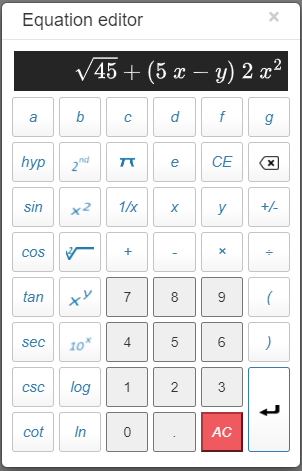
A configured Equation Editor (see configuration options below)
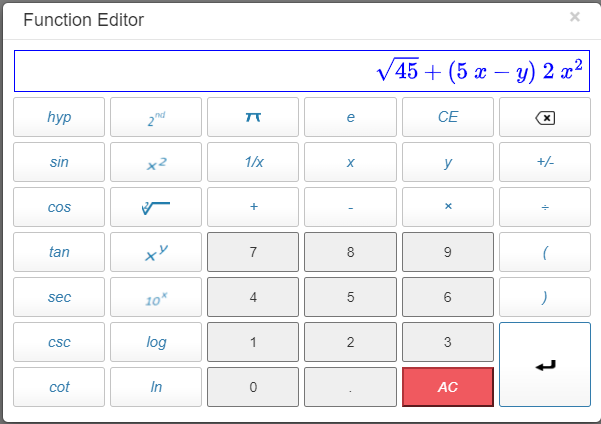
Installation
npm install equation-editor-cahor use the CDN
<!-- The version may change during maintenance. Be sure to use the highest available version. -->
<script src="https://unpkg.com/equation-editor-cah@1.1.6/js/editor.min.js"></script>
<link rel="stylesheet" href="https://unpkg.com/equation-editor-cah@1.1.6/css/editor.min.css">or download equationEditor from GitHub, https://github.com/cah12/equation-editor-cah, and add the necessary files to your project.
The EquationEditor depends on JQuery, MathJax, MathJs and Bootstrap. You could use CDNs as shown below.
<!-- It is important that jquery.min.js is above editor.min.js -->
<script src="https://ajax.googleapis.com/ajax/libs/jquery/3.5.1/jquery.min.js"></script>
<link rel="stylesheet" href="https://maxcdn.bootstrapcdn.com/bootstrap/3.4.1/css/bootstrap.min.css">
<script src="https://maxcdn.bootstrapcdn.com/bootstrap/3.4.1/js/bootstrap.min.js"></script>
<script src="https://unpkg.com/mathjs@10.0.0/lib/browser/math.js"></script>
<script src="https://polyfill.io/v3/polyfill.min.js?features=es6"></script>
<script src="https://cdn.jsdelivr.net/npm/mathjax@3/es5/tex-svg.js"></script>
<!-- The version may change during maintenance. Be sure to use the highest available version. -->
<script src="https://unpkg.com/equation-editor-cah@1.1.6/js/editor.min.js"></script>
<link rel="stylesheet" href="https://unpkg.com/equation-editor-cah@1.1.6/css/editor.min.css">How to use
Browser example
Assuming a folder structure as:
index.html
js
test.jsIn your html file.
/*index.html*/
<!DOCTYPE html>
<html lang="en">
<head>
<meta charset="UTF-8">
<meta http-equiv="X-UA-Compatible" content="IE=edge">
<meta name="viewport" content="width=device-width, initial-scale=1.0">
<title>Equation Editor - Browser</title>
<script src="https://ajax.googleapis.com/ajax/libs/jquery/3.5.1/jquery.min.js"></script>
<link rel="stylesheet" href="https://maxcdn.bootstrapcdn.com/bootstrap/3.4.1/css/bootstrap.min.css">
<script src="https://maxcdn.bootstrapcdn.com/bootstrap/3.4.1/js/bootstrap.min.js"></script>
<script src="https://unpkg.com/mathjs@10.0.0/lib/browser/math.js"></script>
<!--Uncomment the line below for old browsers-->
<!-- <script src="https://polyfill.io/v3/polyfill.min.js?features=es6"></script> -->
<script src="https://cdn.jsdelivr.net/npm/mathjax@3/es5/tex-svg.js"></script>
<script src="https://unpkg.com/equation-editor-cah@1.1.6/js/editor.min.js"></script>
<link rel="stylesheet" href="https://unpkg.com/equation-editor-cah@1.1.6/css/editor.min.css">
</head>
<body>
<div><button id="test">Test</button> <button id="test2">Test 2</button></div>
<div> AsciiMath Output (Test) : <input id="output" type="text" readOnly=true placeholder="Edited output - Test" />
</div>
<div> AsciiMath Output (Test 2) : <input id="output2" type="text" readOnly=true
placeholder="Edited output - Test 2" /></div>
<script src="js/test.js"></script>
</body>
</html>In your js file.
/*test.js*/
/*Create an equation editor that will be trigger when a clickable html
element with id 'test' is clicked.*/
new EquationEditor("test");
const options = {
hideAlphas: true,
title: 'Function Editor',
screenColor: "#fff",
screenTextColor: "#00f",
prettyOnly: true,
initializeWithLastValue: true,
validOnly: true,
bigDialog: true,
//parenthesis: "keep",
//implicit: "show",
//simplifyOutput: true,
//operatorButtonTextColor: "red"
//buttonImages: {xSquareImg: "img/xSquare3.png"}
buttonImages: { xSquareImg: "Sqr", squareRootImg: "Sqrt", xToPowYImg: "x^y" }
}
/*Create a second equation editor that will be trigger when a clickable html
element with id 'test2' is clicked.*/
new EquationEditor("test2", options);
//Note: Your app can create as many editorrs as necessary.
//Listen for when 'test' editor has something.
$("#test").on("equationEdited", function (e, editedEquation, idOfTriggerElement) {
$("#output").val(editedEquation);
});
/*Listen for when 'test2' editor has something. (Note: Binding to window is an
alternative to binding to the element that trigger the editor. If you use this
method with multiple instances of EquationEditor, you must provide conditional
logic to determine which instance the event is associated with. You should
prefer the first method in all cases.)*/
$(window).on("equationEdited", function (e, editedEquation, idOfTriggerElement) {
if (idOfTriggerElement == 'test2') {
$("#output2").val(editedEquation);
}
});Nodejs example
npm init -y
npm i express bootstrap jquery mathjax@3 mathjs equation-editor-cah --saveAssuming a folder structure as:
app.js
test.js
package.json
package-lock.json
views
index.htmlIn your html file.
/*index.html*/
<!DOCTYPE html>
<html lang="en">
<head>
<meta charset="UTF-8">
<meta http-equiv="X-UA-Compatible" content="IE=edge">
<meta name="viewport" content="width=device-width, initial-scale=1.0">
<title>Node Example1</title>
<script src="./jquery.min.js"></script>
<link rel="stylesheet" href="./bootstrap.min.css">
<script src="./bootstrap.min.js"></script>
<script src="./math.js"></script>
<!--Uncomment the line below for old browsers-->
<!-- <script src="https://polyfill.io/v3/polyfill.min.js?features=es6"></script> -->
<script src="./tex-svg.js"></script>
<script src="./editor.min.js"></script>
<link rel="stylesheet" href="./editor.min.css">
</head>
<body>
<div><button id="test">Test</button> <button id="test2">Test 2</button></div>
<div> AsciiMath Output (Test) : <input id="output" type="text" readOnly=true placeholder="Edited output - Test" />
</div>
<div> AsciiMath Output (Test 2) : <input id="output2" type="text" readOnly=true
placeholder="Edited output - Test 2" /></div>
<script src="./test.js"></script>
</body>
</html>In your js file. (Note: test.js is the same as above.)
/*app.js*/
const express = require("express");
const path = require('path');
const app = express();
app.use(express.static(path.join(__dirname, 'node_modules/jquery/dist')));
app.use(express.static(path.join(__dirname, 'node_modules/bootstrap/dist/css')))
app.use(express.static(path.join(__dirname, 'node_modules/bootstrap/dist/js')))
app.use(express.static(path.join(__dirname, 'node_modules/mathjax/es5')))
app.use(express.static(path.join(__dirname, 'node_modules/mathjs/lib/browser')))
app.use(express.static(path.join(__dirname, 'node_modules/equation-editor-cah/js')))
app.use(express.static(path.join(__dirname, 'node_modules/equation-editor-cah/css')))
app.use(express.static(__dirname));
app.get("/", (req, res) => {
res.sendFile(path.join(__dirname, 'views/index.html'))
});
app.listen(5000, () => {
console.log('Listening on port ' + 5000);
});Configuring the editor
The EquationEditor has no public methods. You configure it during instantiation by passing an options object as the second argument in the constructor. Possible options are shown in the table below.
| Option | Description | Default |
|---|---|---|
| hideAlphas | If false, show the alpha buttons in the editor | true |
| title | Sets the modal title | 'Equation editor' |
| screenColor | Sets the screen color | '#252525' |
| screenTextColor | Sets the screen text color | '#ffffff' |
| operatorButtonTextColor | Sets the operator buttons text color. An operator button is any button that is not the enter button, AC button, backspace button, number button or decimal button. | #337cac |
| prettyOnly | If true, do not display ascii math characters | false |
| initializeWithLastValue | If true, initialize the editor with the last edited entry | false |
| singleCharacterSymbol | If true, a symbol can only have a single character such as "x". An entry like "xy" is resolved to "x * y" by the editor. If false, a symbol can have more than one character. An entry like "xy" remains "xy". To get "x * y" the user must use the multiplication key. | true |
| validOnly | If true, the enter button is only enabled if the entry is mathematically valid. Validity is tested by math.js parse method. Thus, for example, math.parse('48 *') is invalid and math.parse('48 * 5 * y') is valid | false |
| bigDialog | If true, the big dialog is displayed | false |
| degreeRadianMode | Sets the editor mode. There are three options available: 'degree' All angles are in degrees. 'radian' All angles are in radians. 'gradian' All angles are in gradians.If degreeRadianMode is not specified (i.e. left undefined), the editor displays a button that allows toggling between the degree, radian and gradian mode. | undefined |
| extendTrigFunctions | If true, extends (replaces) the trigonometric functions of math.js with configurable angles: degrees, radians, or gradians. If false, the trigonometric functions of math.js remain unchange and no button allowing toggling between the degree, radian and gradian mode is displayed. Additionally, if false, the degreeRadianMode option is disregarded and the default behaviour (i.e. angles are in radians) is in effect and should be expected. | true |
| simplifyOutput | If true, the output is simplified using Mathjs's simpified method. If the input is 4^2x^2, for example, the simpifed output is 16 x ^ 2 | false |
| parenthesis | This option changes the way parentheses are used in the output. There are three options available: 'keep' Keep the parentheses from the input and display them as is. 'auto' Only display parentheses that are necessary. Mathjs tries to get rid of as much parentheses as possible. 'all' Display all parentheses that are given by the structure of the node tree. This makes the output precedence unambiguous. | 'auto' |
| implicit | You can change the way that implicit multiplication is converted to LaTeX. The two options are 'hide', to not show a multiplication operator for implicit multiplication and 'show' to show it.Note: Inputs are converted to LaTeX as part of the processing. | 'hide' |
| buttonImages | An object that specifies the image or text that is displayed on specific buttons. To specify an image for the "x square" button, for example, set the buttonImages option to {xSquareImg: patToMyImagesFolder/myXSquareImage.xxx}. patToMyImagesFolder is a file path or url. To make the "x square" button display the text "Sqr", set the buttonImages option to {xSquareImg: "Sqr"}. Valid button text must not contain the period(.) character.Not every button in the editor has an image and could be modified by this option. The buttons that may be modified are: secondFunctionImg The second function button piImg The pi(i.e 22/7) button backSpaceImg The backspace button xSquareImg The x to power 2 button squareRootImg The square root button xToPowYImg The x to power y button tenToPowXImg The ten to power x button enterImg The enter buttonHopefully, the naming scheme makes it easy to identify the buttons. | All images are serve from the https://unpkg.com/equation-editor-cah/ endpoint. |
Under the hood
If a dependency is not found, the editor will issue a warning to the console.
EquationEditor tries to detect the bootstrap version and deal with the breaking changes Boostrap 4 and 5 cause to Bootstrap 3. If you detect any bugs, please create an issue (https://github.com/cah12/equation-editor-cah/issues).
EquationEditor, in keeping with the example https://mathjs.org/examples/browser/angle_configuration.html.html, extends the trigonometric functions of math.js with configurable angles: degrees, radians, or gradians.
Reference
3 years ago
3 years ago
3 years ago
3 years ago
3 years ago
3 years ago
4 years ago
4 years ago
4 years ago
4 years ago
4 years ago
4 years ago
4 years ago
4 years ago
4 years ago
4 years ago
4 years ago
4 years ago
4 years ago
4 years ago
4 years ago
4 years ago
4 years ago
4 years ago
4 years ago
4 years ago
4 years ago
4 years ago
4 years ago
4 years ago
4 years ago
4 years ago
4 years ago
4 years ago
4 years ago
4 years ago