0.0.21 • Published 3 years ago
filmgram-ui v0.0.21
Filmgram-UI 一个轻量级的UI库
一.安装使用
1.使用npm对包进行安装
npm install filmgram-ui2.在根组件中加入样式
@import '../assets/basic.css';
:root {
--button-height: 32px;
--font-size: 14px;
--button-bg: white;
--button-active-bg: #eee;
--border-radius: 4px;
--color: #333;
--border-color: #bbb;
--border-color-hover: #999;
--font-color-active: #555
}3.导入样式
import {Button,Icon,ButtonGroup} from 'filmgram-ui'
import 'filmgram-ui/dist/style.css'4.注册样式并使用
二、使用指南
1.按钮样式
按钮
<gButton icon="setting" icon-position="left" openLoading='true'>一个按钮</gButton>
<gButton icon="setting" icon-position="right" openLoading='true'>一个按钮</gButton>
<gButton>一个按钮</gButton>| 指令名称 | 可选值 | 特性 |
|---|---|---|
| Icon | loading/setting/download/arrow-left/arrow-right | 控制图标 |
| Icon-position | left/right | 控制图标在按钮左方或者右方显示,默认值为left,只有icon传入值之后才出现效果 |
| openLoading | true/false | 开启后点击图标会变为动态Loading的状态,默认值为false,只有icon传入值后才会出现效果 |
| color | blue red blue | 控制图标的颜色样式,不传值为默认样式 |
按钮组
<g-button-group>
<g-button icon="arrow-left" >上一页</g-button>
<g-button icon="arrow-right" icon-position="right" >下一页</g-button>
</g-button-group>开启后两个按钮会进行并排排列,注意只能传入gButton,不能传入其他DOM
2.输入框
输入框
<gInput placeholder="请输入内容"></gInput>
<gInput placeholder="请输入内容" icon="setting" size="small"></gInput>
<gInput placeholder="请输入内容" icon="setting"></gInput>
<gInput placeholder="请输入内容" icon="setting" size="large"></gInput>
<gInput value="Filmgram-UI" icon="setting" size="large"></gInput>
<gInput placeholder="请输入内容" icon="setting" size="large" disabled="true"></gInput>| 指令名称 | 可选值 | 默认值 | 特性 |
|---|---|---|---|
| Icon | loading/setting/download/arrow-left/arrow-right | - | 不填写值时默认无图标,控制图标 |
| placeholder | String | - | 输入框占位文本 |
| Size | normal/small/large | normal | 控制输入框的大小,可以在配置css中进行自定义更改 |
| disabled | Boolean | false | 控制输入框是否被禁用 |
| Value | String | - | 控制输入框的内容 |
| 事件函数 | 特性 | 回调参数 |
|---|---|---|
| g-input | 在Input值发生改变时触发 | (String | event: Event) |
| g-change | 在输入框失去焦点或者用户按下回车时触发 | (String | event: Event) |
| g-focus | 在Input获得焦点时触发 | (event: Event) |
| g-blur | 在Input失去焦点时触发 | (event: Event) |
3.布局
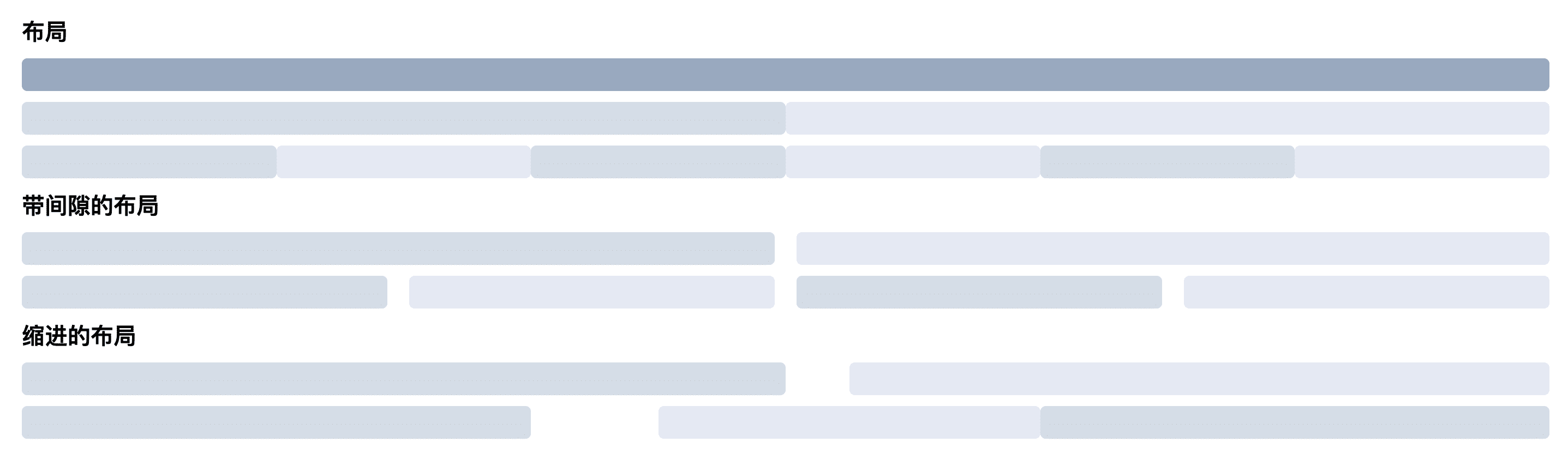
<h2>布局</h2>
<g-row >
<g-col :span="24"></g-col>
</g-row>
<g-row >
<g-col :span="12" ></g-col>
<g-col :span="12" ></g-col>
</g-row>
<g-row >
<g-col :span="4" ></g-col>
<g-col :span="4" ></g-col>
<g-col :span="4" ></g-col>
<g-col :span="4" ></g-col>
<g-col :span="4" ></g-col>
<g-col :span="4" ></g-col>
</g-row>
<h2>带间隙的布局</h2>
<g-row :gutter="20">
<g-col :span="12" ></g-col>
<g-col :span="12" ></g-col>
</g-row>
<g-row :gutter="20">
<g-col :span="6" ></g-col>
<g-col :span="6" ></g-col>
<g-col :span="6" ></g-col>
<g-col :span="6" ></g-col>
</g-row>
<h2>缩进的布局</h2>
<g-row >
<g-col :span="12" ></g-col>
<g-col :span="11" :offSet="1"></g-col>
</g-row>
<g-row >
<g-col :span="8" ></g-col>
<g-col :span="6" :offSet="2"></g-col>
<g-col :span="8" ></g-col>
</g-row>| 指令名称 | UI对象 | 可选值 | 默认值 | 特性 |
|---|---|---|---|---|
| gutter | <g-row></g-row> | Number | 0 | 栅格间隔 |
| span | <g-col></g-col> | Number | 24 | 栅格占据的列数 |
| offSet | <g-col></g-col> | Number | 0 | 栅格左侧的间隔格数 |
4.对话框
使用
import MessageBox from 'plugin/MessageBox/index'
// 导入当前对话框
MessageBox.success({
title:'我是带取消按钮的对话框',
content:'我是带取消按钮的对话框内容',
confirmButtonText:'好的',
callback:()=>{},
cancelButtonText:'取消',
cancelCallBack:()=>{}
}) //成功通知
MessageBox.normal({}) //正常通知
MessageBox.warn({}) //警告通知| 选项参数 | 默认值 | 说明 |
|---|---|---|
| 通知类型 | - | MessageBox.normal 正常通知MessageBox.success 成功通知 MessageBox.warn 警告通知 |
| title | - | 通知标题 |
| content | - | 通知内容 |
| confirmButtonText | 确定 | 确定按钮内容 |
| callback | - | 确定按钮按下后,触发的回调函数 |
| cancelButtonText | - | 取消按钮内容,不传值时取消按钮不显示 |
| cancelCallBack | - | 取消按钮按下后,触发的回调函数 |
0.0.21
3 years ago
0.0.20
3 years ago
0.0.19
3 years ago
0.0.18
3 years ago
0.0.17
3 years ago
0.0.16
3 years ago
0.0.15
3 years ago
0.0.13
3 years ago
0.0.12
3 years ago
0.0.11
3 years ago
0.0.10
3 years ago
0.0.9
3 years ago
0.0.8
3 years ago
0.0.7
3 years ago
0.0.6
3 years ago
0.0.5
3 years ago
0.0.4
3 years ago
0.0.3
3 years ago
0.0.1
3 years ago