forge-vuer v1.1.0
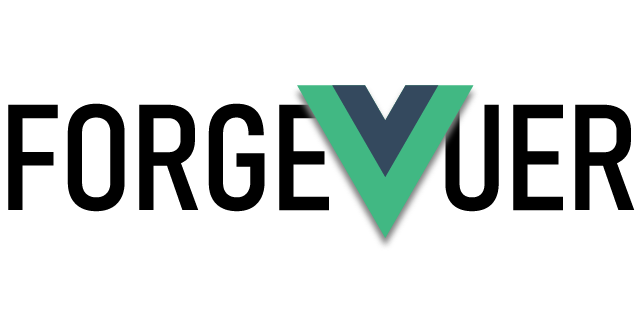
ForgeVuer
A Vue.js component providing an easy to setup, almost "plug and play" experience for Autodesk's Forge Viewer on Vue.js
Getting Started
These instructions will get you started on how to install, use and customize the ForgeVuer component.
Prerequisites
- A minimal Vue app to use the component.
- The latest Autodesk Forge Viewer version 7 styling and javascript files referenced on the html
headsection.
<head>
[...]
<!-- Autodesk Forge Viewer files -->
<link rel="stylesheet" href="https://developer.api.autodesk.com/modelderivative/v2/viewers/7.*/style.min.css" type="text/css">
<script src="https://developer.api.autodesk.com/modelderivative/v2/viewers/7.*/viewer3D.min.js"></script>
[...]
</head>Installing
npm install forge-vuerTL;DR
A minimal working setup on a SPA application:
<!-- App.vue-->
<template>
<div id="app">
<forge-vuer
:getAccessToken="myGetTokenMethodAsync"
:urn="myObjectUrn"
/>
</div>
</template>
<script>
import ForgeVuer from 'forge-vuer';
export default {
name: 'app',
components: {
ForgeVuer
},
data: () => {
return {
myToken:"{A VALID, NON_EXPIRED TOKEN CAN BE USE FOR TESTING PURPOSES}",
myObjectUrn: "dXJuOmFkc2sub2JqZWN0czpvcy5vYmplY3Q6c2Rhc2Rhc2QvYnVubnkub2Jq",
}
},
methods: {
myGetTokenMethodAsync: async function(onSuccess){
// An API call to retrieve a valid token should be
// done here. A backend service might need to be implemented.
// For testing purposes, a valid token can be hardcoded but will
// last a maximum of 1 hour (3600 seconds.)
let token = this.myToken;
let expireTimeSeconds = 3599;
onSuccess(token, expireTimeSeconds);
},
}
}
</script>Setup
Nevertheless, it requires some level of setup in order to have a secure and stable experience.
Access Token
Forge Viewer requires to be associated to a valid Forge Application, and this is achieved by the use of an access token retrieved using the application's CLIENT_SECRET and CLIENT_ID credentials.
These credentials MUST NOT be exposed on the front-end as:
- Entails a security risk for your Forge Application.
- Making calls to Forge API from the front-end will likely return a Cross Origin error.
Instead, a backend service should be implemented so it securely returns a valid token and expiring time. An example of an endpoint for this purpose using Express.js and Axios:
// Backend API
let app = new Express();
app.use("/api/token", async (req, res, next) => {
return axios.post(
"https://developer.api.autodesk.com/authentication/v1/authenticate",
{
client_id: "YOUR CLIENT_ID",
client_secret: "YOUR CLIENT_SECRET",
grant_type: "client_credentials&",
scopes: "data:read"
});
});<!-- SPA -->
<template>
<forge-vuer
[...]
@getAccessToken="handleAccessToken"
/>
</template>
<script>
export default{
[...]
methods: {
handleAccessToken: async function(onSuccess){
axios.get(`/api/token`)
.then(response => {
onSuccess(response.data.access_token, response.data.expires_in);
})
.catch(error => {
console.log(error);
});
}
}
[...]
}
</script>Properties
The component has some properties to configure and customize it.
| Prop | Type | Default | Required | Description |
|---|---|---|---|---|
id | String | forge-vuer | false | This defines the id attribute of the DOM element that will host the Viewer |
getAccessToken | Function | - | true | Function that will provide a valid access token to the Viewer by calling the onSuccess callback. |
urn | String | - | false | Urn of the file to load. Make sure the file has already been translated. |
options | Object | - | false | Options used to initialize the Viewer instance. The only property that will not be used is getAccessToken, as it is replace by the corresponding function passed as a component's property. |
headless | Boolean | false | false | This property defines if the viewer is meant to be use in headless mode. |
extensions | Object | - | false | Object containing the custom extensions. See custom extensions for more detail. |
Events
The component exposes two types of events to which can be subscribed: original Forge Viewer Events and Custom Events.
Forge Viewer Events
As described on Forge Viewer API documentation, the viewer provides several events like SELECTION_CHANGED_EVENT, PROGRESS_UPDATE_EVENT, etc. The component allows to seamlessly subscribe to these event using the familiar vue syntax v-on: or @ by the convention:
- Same name of original event but all lower cased.
- Underscores
_replaced by hyphens/dashes-.
As an example:
| Original Event | Subscribed on component |
|---|---|
SELECTION_CHANGED_EVENT | @selection-change-event |
PROGRESS_UPDATE_EVENT | @progress-update-event |
Internally, on creation it will try to map the component's events to the corresponding on the Viewer, providing an easy interface to subscribe to any original event. Any data associated that an event might return is encapsulated on a single object to allow for an automated mapping. This means that your subscribing function will have a single input argument containing all parameters passed by the event.
<!-- SPA -->
<template>
<forge-vuer
[...]
@progress-update-event="handleProgressUpdated"
/>
</template>
<script>
export default{
[...]
methods: {
handleProgressUpdated: function(eventData){
console.log(`Progress: ${eventData.percentage}%`)
}
}
[...]
}
</script>ForgeVuer Events
Additionally, the component provides some additional events that allows to act when certain actions happen during the component's execution.
| Name | Arguments | Description |
|---|---|---|
error | Error | This event is fired whenever any error that hasn't been handle in any other way (internally by Forge emitting their events or some other of these custom events). When fired, this event will have as input the actual error that has been thrown. |
documentLoading | - | Event fired when a new urn has been provided and the process of loading its associated document starts. |
documentLoadError | Error | Fired when Forge fails to load a document. If no function is subscribed to this event, the default Error event will be thrown. The Error passed as argument contains the Forge errorCode reference.* |
viewerStarted | Viewer3D instance | Event fired when the Viewer3D has been initialized, passing this instance as function argument. |
modelLoading | - | Fired when the model associated with the document starts to load. |
modelLoaded | model | Fired when the model is successfully loaded. The argument is a Model instance. |
modelLoadError | Error | Fired when Forge fails to load a model. If no function is subscribed to this event, the default Error event will be thrown. The Error passed as argument contains the Forge errorCode reference.* |
*For a detailed list of Forge ErrorCodes and their meaning, visit this blog post
Custom Extensions (6.*)
One of the most powerful features of Autodesk Forge Viewer is the ability to add custom functionality via Extensions. Registering custom extensions to the component's Viewer instance can be done just through the extensions component property. The only difference with the common examples found is that the extension implementation must be wrapped within a function so the component can register them at runtime.
This would be a simple example of custom extension:
// Example from https://forge.autodesk.com/en/docs/viewer/v6/tutorials/extensions/#step-2-write-the-extension-code
// my-awesome-extension.js
export default function (AutodeskViewing) {
function MyAwesomeExtension(viewer, options) {
AutodeskViewing.Extension.call(this, viewer, options);
}
MyAwesomeExtension.prototype = Object.create(AutodeskViewing.Extension.prototype);
MyAwesomeExtension.prototype.constructor = MyAwesomeExtension;
MyAwesomeExtension.prototype.load = function () {
alert('MyAwesomeExtension is loaded!');
return true;
};
MyAwesomeExtension.prototype.unload = function () {
alert('MyAwesomeExtension is now unloaded!');
return true;
};
// Is not necessary to implicitly register the extension
// as this is handled by the component.
// Autodesk.Viewing.theExtensionManager.registerExtension('MyAwesomeExtension', MyAwesomeExtension);
// IMPORTANT to return the extension function itself.
return MyAwesomeExtension;
}If you are comfortable and able to use ES6 classes, an extension could also be written as:
// Example from https://forge.autodesk.com/en/docs/viewer/v6/tutorials/toolbar-button/#step-1-detect-the-toolbar
// my-custom-toolbar.js
export default function (AutodeskViewing) {
return class ToolbarExtension extends AutodeskViewing.Extension {
viewer;
options;
subToolbar;
constructor(viewer, options) {
super(viewer, options);
this.viewer = viewer;
this.options = options;
}
load = function () {
if (this.viewer.toolbar) {
// Toolbar is already available, create the UI
this.createUI();
} else {
// Toolbar hasn't been created yet, wait until we get notification of its creation
this.onToolbarCreatedBinded = this.onToolbarCreated.bind(this);
this.viewer.addEventListener(AutodeskViewing.TOOLBAR_CREATED_EVENT, this.onToolbarCreatedBinded);
}
return true;
}
unload = function () {
this.viewer.toolbar.removeControl(this.subToolbar);
return true;
};
onToolbarCreated = function() {
this.viewer.removeEventListener(AutodeskViewing.TOOLBAR_CREATED_EVENT, this.onToolbarCreatedBinded);
this.onToolbarCreatedBinded = null;
this.createUI();
};
createUI = function() {
var viewer = this.viewer;
// Button 1
var button1 = new AutodeskViewing.UI.Button('my-view-front-button');
button1.onClick = function() {
viewer.setViewCube('front');
};
button1.addClass('my-view-front-button');
button1.setToolTip('View front');
// Button 2
var button2 = new AutodeskViewing.UI.Button('my-view-back-button');
button2.onClick = function() {
viewer.setViewCube('back');
};
button2.addClass('my-view-back-button');
button2.setToolTip('View Back');
// SubToolbar
this.subToolbar = new AutodeskViewing.UI.ControlGroup('my-custom-view-toolbar');
this.subToolbar.addControl(button1);
this.subToolbar.addControl(button2);
viewer.toolbar.addControl(this.subToolbar);
};
}
}Then, on the component implementation we just need to set the extension property as an object where keys will be the registered id of the extensions, and the values the imported functions.
<!-- SPA -->
<template>
<forge-vuer
[...]
extensions="{
'myAwesomeExtension': myAwesomeExtension,
'myCustomToolbar': myCustomToolbar,
}"
/>
</template>
<script>
import myAwesomeExtension from './path/to/my-awesome-extension.js';
import myCustomToolbar from './path/to/my-custom-toolbar.js';
export default{
[...]
}
</script>Custom Extensions (7.*)
There has been breaking changes since 6.*. Also, you need CSS classes to set the icon of the buttons.
// Example from https://forge.autodesk.com/en/docs/viewer/v6/tutorials/toolbar-button/#step-1-detect-the-toolbar
// my-custom-toolbar.js
export default function (AutodeskViewing) {
return class ToolbarExtension extends AutodeskViewing.Extension {
viewer;
options;
subToolbar;
constructor(viewer, options) {
super(viewer, options);
this.viewer = viewer;
this.options = options;
}
load = function () {
if (this.viewer.toolbar) {
// Toolbar is already available, create the UI
this.createUI();
} else {
// Toolbar hasn't been created yet, wait until we get notification of its creation
this.onToolbarCreatedBinded = this.onToolbarCreated.bind(this);
this.viewer.addEventListener(AutodeskViewing.TOOLBAR_CREATED_EVENT, this.onToolbarCreatedBinded);
}
return true;
}
unload = function () {
this.viewer.toolbar.removeControl(this.subToolbar);
return true;
};
onToolbarCreated = function () {
this.viewer.removeEventListener(AutodeskViewing.TOOLBAR_CREATED_EVENT, this.onToolbarCreatedBinded);
this.onToolbarCreatedBinded = null;
this.createUI();
};
createUI = async function () {
let viewer = this.viewer;
const vC = await viewer.loadExtension('Autodesk.ViewCubeUi');
// Button 1
let button1 = new AutodeskViewing.UI.Button('my-view-front-button');
button1.onClick = function () {
vC.setViewCube('front');
};
button1.addClass('my-view-front-button');
button1.setToolTip('View front');
button1.setIcon('adsk-icon-first');
// Button 2
let button2 = new AutodeskViewing.UI.Button('my-view-back-button');
button2.onClick = function () {
vC.setViewCube('back');
};
button2.addClass('my-view-back-button');
button2.setToolTip('View Back');
button2.setIcon('adsk-icon-second');
// SubToolbar
this.subToolbar = new AutodeskViewing.UI.ControlGroup('my-custom-view-toolbar');
this.subToolbar.addControl(button1);
this.subToolbar.addControl(button2);
viewer.toolbar.addControl(this.subToolbar);
};
}
}Moreover, the function for checking load module has been changed (See /services/Utils.js):
// If extension already registered
if (AutodeskViewing.theExtensionManager.isAvailable(name)) {
registeredExtensions.push(name);
continue;
}Detailed implementation note (nuxt.js, 2 legged authtication, OSS bucket approch)
Note that Hub approch requires 3 legged oauth. If you are not going to implement redirection and user management, you can use OSS bucket approch instead. Follow session Access Token and perform a online 2 legged or 3 legged authentication. If you are using Hub approch, follow this guide or upload files here, a360 or another viewer If you are using Bucket approch, follow this guide. If you are feeling puzzled, read this article and manually upload the files in their new website.
If you are using plain Vue, /sample/index.html will be enough for you. Host it on a web host, host domain must match with the app in forge web console.
If you are using SSR framework (e.g. Nuxt ), you are recommended to directly copy the source codes in /src into /components, even with inner folder (i.e. /components/forge). /src/index.js can be omited, as nuxt will handle it instead.
Then wrap it into a plugin (e.g. /plugins/forge-vuer.js):
import Vue from 'vue';
//import ForgeVuer from 'forge-vuer';
import ForgeVuer from '~/components/forge/ForgeVuer'
Vue.component('forge-vuer', ForgeVuer);Since you have no direct access in head session, you can use head() to tell nuxt to add them. (Article)
Adding them into vue page will minimalize the effect. Extensions can be a k-v map e.g. /pages/forge.vue:
<template>
<no-ssr placeholder="Loading...">
<forge-vuer
:getAccessToken="handleAccessToken"
:urn="myObjectUrn"
@progress-update-event="updateProgress"
@selection-changed-event="spamLog"
@viewerStarted="spamLog"
@error="errorLog"
:style="mapStyle"
:extensions="extensions"
/>
</no-ssr>
</template>
<scripts>
<script>
import myAwesomeExtension from "~/components/forge/extensions/myAwesomeExtension";
import myCustomToolbar from "~/components/forge/extensions/myCustomToolbar";
...
export default {
head() {
return {
script: [
{
src:
"https://developer.api.autodesk.com/modelderivative/v2/viewers/7.*/viewer3D.min.js"
} //defer: true
],
link: [
{
rel: "stylesheet",
href:
"https://developer.api.autodesk.com/modelderivative/v2/viewers/7.*/style.min.css"
}
]
};
},
data() {
return {
tokenPkg: {},
treeNodePkg: {},
modelProgress: 0,
extensions: {
myAwesomeExtension,
myCustomToolbar
}
};
},
...
</scripts>Finally tell nuxt to load the plugin with SSR disabled (nuxt.config.js):
/*
** Plugins to load before mounting the App
*/
plugins: [
//'@/plugins/vuetify',
//...
{ src: '@/plugins/forge-vuer', ssr: false },
],Versioning
We use SemVer for versioning.
License
This project is licensed under the MIT License - see the LICENSE.md file for details