frothy v0.1.6
 Frothy
Frothy
A customizable, drop-in login form for Firebase and React.
Interactive Demo
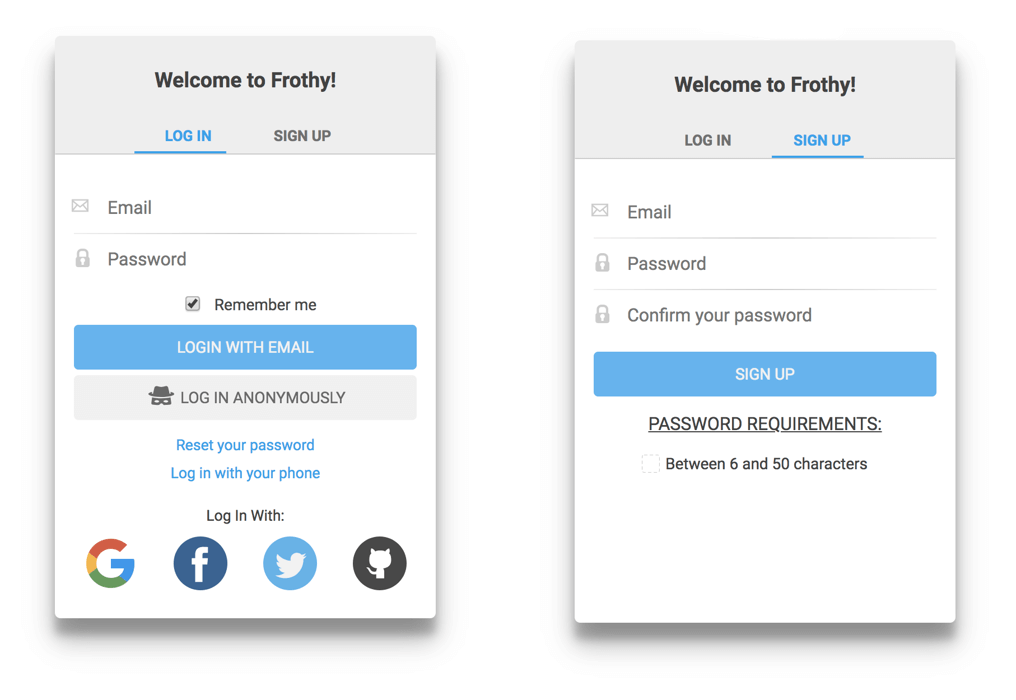
Table of Contents
About
Getting Started
Props
Default Props
Accessing User and Authentication State
Design Decisions
What's next?
Contributing
About
Frothy is a highly customizable, drop-in authentication form component built with React, the Firebase SDK and Styled-Components. The library is approximately 104 KB minified and 25 KB gzipped.
Frothy supports the following Firebase authentication features:
- Login with Email/Password
- Sign Up with Email/Password
- Google Login
- Facebook Login
- Twitter Login
- GitHub Login
- Login with Phone Number (with Recaptcha)
- Anonymous Login
- Send Password Reset Link
Here are just some of the features that Frothy provides:
- Control over which Firebase authentication methods are included
- Display as an inline form or a modal with a single prop setting
- Plenty of styling configuration options
- Recaptcha configuration options
- Custom password rules
- Smooth animations
- No CSS imports required
- WAI-ARIA compliant
Please Read: This is a new project and has not been thoroughly tested. At the moment, it is not recommended to use this library in production apps. If you'd like to help get it there, your contributions would be greatly appreciated! Currently, this library is not compatible with React Native due to DOM dependencies. This may change in the future.
Getting Started
In order to use this component, it must be installed with npm along with the firebase and styled-components npm packages.
npm i frothy firebase styled-components or yarn add frothy firebase styled-components
Firebase must also be configured for your React project. This process is simple (and free). Here is a rough overview of the process:
In Firebase:
- Create a (free) Firebase project at https://firebase.google.com/.
- In the Firebase console, go to
Authentication > SIGN-IN METHODand enable all of the sign-in providers that you are interested in supporting. Firebase will walk you through the necessary steps for each one.
In your React project:
Add your Firebase config to your main index.js file. You can find your config in the Firebase console at Authentication > WEB SETUP
import firebase from 'firebase';
const prodConfig = {
// apiKey: YOUR_API_KEY,
// authDomain: YOUR_AUTH_DOMAIN,
// databaseURL: YOUR_DATABASE_URL,
// projectId: YOUR_PROJECT_ID,
// storageBucket: '',
// messagingSenderId: YOUR_MESSAGING_SENDER_ID,
};
firebase.initializeApp(config);Once Firebase is wired up, just import Frothy component and drop it into your app.
// import it
import Frothy from 'frothy';
// use it
<Frothy />;Prefer a modal?
<Frothy modal />By default, Frothy takes care of grabbing the firebase.auth method and passing it to the components as long as you have the firebase npm package installed.
However, it is possible to manually pass in the Firebase auth method, which allows you to use a production build of the Firebase SDK.
import 'firebase' from 'firebase/app';
import 'firebase/auth';
<Frothy auth={firebase.auth} />Props
Out of the box, a Frothy instance includes all of the supported Firebase features outlined above. However, a Frothy instance can be customized to include only the features that you want to support via props. The component will automatically reconfigure it's layout based on the features that you have chosen to implement. Several styling props and other custom configuration options are also exposed and documented below.
Here is a list of all of the props that Frothy exposes:
auth
PropTypes.func
Default Value: Firebase Development SDK
Description: Optionally pass in the firebase.auth method. By default, this library uses the development build of the Firebase SDK, which is not recommended for production.
Be sure to check out the Interactive Demo where you can try out the majority of the available props.
modal
PropTypes.bool
Default Value: false
Description: Optionally display as a modal. If true, the login form becomes a modal and provides a button to toggle the modal on and off. The button can be replaced with your own component.
modalButton
PropTypes.element
Default Value: <Button>Sign In</Button>
Description: Accepts a React component instance. The toggle method will be automatically bound to the component that you provide.
modalOverlay
PropTypes.func
Default Value: true
Description: Shows a background overlay when the modal is enabled and opened.
themeColor
PropTypes.string
Default Value: "#2196F3"
Description: Sets the color of the tabs, buttons, and collapse menu titles.
showBorder
PropTypes.bool
Default Value: true
Description: Shows or hides the outer box border.
rounded
PropTypes.oneOf([0, 1, 2, 3, 4, 5])
Default Value: 1
Description: Rounds the corners of the form. 0 = not rounded | 5 = most rounded
shadow
PropTypes.oneOf([0, 1, 2, 3, 4, 5])
Default Value: 2
Description: Applies a box shadow to the form. 0 = no shadow | 5 = thickest shadow
showLabels
PropTypes.bool
Default Value: false
Description: Displays the provider name under the social icon buttons (i.e Google, Facebook).
title
PropTypes.oneOfType([PropTypes.string, PropTypes.element])
Default Value: "Welcome to Frothy!"
Description: The main title at the top of the form. Accepts a component instance or a string.
titleColor
PropTypes.string
Default Value: "#424242"
Description: The font color of the title prop.
titleBackgroundColor
PropTypes.string
Default Value: "#ededed"
Description: The background color of the title area.
emailLogin
PropTypes.bool
Default Value: true
Description: Enables and displays the email login form.
emailRemember
PropTypes.bool
Default Value: true
Description: Enables the "Remember me" checkbox, which is persisted with localStorage.
emailSignup
PropTypes.bool
Default Value: true
Description: Enables and displays the email sign up form.
passwordRules
PropTypes.shape({
show: PropTypes.bool,
min: PropTypes.number,
max: PropTypes.number,
lowercase: PropTypes.number,
uppercase: PropTypes.number,
symbols: PropTypes.number,
numbers: PropTypes.number,
});show
Default Value: true
Description: Toggles the password requirements list at the bottom of the signup form.
min
Default Value: 6
Description: Sets the minimum number of required characters. The default value of 6 is based on Firebase default requirements.
max
Default Value: 50
Description: Sets the maximum number of required characters.
lowercase
Default Value: 0
Description: Sets the minimum number of required lower case alphabetic characters.
uppercase
Default Value: 0
Description: Sets the minimum number of required upper case alphabetic characters.
symbols
Default Value: 0
Description: Sets the minimum number of required special (symbol) characters.
numbers
Default Value: 0
Description: Sets the minimum number of required numbers.
agree
PropTypes.bool
Default Value: false
Description: Toggles a checkbox for the user to agree to terms in the sign up form.
agreeMessage
PropTypes.oneOfType([PropTypes.string, PropTypes.element])
Default Value: "I agree to the terms of service."
Description: The text that appears next to the agree checkbox. Accepts a React component instance or a string. The React component instance allows you to pass in a link to the terms or privacy policy that the user is agreeing to.
passwordReset
PropTypes.bool
Default Value: true
Description: Enables and displays the password reset form (collapse).
phone
PropTypes.bool
Default Value: true
Description: Enables and displays the phone login form (collapse).
recaptcha
PropTypes.oneOf(['normal', 'invisible'])
Default Value: "invisible"
Description: The phone login form includes Recaptcha. This prop allows you to set the recaptcha to either be invisible or normal (show the "Not a Robot" button inline). If invisible, a badge will show up in the place of the button.
recaptchaBadge
PropTypes.oneOf(['inline', 'bottomright', 'bottomleft'])
Default Value: "inline"
Description: Recaptcha requires that the user be notified if invisible Recaptcha is enabled. This prop allows you to display the badge that Recaptcha provides either inline in the form or in the bottom corners of the page.
anonymous
PropTypes.bool
Default Value: true
Description: Enables and displays the anonymous login button.
PropTypes.bool
Default Value: true
Description: Enables Google login and enables the social login button.
PropTypes.bool
Default Value: true
Description: Enables Facebook login and enables the social login button.
PropTypes.bool
Default Value: true
Description: Enables Twitter login and enables the social login button.
github
PropTypes.bool
Default Value: true
Description: Enables Github login and enables the social login button.
Default Props
Here is a Frothy instance with all of the available props set to their default values. In other words, the examples below is the same as just using <Frothy />.
import Frothy from 'frothy';
import firebase from 'firebase';
import { Button } from './common';
<Frothy
auth={firebase.auth}
modal={false}
modalButton={<Button>Sign In</Button>}
modalOverlay={true}
themeColor="#2196F3"
showBorder={true}
rounded={1}
shadow={2}
showLabels={true}
title={'Welcome to Frothy!'}
titleColor="#424242"
titleBackgroundColor="#ededed"
emailLogin={true}
emailRemember={true}
emailSignup={true}
passwordRules={{
show: true,
min: 6,
max: 50,
lowercase: 0,
uppercase: 0,
symbols: 0,
numbers: 0,
}}
agree={false}
agreeMessage="I agree to the terms of service."
passwordReset={true}
phone={true}
recaptcha={'invisible'}
recaptchaBadge="inline"
anonymous={true}
google={true}
facebook={true}
twitter={true}
github={true}
/>;Accessing User and Authentication State
Firebase offers a couple convenient methods to access the user and authentication state:
Authentication State Observer (recommended)
import firebase from 'firebase';
firebase.auth().onAuthStateChanged(function(user) {
if (user) {
// User is signed in.
} else {
// No user is signed in.
}
});currentUser property
import firebase from 'firebase';
const user = firebase.auth().currentUser;
if (user) {
// User is signed in.
} else {
// No user is signed in.
}The Frothy demo utilizes the Authentication State Observer to control access to routes based on authentication status. Feel free to dig into the demo's source code to see how this works.
Design Decisions
This library aims to strike a nice balance between plenty of configuration options and simplicity in getting started.
After initially writing all of the styles with inline JavaScript, it was decided to refactor the project to use styled-components. The styled-components library is not included as a dependency due to the conflicts associated with having two installations in the same project. Instead, it is a required peer dependency that will need to be imported along with firebase. styled-components includes vendor prefixing, which allows this package to be supported by more browsers. It also injects the styles directly into the document, which means that you do not need to require any additional CSS files.
What's Next?
- Tests
- Token management?
- Recaptcha support for signup form?
- Custom error config
- React Native support?
Contributing
If you would like to contribute, that would be awesome! If you'd like to write some Jest tests, that would be the best!
Here is how to get started on your own development server.
Frothy
git clone git@github.com:gojutin/frothy.gitcd frothyyarnyarn startyarn run buildruns a production build
Frothy Demo
cd docsyarnyarn start- visit
localhost:3000in your browser yarn run buildruns a production build