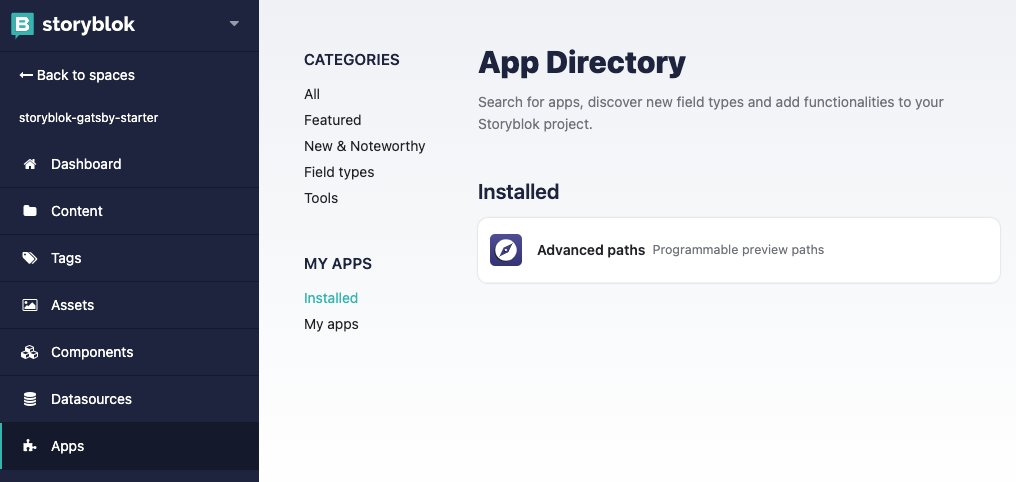gatsby-starter-blog-storyblok v0.1.4
Gatsby Starter Blog Storyblok
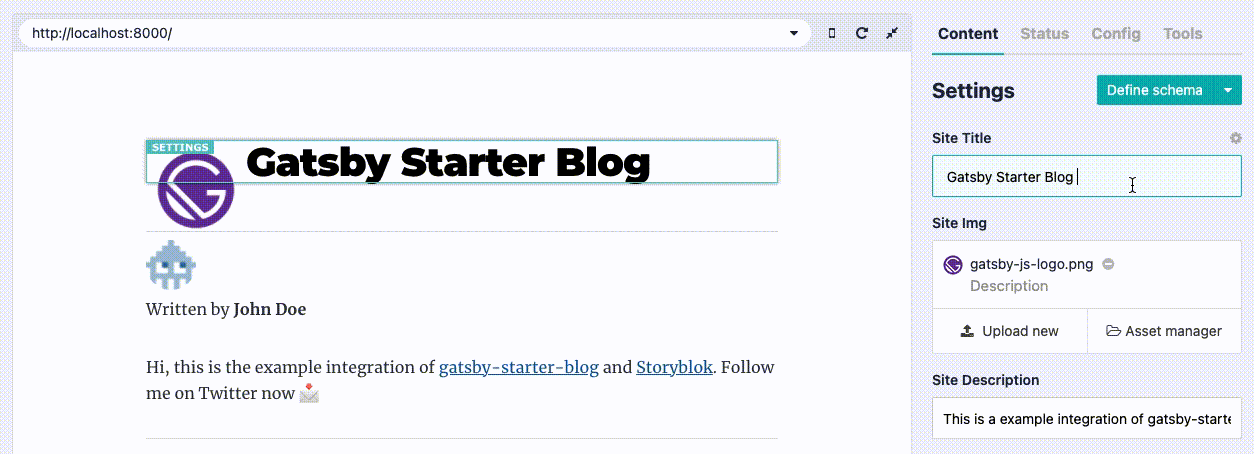
This is the example integration of gatsby-starter-blog and Storyblok. I assume you know some Storyblok basics.
0. Prerequisites
Create a space
First of all, create a space on Storyblok for this project (if not, there's no contents to be shown!).
Define a schema
Next, define a data schema. In this repo assumes following data (component, field,...) can be fetched from Storyblok API.
- /blog (folder)
- slug: 'blog'
- real_path: ''
- content_type: blogpost
title(text)image(image)intro(text)long_text(markdown)
- settings (entry)
- slug: 'settings'
- real_path: ''
- content_type: settings
site_title(text)site_img(image)site_description(text)
- bio (entry)
- slug: 'bio'
- real_path: ''
- content_type: bio
bio_img(image)bio_msg(markdown)bio_name(text)
📖 NOTE
By default,
real_pathproperty of an entry (or folder) is disabled in settings panel. Please install Advanced Paths App on Storyblok to make it configurable:
If you have done, your Content page will be like this:
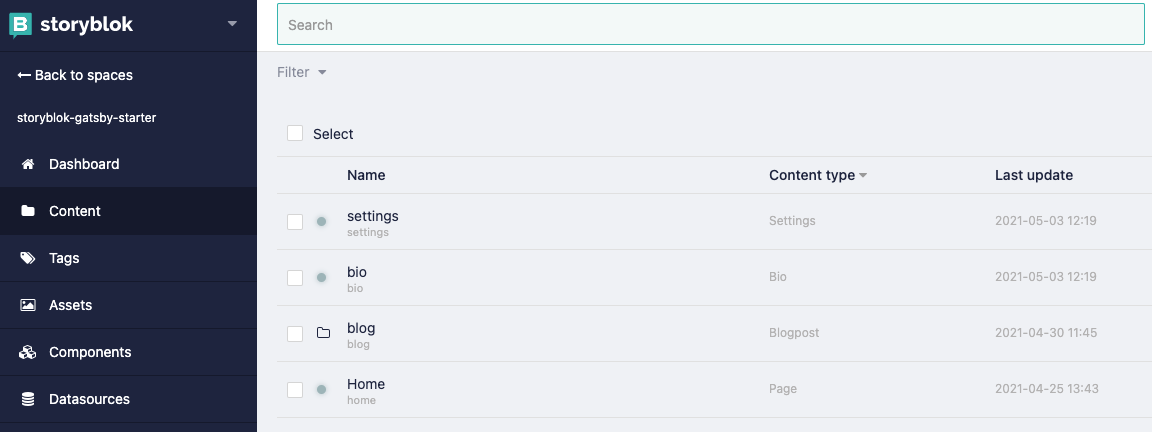
Create contents
Create your contents.
Get an API key
Get API key as written on this article and paste it on gatsby-config.js:
module.exports = {
...
plugins: [
{
resolve: "gatsby-source-storyblok",
options: {
accessToken: process.env.STORYBLOK_ACCESS_TOKEN, // <- set your own
homeSlug: "home",
version: process.env.NODE_ENV === "production" ? "published" : "draft",
},
},
...
],
}1. Installation
Download and init this project:
gatsby new my-site https://kenchon.github.com/gatsby-starter-blog-storyblok
yarn # or `npm install`2. Start dev server
yarn dev # or `npm run dev`If you have finished 0. Prerequisites properly, GraphQL fetch the stored contents and create static pages for you. For example, if you made blogpost whose slug is my-first-post, /my-first-post/index.html is created when onCreatePage API (which is defined at gatsby-node.js) is called.
Go to localhost:8000/ and you'll find your contents are there!
3. Using Visual Editor
Go to your first blogpost page on Storyblok GUI (e.g. Content > /blog > my-first-post) and you'll find something like this:
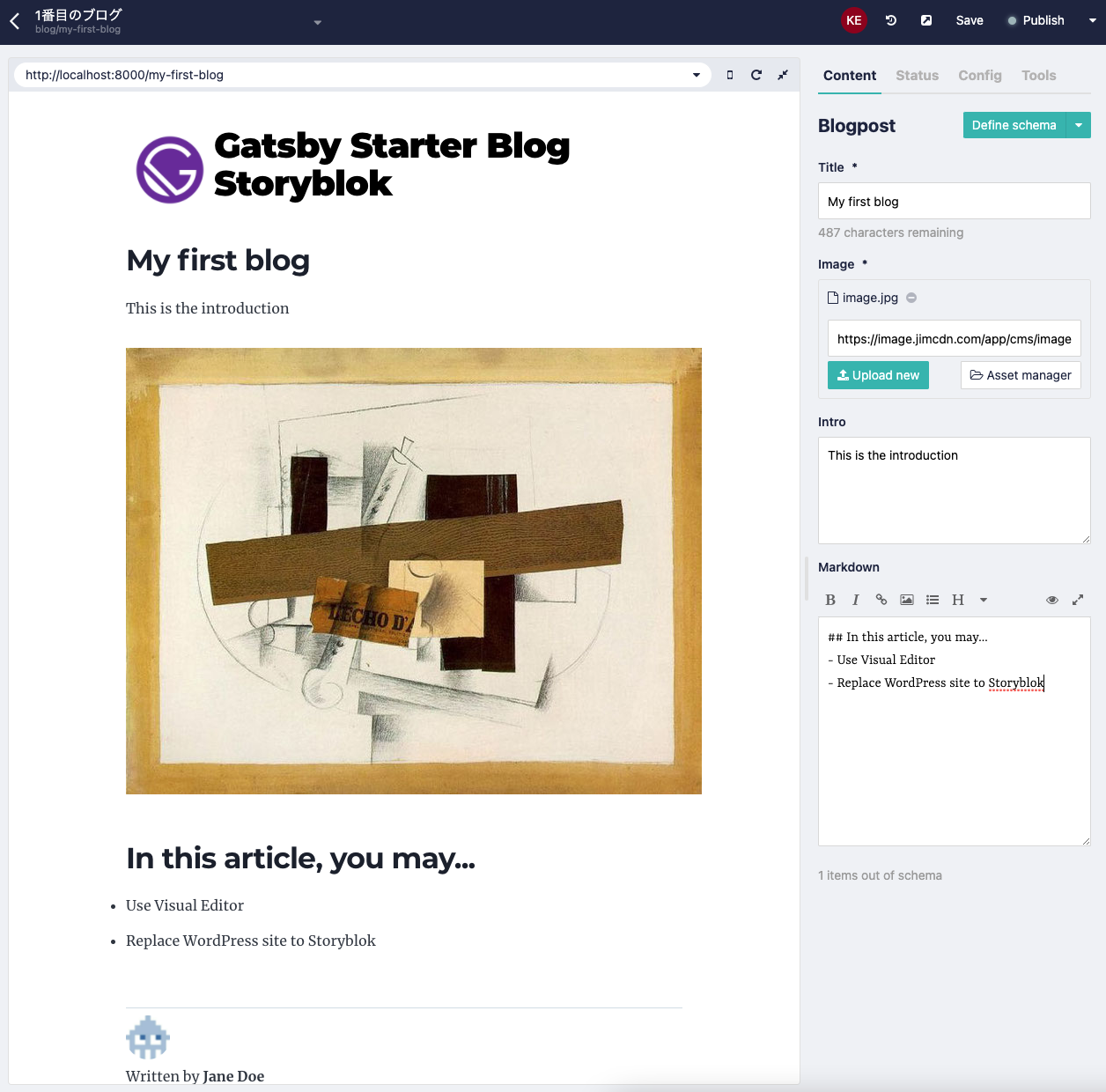
In your blogpost page, following editable comopnents are shown:
<Header /><BlogPage /><Bio>
Click them and edit the contents!