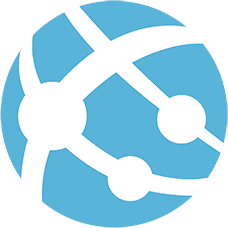generator-azure-web-app v3.6.0
generator-azure-web-app
Minimalist Azure Web App generator: Webpack/Rollup + React + Express, deployable to standalone Node.js, Azure App Service, and IIS.
Why us?
Modern websites are not just bunches of plain text files. Build process increases page load efficiency and overall page performance.
But everyone build and promote their own build process. There are few reasons you should choose us:
- Scaffold with Yeoman,
yo azure-web-app - Choose your own faith: we only include React
- Bundle with the best bundler
- Support multiple deployment scenarios
- Standalone Node.js
- Azure Web App
- Thru continuous deployment
- Thru VSTS Release Management
- Thru MSDeploy
- Node.js on Docker
- On-premise or hosted IIS
Try it out in 3 easy steps
- Fork this repository
- Click

- Push your changes and see it continuously deploy to Azure
It takes about 5-10 minutes for the first build, have a little patience.
How to develop professionally
- Create a new Web App project
- Run local development server
- Develop locally
- Prepare for production deployment
- Deploy to target servers
- Standalone Node.js
- Azure App Service
- Node.js on Docker
- On-premise or hosted IIS
- Update the scaffolding
Create a new Web App Project
For the very first time, run
npm install -g yo generator-azure-web-appto install Yeoman and our scaffolding.
Run yo azure-web-app to create a new project.
Run local development server
Run npm start, the development server will listen to port 80 and available at http://localhost/.
To change the port to 8080, either set environment variable
PORTto8080, or runnpm start -- --port 8080.
Develop locally
- Browser side
- JavaScript files at
public/lib/- Transpiled by Babel with ES2015 and React
- Packages should be saved to root
package.jsonas direct dependencies, for example,npm install redux --save
- Other files at
public/files/gulp-imageminwill minify image assets (*.gif,*.jpg,*.png,*.svg)gulp-htmlminwill minify HTML files (*.html, and*.htm)
- JavaScript files at
- Server side
- Add new REST API at
lib/controllers/api.js- Packages should be saved to
lib/package.jsonas direct dependencies, for example,cd lib && npm install mongodb --save
- Packages should be saved to
- Add new REST API at
If you added new packages or modified server code, don't forget to restart the development server to pick up new changes.
Prepare for production deployment
Run npm run build, to bundle JavaScript files, crush images, etc. It outputs to dist/website/.
Optional: Using Rollup as bundler in production mode
Instead of Webpack used in development, you can opt for Rollup as bundler for production, it has better tree-shaking mechanism, thus smaller output file size.
Using rollup as bundler is experimental. Please file us an issue if you run into any problems.
There are few ways to select your bundler:
- Run
npm run build -- --bundler rollupfor one-time switch - Set environment variable
NPM_CONFIG_BUNDLERtorolluporwebpack - Modify
.npmrcand setbundler = "rollup" - During Yeoman scaffold, set bundler to
rollup
Deployment
The project supports multiple deployment scenarios, we will cover each separately.
- Standalone Node.js
- Azure App Service
- Thru continuous deployment
- Thru VSTS Release Management
- Thru MSDeploy
- Node.js on Docker
- IIS with iisnode
Don't forget to build your project before deployment, run
npm run build.
Deploy as a standalone Node.js
Run node dist/website/index.js to run as a standalone Node.js.
To deploy to your SaaS provider, copy everything under
dist/website/to your provider.
Deploy to Azure App Service
Azure App Service support continuous deployment or traditional MSDeploy. For small teams, we recommend continuous deployment.
Thru continuous deployment
Azure Web App comes with handy continuous deployment feature. When you push/save your code, Azure Web App will pickup new changes from GitHub, local Git (hosted on Azure), Dropbox, OneDrive, etc.
Follow steps below for first time setup for GitHub deployment.
When deploying using continuous deployment, the project will build on Azure via Project Kudu.
Because the build is done on Azure, we modified the virtual path from
/site/wwwrootto/site/wwwroot/dist/website. This is done by customizingazuredeploy.json.Currently, the "Deploy to Azure" service will not automatically setup webhooks on GitHub, thus, new commits do not re-sync automatically. To enable continuous deployment, go to Azure Portal and re-add GitHub deployment option.
Thru Visual Studio Team Services
Deploy thru Azure continuous deployment is limited and asynchronous. This makes the option unideal for medium or large teams.
We recommend VSTS Release Management for advanced deployment, it also comes with BVTs, performance tests, approval process, rollback, etc.
You can follow steps for VSTS here for advanced deployment scenario.
Thru MSDeploy
If you use CI/CD tools other than Azure and VSTS, you may want to integrate with MSDeploy.
- Run
npm run buildto build the project - Run
npm run packto pack the deployment as a MSDeploy ZIP file - Download publish settings file, either from Azure Dashboard or using Azure PowerShell
- Run
npm run deploy -- --publish-settings=yoursite.PublishSettingsto deploy with MSDeploy
To use a specific version of Node.js, don't forget to modify
iisnode.ymlmanually.
Deploy to Docker
We have prepared Dockerfile for deploying to Docker. Depends on your scenario, you can select one of the supported image types:
- Official Node.js
- Official Node.js on Alpine Linux
- Windows Server 2016 Nano Server with bare Node.js
- Windows Server 2016 Server Core with Node.js and iisnode
Run docker build . at the project root to build your docker image.
Deploy to IIS
You can also deploy the project to an on-premise or hosted IIS.
- Make sure Node.js and iisnode is installed on the target server
- Run
npm run packto pack the deployment as a MSDeploy ZIP file - Use MSDeploy to deploy your package
The following MSDeploy command-line switches can be used to deploy the package to an IIS box.
"C:\Program Files (x86)\IIS\Microsoft Web Deploy V3\msdeploy.exe"
-verb:sync
-source:package="dist\packages\web.zip"
-dest:
auto,
ComputerName="https://<server>:443/msdeploy.axd?site=<appname>",
UserName='<username>',
Password='<password>',
AuthType='Basic'
-setParam:name="IIS Web Application Name",value="<appname>"Update the scaffolding
We update our scaffolding from time to time. To update your existing project, rerun yo azure-web-app and scaffold again. Yeoman will automatically download the latest scaffolding from npm.
Don't worry, Yeoman will prompt to overwrite a file if it should be replaced.
Support Internet Explorer 8
Although the user base of IE8 is fading, in some cases, you may still need to support older browsers.
Disable hot module replacement on development server
Run npm start -- --hot false to start a development server without hot module replacement.
Use react@^0.14 and add es5-shim
You can copy the following code into index.html.
<script src="https://cdnjs.cloudflare.com/ajax/libs/es5-shim/4.5.9/es5-shim.min.js"></script>
<script src="https://cdnjs.cloudflare.com/ajax/libs/es5-shim/4.5.9/es5-sham.min.js"></script>
<script src="https://cdnjs.cloudflare.com/ajax/libs/console-polyfill/0.2.3/index.min.js"></script>
<script src="https://unpkg.com/react@0.14/dist/react.min.js"></script>
<script src="https://unpkg.com/react-dom@0.14/dist/react-dom.min.js"></script>Look for IE8-friendly NPM packages
Some NPM packages are not IE8 friendly. For example, fetch does not support IE8. You may need to use fetch-ie8 instead.
Moreoever, some packages might be pre-transpiled, they might not have reserved keywords properly escaped. There are two ways to tackle this issue:
- Contact package developer and kindly ask them to either
- Add
moduleinpackage.jsonand reference to non-transpiled version of code, or, - Escape reserved keywords during transpilation
- Add
- Use Webpack instead of Rollup: our Webpack workflow is configured to escape reserved keywords even in
node_modules/folder
Roadmap
These are items we are working on or under consideration:
Add pngout tonpm run buildContinuous deployment on Azure App Servicenpm installshould build.deploymentfile for Kudu to specify project folder atdist/website/
Scaffold with YeomanUse a singlepackage.jsonif possibleHost development server programmaticallyBundle using RollupUglify productionbundle.jsUglify Rollup buildUglify Webpack build
Steps to deploy from VSTS Release ManagementTry out on App Service for LinuxUpgrade to Webpack 2- Move development server code out of
/dist - Reduce the codebase
Move to a popular configuration package, e.g. config- Consider remove
gulp cleanandgulp rebuild
- Sample code for server-side rendering
- Include Jest and
npm testscript - Consider glamor for CSS bundling
- Consider restify in addition to Express
Roadblocks
It is not an easy task to build a scaffolding that support lots of deployment scenarios. You can find all the roadblocks here.
FAQs
- After deploying to Azure Web App, it say directory browsing is not allowed.
- During first deployment, do not browse to the web site until the deployment is ready. Otherwise, it will show 404, until you restart the server.
- How about CSS/LESS/SASS?
- We believe bundler should only bundle JS files and not CSS or other assets. Thus, we did not preconfigure the scaffolding with
style-loader - For modern CSS inlining, we prefer
glamororaphrodite. Please note that IE8 might not work with these modern CSS inliners
- We believe bundler should only bundle JS files and not CSS or other assets. Thus, we did not preconfigure the scaffolding with
Contributions
Like us? Star us.
Want to make it better? File an issue to us.
Working on this scaffolding
If you want to develop or debug this scaffolding, follow these steps:
- Run
npm uninstall generator-azure-web-app -gto uninstall any installed scaffolding - Run
git clone https://github.com/compulim/generator-azure-web-app.gitto clone the repository - Run
npm link .to link-install this copy, instead of the official one from npm registry
Next time, when you run Yeoman to generate a new azure-web-app project, it will use your copy of scaffolding you cloned.
9 years ago
9 years ago
9 years ago
9 years ago
9 years ago
9 years ago
9 years ago
9 years ago
9 years ago
9 years ago
9 years ago
9 years ago
9 years ago
9 years ago
9 years ago
9 years ago
9 years ago
9 years ago
9 years ago
9 years ago
9 years ago
9 years ago
9 years ago