gg-ez-vp v1.9.0
GG EZ Video Player
Simple video player with minimal setup, intuitive API and straightforward features.
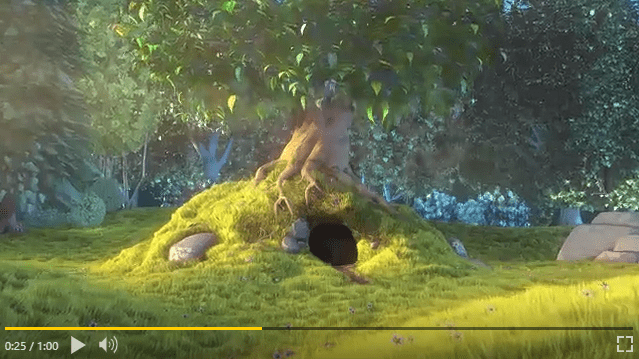
Features:
- Easy setup
- Customizable controls (or use our slick defaults!)
- Lightweight
- Programmatic access to video playback APIs
- Browser (UMD), CommonJS and ES module versions
- VAST / VPAID Support for a single Linear Creative. Parsing is provided by dailymotion/vast-client-js. Note that at the time, only one Ad is loaded, and only Linear Creatives are played and tracked.
Table of contents
Installation
Browser
<!-- latest stable version -->
<script src="https://c.gumgum.com/vp/latest/gg-ez-vp.js">
<!-- beta version | synced with develop branch -->
<script src="https://c.gumgum.com/vp/beta/gg-ez-vp.js">
<!-- or specific release, replace "1.x.x" with the release you want to use -->
<script src="https://c.gumgum.com/vp/1.x.x/gg-ez-vp.js">Note: One of GumGum's solutions, is contextual advertising, as such, our CDN is blocked by ad blockers; if the scripts are not loading, disable the ad blocker or use an external CDN (TBD #21).
CommonJS
TODO: Installation
const GgEzVp = require('gg-ez-vp');ES Modules
TODO: Installation
import GgEzVp from 'gg-ez-vp';Usage
GgEzVp works by attaching itself to a unique container, ideally an empty <div> with a unique id:
<body>
<div>
<div class="randomContent">
Some content
</div>
<div id="myVideo" class="myVideoStyles"></div>
</div>
</body>Then, to create a player instance:
// js
const minimalConfiguration = {
container: 'myVideo',
src: 'myvideo.mp4'
};
const ggEzVpInstance = new GgEzVp(minimalConfiguration);This minimal configuration will create a unique video player instance using the defaults set by GgEzVp.
note: src and container are the only required options in the configuration object.
Customization
Options:
| key | defaultValue | required | description | ||
|---|---|---|---|---|---|
| container | null | true | either a node's id or the DOM node itself where the player will be loaded to | ||
| src | null | true | string or array of strings used to retrieve video and/or VAST | ||
| width | null | false | by default the player will take available space, unless width is specified | ||
| height | null | false | by default the player will take available space, unless height is specified | ||
| controls | object | false | specific controls configurations, see Controls section below | ||
| autoplay | false | false | whether to play the video automatically or not | ||
| volume | 1 | false | initial volume for playback must be between 0.0 and 1 | ||
| muted | true | false | video will be muted by default | ||
| playsinline | true | false | A Boolean attribute indicating that the video is to be played within the element's playback area. | ||
| poster | null | false | source for an image to be used as video poster | ||
| preload | 'auto' | false | standard HTML values for preload (none | metadata | auto) |
| loop | false | false | whether to loop video or not | ||
| isVAST | false | false | enables support for a single VAST / VPAID TAG to be parsed and used as source, will force displaying the ad controls | ||
| adControls | false | false | forces displaying the ad controls instead of the regular contols |
Controls
Besides the programmatic interaction with the player, there are also a number of controls displayed by default, they can be toggled by passing a controls property in the initial configuration.
See the Styles section for information on how to customize the visuals.
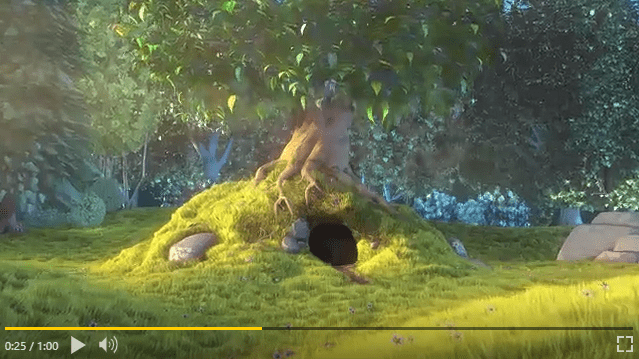
| controlName | defaultValue | description |
|---|---|---|
| timestamp | true | display the current time of the video in the format m:ss |
| volume | true | display the volume controls (mute toggle and range input) |
| volumeRange | true | the volume range input can be hidden if only the volume button is needed |
| progress | true | display the playback progress bar, clicking on the bar will set the video currentTime to the selected percentage (except on Ads) |
| play | true | show the play/pause button |
| expand | true | show the expand to fullscreen button |
| timestampAd | false | used only for Ads, will display the remaining time in the format Ad ss |
| skip | false | used only for Ads, will display a skip button |
Additionally, passing the adControls: true option, will display a different set of controls for Ads:

| controlName | defaultValue | description |
|---|---|---|
| timestampAd | true | display the remainingTime time of the ad in the format Ad ss. |
| skip | true | display a skip button, pressing it will emit the 'skip' event |
| progress | true | the progress bar will display, but it won't show the scrub, nor it be possible to set the time with it |
| play | true | show the play/pause button |
| expand | true | show the expand to fullscreen button |
Note: the timestamp control will be disabled when adControls is true and instead timestampAd will be displayed.
Control configuration examples
// Controls off
const controlsOffConfig = {
container: 'myVideo',
src: 'myvideo.mp4',
controls: false
};
// timestamp and volume off
const customControls = {
container: 'myVideo',
src: 'myvideo.mp4',
controls: {
timestamp: false,
volume: false
}
};
// ad timestamp, skip and expand off
const customControls = {
container: 'myVideo',
src: 'myvideo.mp4',
adControls: true, // will enable ad controls
controls: {
timestampAd: false,
expand: false,
skip: false
}
};Styles
To use the default styles, just include the styles.css file before loading the player's javascript:
<!-- latest version of the styles -->
<link src="https://c.gumgum.com/vp/latest/gg-ez-vp.css">The default styles that can be overridden by any custom styles you may need:
.gg-ez-vp--play {
background: url('/images/my-custom-play-btn.png');
width: 40px;
height: 40px;
}
.gg-ez-vp--progress-filled {
background: red;
}It is encouraged to override the styles rather than completely writing your own.
Use these selectors to override the styles:
| selector | component |
|---|---|
| .gg-ez-vp | player container |
| .gg-ez-vp--viewer | video element |
| .gg-ez-vp--controls | control bar |
| .gg-ez-vp--timestamp | current video time |
| .gg-ez-vp--timestamp-break | bar dividing currentime / duration |
| .gg-ez-vp--timestamp-ad | ad remaining time |
| .gg-ez-vp--volume | volume controls container |
| .gg-ez-vp--volume-control | volume slider container |
| .gg-ez-vp--volume-control-slider | volume slider |
| .gg-ez-vp--input-range | volume slider input styles |
| .gg-ez-vp--progress | progress container |
| .gg-ez-vp--progress-bar | progress track |
| .gg-ez-vp--progress-filled | progress bar fill |
| .gg-ez-vp--progress-filled:after | progress bar scrub |
| .gg-ez-vp--button-icon | play and volume buttons |
| .gg-ez-vp--button-icon.mute | muted state of the volume control |
| .gg-ez-vp--button-icon.low | low volume state of the volume control (under 33%) |
| .gg-ez-vp--button-icon.medium | medium volume state of the volume control (between 34% and 66%) |
| .gg-ez-vp--button-icon.high | high volume state of the volume control (above 66%) |
| .gg-ez-vp--button-icon.play | shown while video is not playing on the play control |
| .gg-ez-vp--button-icon.pause | shown while video is playing on the play control |
| .gg-ez-vp--button-icon.replay | shown after the video ends |
| .gg-ez-vp--button-icon.expand | expand button icon |
| .gg-ez-vp--blocker | invisible div that can be used to prevent clicks on VPAID/VAST thumbnails |
| .gg-ez-vp--slot | invisible div used as VPAID slot |
There are also a few modifier selectors applied to the container .gg-ez-vp:
| selector | description |
|---|---|
| .gg-ez-vp--no-scrub | applied on adControls: true. Prevents displaying the scrub and adjusts ad styles. |
| .gg-ez-vp--skip | applied when the skip button will be displayed |
| .gg-ez-vp--volume-only | adjusts the styles when only the volume toggle button is displayed |
| .gg-ez-vp--touchscreen | added when the device uses a touchscreen, this will show all enabled controls instead of activating them on hover |
See src/styles.css for all styles.
Public methods
| method name | parameters | description |
|---|---|---|
| destroy | none | removes all instance and video tag listeners, removes the player from the DOM leaving behind the original container |
| fullscreenToggle | none | toggles the fullscreen mode |
| getCurrentTime | none | returns the currentTime from the video tag, this data is also provided by the playback-progress event |
| muteUnmute | none | toggle video sound on/off |
| mute | none | disable video sound (sets volume to 0) |
| unmute | none | enable video sound (sets volume to last value) |
| on | eventName, listenerFn | attaches a listener function to either the video tag or the player instance, the function will be run every time the event is fired, see events |
| once | eventName, listenerFn | attaches a listener function to either the video tag or the player instance, the function will fire just on time, see events |
| pause | none | stop video playback |
| playPause | none | toggle pause state on/off |
| play | none | start video playback |
| volume | float number | sets the video volume, see volume configuration |
| getVolume | float number | gets the video volume |
| getDuration | number | gets the video duration |
Accessible properties
All properties are read-only:
| property name | type | description |
|---|---|---|
| ready | boolean | helps identify when the video/ad is rendered and ready for playback |
| dataReady | boolean | helps identify when the player has all the data it needs to render the video and all listeners have been set |
| config | object | current player's configuration, see Options |
| player | DOM node | current video tag, it is not recommended to interact directly with it, and instead rely on the player's methods, but is provided if necessary |
| dimensions | object | current player dimensions |
| VPAIDWrapper | object | wrapper that allows direct interaction with a VPAID creative if available, it is not recommended to interact directly with it, but it is possible if necessary |
Events
Listen for any <video> tag events or GgEzVp events:
ggEzVpInstance.on('play', myPlayListener);
ggEzVpInstance.on('playback-progress', myPlaybackListener);Listen to them only once:
ggEzVpInstance.once('play', myPlayListener);
ggEzVpInstance.once('playback-progress', myProgressListener);The player also emits custom events to extend the video tag behavior:
| event name | description | payload |
|---|---|---|
| data-ready | emitted when a source for the video is received, either by configuration or after asynchronous VAST parsing | undefined |
| playback-progress | emitted when the video currentTime changes | { remainingTime, readableTime, duration, currentTime, fancyCurrentTime, fancyDuration } |
| player-click | emitted when clicks are detected inside the container element | click event |
| pre-destroy | emitted before removing listeners and the container node | undefined |
| ready | emitted when the class is ready for playback | undefined |
| resize | emitted when video tag changes either width or height | { width, height } |
| skip | emitted when the skip button is pressed | undefined |
| expand | emitted when the fullscreen is toggled | boolean isFullscreen |
| error | emitted when player encounters an error | error message or object |
Custom events are provided by Nano Events
VAST
VAST 3.0 is supported, thanks to dailymotion/vast-client-js for the playback of a single Linear Creative. If a VPAID is detected, it will be loaded and executed, otherwise, the player will track and emit all the events in the VAST tag.
VPAID
The player is capable of playing VPAID 2.0 if the src is a VAST tag and isVAST is set to true in the configuration.
Player events will not be set immediately, instead they will be stored and attached after the VPAID has emitted the onAdLoaded event.
Event mapping
All VPAID events are emmitted, additionally, some of them will also fire a custom event:
| VPAID event name | GgEzVp event name |
|---|---|
| AdLoaded | data-ready |
| AdStarted | play |
| AdPlaying | play |
| AdVideoStart | play |
| AdPaused | pause |
| AdStopped | ended |
| AdRemainingTimeChange | playback-progress |
| AdDurationChange | playback-progress |
| AdVideoFirstQuartile | playback-progress |
| AdVideoMidpoint | playback-progress |
| AdVideoThirdQuartile | playback-progress |
| AdVideoComplete | playback-progress |
| AdError | error |
It is encouraged to use these events mapped by the player, but if you require listening to other events, all VPAID events are emitted as well with exception of the AdRemainingTimeChange event (use playback-progress instead).
All data is retrieved from the VPAID creative, not the video tag itself.
Development
yarn install to install dependencies
yarn start to fire dev server and node watcher, the server can be accessed at localhost:8080, and the demo at localhost:8080/demo
See scripts section of package.json for all available scripts
5 years ago