git-jam v0.1.12
git-jam
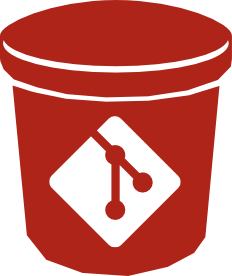
Yet another binary manager for git, largely inspired by git-fat, but aimed at being more cross-platform
TL;DR
//Installation
git clone https://github.com/tiesselune/git-jam.git
cd git-jam
sudo npm install -g
//Configuration
git jam init
git jam filter "*.png"
//Usage
git add somefile.png
git commit -m "Some commit message"
git jam push
git checkout someOtherBranch
git jam pullWhy git-jam?
git-jam is aimed at giving an alternative to git-fat, but using the same mechanics.
The main problems I encountered in git-fat (although it's a great tool) are:
- Windows use. Configuration of
git-fatunder windows has proven being a lot of sweat, especially when installing the system to more and more computers - Rsync. Though rsync is great, we had to install cygwin to use it under windows when a simple SCP would have suited our needs.
- Speed. Some things are being merged into
git-fatto increase its speed and usability. But as our project grew,git fatoperations grew slower and slower.
What's new?
The first concern is cross-platform compatibility to ease configuration under windows and remove cygwin as a dependency (which forced to have two environments set up, one for use with windows GUI versionning tools and the other being rsync-enabled cygwin environment). Especially when cygwin and windows versions of git had to be set up differently.
For that purpose, I've chosen to develop it with Javascript and Node.js, as it has become a cross-plaform guarantee for scripts and CLI tools.
Rsync won't be a dependency anymore, as I have chosen to copy files directly via SSH and track changes with a file-based system.
Installing
Using npm
Use NPM to install git-jam:
npm install -g git-jamBy cloning
Clone the project:
git clone https://github.com/tiesselune/git-jam.gitThen install it using npm:
cd git-jam
sudo npm install -gUsage
Configuration
To enable git-jam, inside a git repo, run :
git jam initIf your git repo is a git-fat enabled repo, use the -f or --fat-import option to transfer filters and objects to the jam system.
git jam init -fIt does not matter whether you cloned your git repository from an existing git-jam enabled repo or just created a new one. You should call
git jam initeach time you clone a repo for which you wish git jam will work.
Then define some files to be managed by git-jam.
git jam filter "*.png"
git jam filter "*.jpg"
git jam filter "SomeHugeVideo.mp4"These commands will create entries in your
.gitattributesfile. If this file is committed, then you won't have to add those filters again the next time you clone your repo.Don't forget to use double quotes around your pattern : it will be matched otherwise.
You can now configure your backend.
Setting a configuration key-value pair.
These should be handled when initializing git-jam. If you want to manually handle git-jam's configuration, you can refer to this guide :
There are two places for configuration in git-jam.
- the
.jamconfigfile - the repository config file.
Everything you save in the
.jamconfigfile can be committed so that every clone automatically inherits these values. The values you set in your git config files will remain on your local clone.
To save a value to the .jamconfig file, use the -g option:
git jam config -g <param> <value>To save a value to the normal git config, use:
git jam config <param> <value>.If a key exists in both the
.jamconfigfile and in the local git config, local git config will be preferred. That way you can locally override options in.jamconfig.
Backends :
The main goal git-jam is to handle binary or large files out of the git tree.
Versions of these files should still be saved somewhere. To be more flexible than git-fat, git-jam allows different backend solutions:
Currently, those backends are supported:
- SFTP (FTP through SSH, available wherever SSH exists)
- Amazon S3.
Interactive configuration of those backends should happen when running
git jam initJam file workflow
Once you defined your filters, you can add your files to the index the way you would do it normally:
git add somefile.png
git commit -m "My commit"There are two ways of synchronizing files with your backend:
1. Git-hooks
1. Manual push and pullManual push and pull
In order to have your files synchronised with your backend, you must invoke
git jam pushWhen you checkout a branch, all filtered files will be text reprensentations of your files. Use
git jam pullto fetch and replace them with their actual content.
Git hooks.
Git provides pre-push, post-checkout and post-merge hooks to invoke custom operations.
git-jam comes with a simple way to setup those hooks to automatically invoke git jam push and git-jam pull on those operations.
Just run
git-jam setup-hooksin your repository's folder and those hooks will be installed, automatically invoking git-jam push and git-jam pull on your behalf when doing push, pull and checkout operations in git.
Using git-jam in gitolite
gitolite is a popular server backend for git, as it provides fairly easy setup and good flexibility. It is not very hard to setup gitolite to use git-jam. Here is how:
By default gitolite does not support sftp, which git-jam uses to move the binary files to and from the server. To add sftp support to gitolite you need to do the following things.
- In your
.gitolite.rcunder theENABLEsection is aCOMMANDSblock. Add'sftp-server',to it (don't forget the comma):
ENABLE => [
# COMMANDS
# These are the commands enabled by default
'help',
'desc',
'info',
'perms',
'writable',
'lock',
# Used by git-jam
'sftp-server',- Find the commented out value for
LOCAL_CODEand enable it for$ENV{HOME}/local:
# suggested locations for site-local gitolite code (see cust.html)
# this one is managed directly on the server
LOCAL_CODE => "$ENV{HOME}/local",- Create the actual command executable. In your
gitolite3home directory create a subdirectorylocalwith a subdirectorycommands. In there create a link to the OpenSSHsftp-serverexecutable, probably something like this:
ln -sf /usr/libexec/openssh/sftp-server local/commands/sftp-server
- Unfortunately the way OpenSSH handles sftp and the way gitolite expects local commands don't work well together. To make it work it is necessary to change the OpenSSH configuration. In your
/etc/ssh/sshd_configchange theSubsystem sftp /usr/libexec/openssh/sftp-serverline to
Subsystem sftp sftp-server
The problem with this is that it disables sftp support for other users. If that is important you will have to add the /usr/libexec/openssh path to the user's PATH.
Warning! Every change to sshd_config can have security consequences! Don't use this on a server where you have to worry about your users trying to do bad things, or on a public facing server if you're not sure what it does!
- Copy the
gitoliteSSH key to${HOME}/.ssh/id_rsaforgit-jamto pick it up correctly.
That should be it. Enjoy!
What about other storage options?
Other storage options are to be considered, but are not my priority for the time being. Rsync should be fairly easy to implement, for instance, to have a fully git-fat compatible repository.
If you want to implement your own, you'd have to create a new node module in modules/Backends, exposing 2 functions :
exports.PushFiles(<string> jamPath, <string array> digests)
exports.PullFiles(<string> jamPath, <string array> digests)- PushFiles must save the files (enumerated in the
digestarray) found under thejamPathdirectory to a remote location and return a promise to an array of the digests that could not be pushed. - PullFiles must get the files (enumerated in the
digestarray) from the remote location and save them under thejamPathdirectory and return a promise to an array of the digests that could not be pulled.
Then, just set your config to the name of your backend using git jam config.
Example
Let's say you want a rsync backend.
- Create a
rsync.jsmodule inmodules/Backends - Implement PushFiles and PullFiles functions
- Execute
git jam config backend rsync - Enjoy.
- Feel free to submit a pull request with your awesome backend.
Inside the PullFiles and PushFiles functions, you can use the jam config to configure your rsync backend. To access a jam config value, use
require('../gitUtils.js').jamConfig(key).
License
git-jam is licensed under the MIT license.