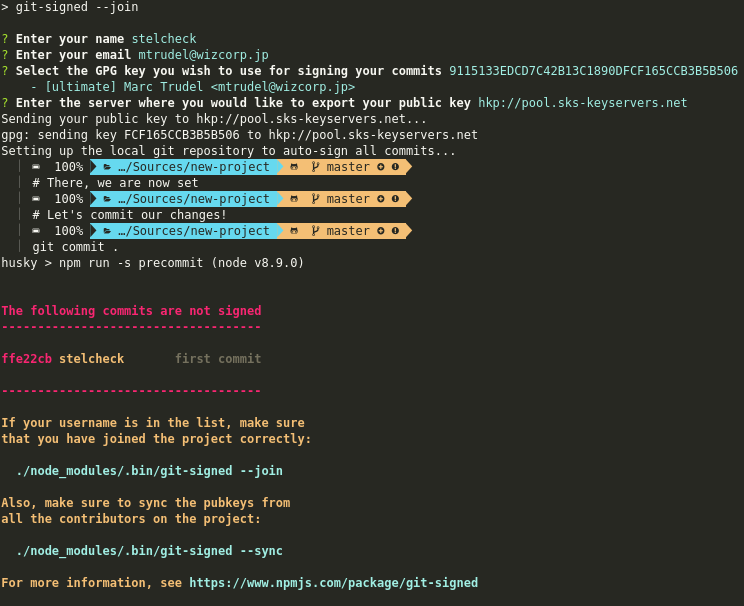git-signed v0.1.3
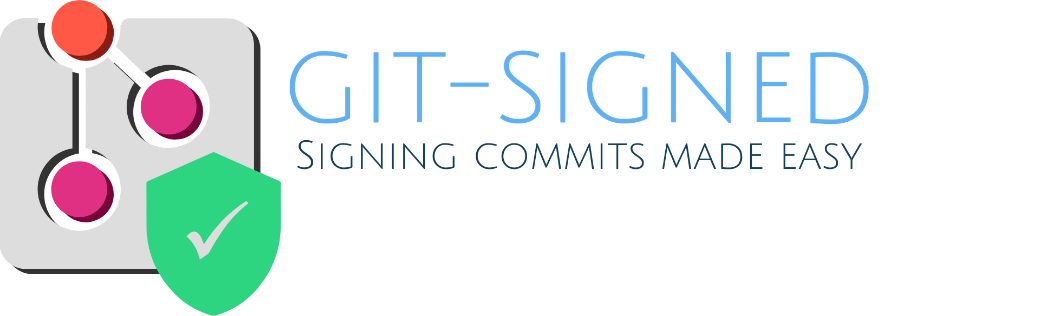
Why?
Signing your commits ensure:
- That your commits cannot be re-edited by someone else (using git commit --amend)
- That no one cant impersonate you and try to add commits to a codebase
However, getting started with commit signing is often a tedious process. Many developers still do not sign their commits despite both GitHub and GitLab promoting its use.
Also, without having imported the public key of collaborators on the project, you will not be able to confirm that their commits are indeed signed. This means that locally (either during development or on a CI server), you will likely not have a straightforward way to verify and ensure that all commits in your repository are indeed signed.
git-signed solves both problems by providing a workflow for creating, publishing, and locally syncing GPG keys. It also configures the local repository to automatically sign all commits with the selected key.
Requirements
You will need gpgme installed locally on your machine.
- Arch Linux:
pacman -S gpgmeoryaourt -S gpgme - Ubuntu:
apt-get install gpgme - macOS:
brew install gpgme
Windows users do not need to install gpgme, we will be using
the copy of gnupg that is installed alongside git.
Installation
npm install --save-dev git-signedUsage
Click here to see our tutorial
In package.json:
{
"scripts": {
"collaborator:join": "git-signed --join",
"collaborator:export-key": "git-signed --export",
"collaborator:sync-keys": "git-signed --sync",
"test:commit-signatures": "git-signed"
}
}Then, add yourself as a collaborator. This will add a collaborators entry
in you package.json file that will be augmented with information about
how to fetch your key.
npm run collaborator:joinOn GitHub and GitLab PRs, signed commit will have a "verified" badge attached to them.
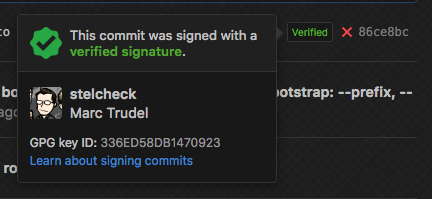
To add your GPG key to GitHub, GitLab, or other systems, export your key.
npm run collaborator:export-keyAs collaborators join the project, more collaborators entries will be added
to your package.json. You will need to fetch their keys so to see their
commits as properly signed.
npm run collaborator:sync-keysOnce you have synced the keys to your localk keyring, you can now test that all commits are indeed signed.
test:commit-signaturesIn some cases, you will want to start checking for signed
commits only from a certain point in history (for instance, if all previous
commits on the project were not signed until this point). Adding a commit
short hash to the git-signed command will ignore all previous commits
in your commit tree.
{
"scripts": {
"test:commit-signatures": "git-signed 86ce8bc"
}
}Finally, note that git-signed will only scan commits in the current branch.
To scan another branch, simply switch to it, and run git-signed again.
Integrating with Husky
Husky allows for the automated setup of commit hooks. One common use of git-signed is to add a post-commit test to let developers know that they need to sign their work.
{
"scripts": {
"precommit": "npm run test",
"postcommit": "npm run test:commit-signatures",
"postmerge": "npm install && npm run collaborator:sync-keys",
"update": "npm install && npm run collaborator:sync-keys"
}
}You may find a more complete example in the package.json file of this project.
Repository configuration
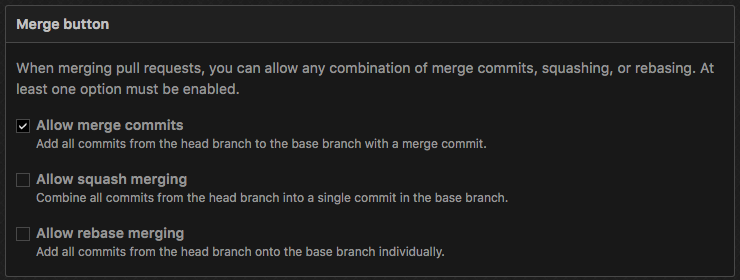
If you are using GitHub or GitLab, you will need to disable Allow squash commit
and Allow rebase commit; this is due to the fact that signed commits would eithet
be squashed into an unsigned one, or simply get unsigned.
License
MIT.
Acknowledgements
Git graphic by tnp_sergey_novosyolov from TheNounProject is licensed under CC BY 3.0. Check out the new logo that I created on LogoMaker.com https://logomakr.com/1D6HDT