gitbook-plugin-theme-bandwidth v1.9.16
GitBook API Theme
Theme for using GitBook to publish an API documentation.
This theme works perfectly with search plugins (like the default plugin or algolia).
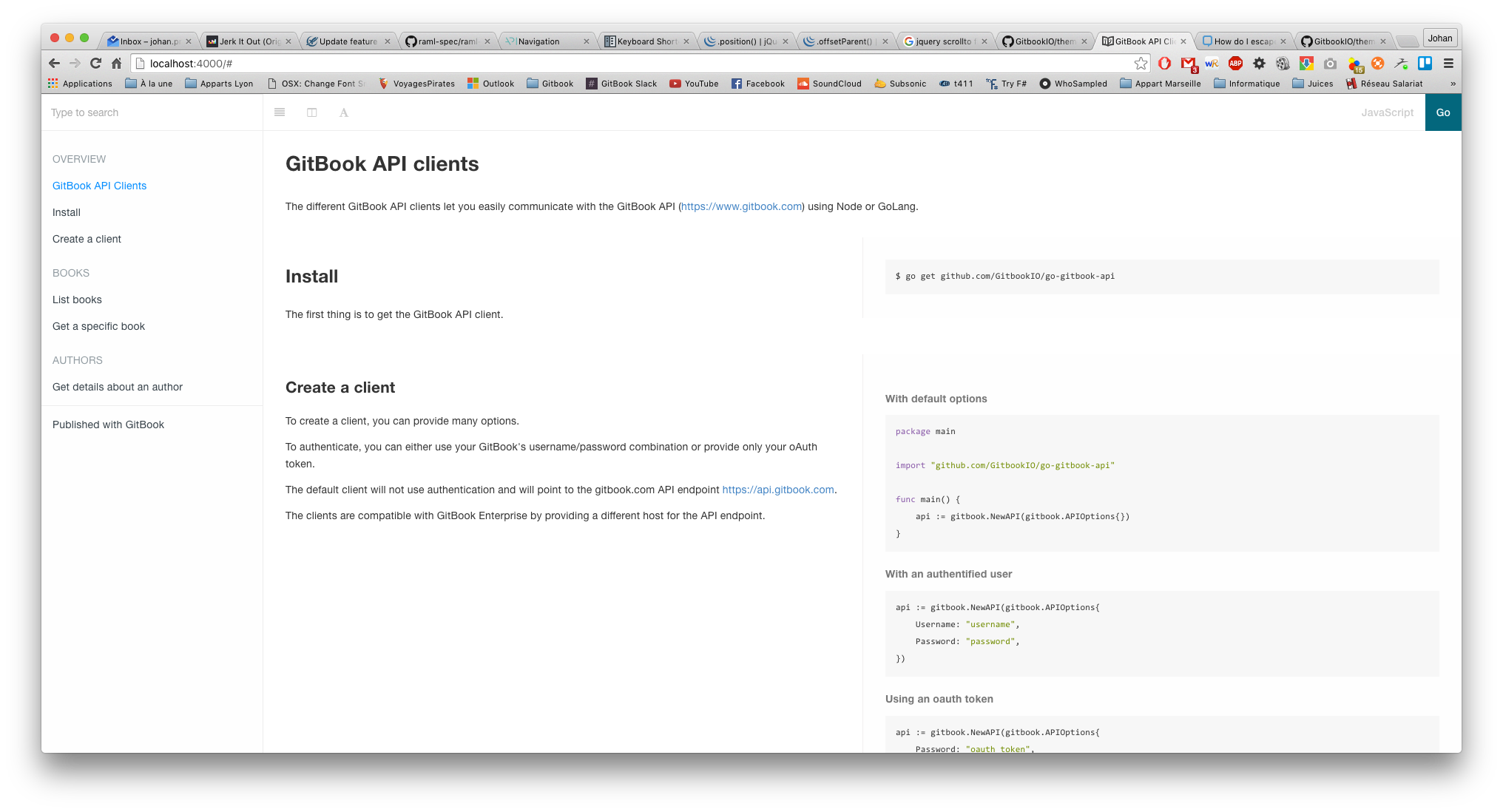
It also integrates well with the default fontsettings plugin to use the Dark theme.
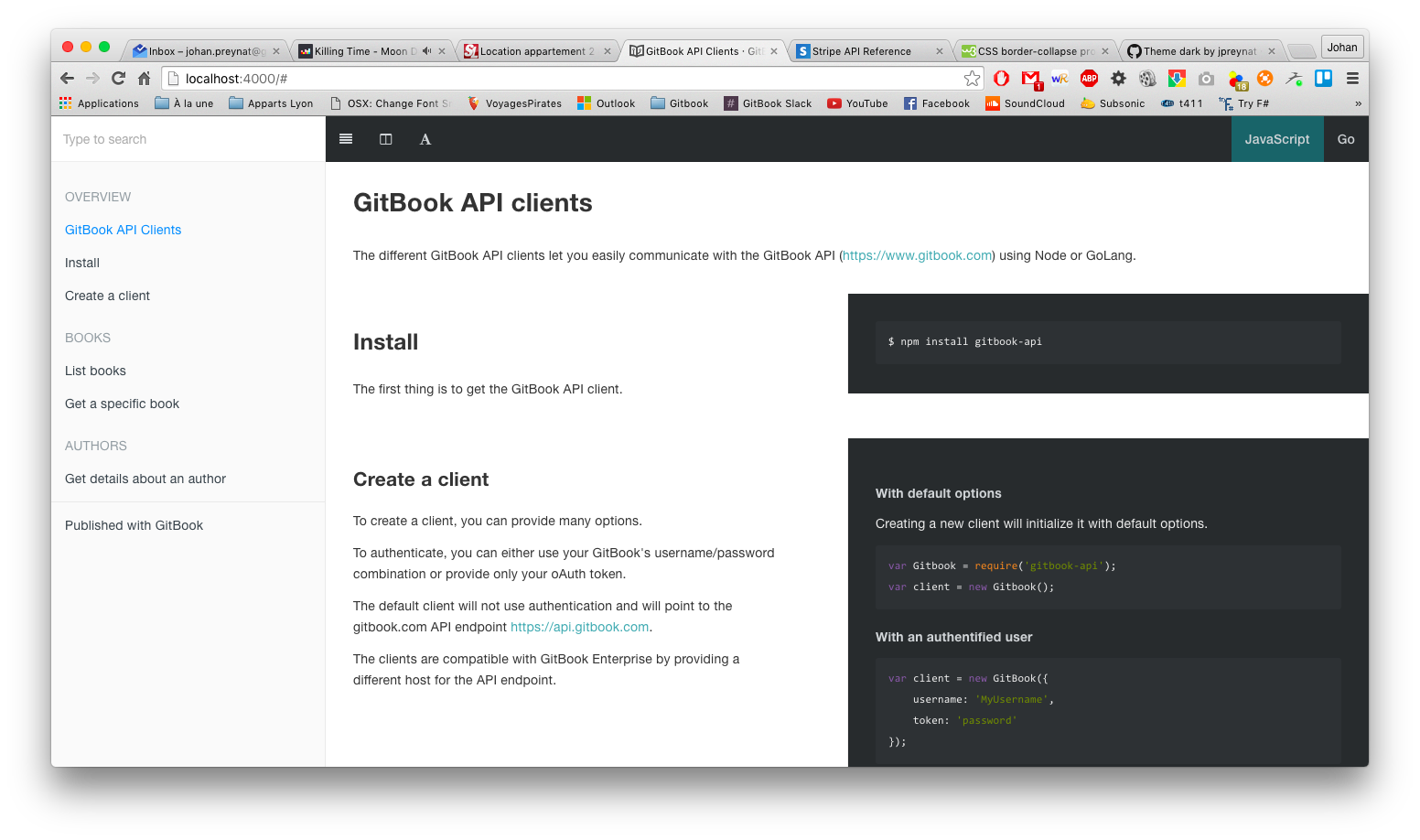
Usage
This theme requires GitBook version 3 or later.
Add the theme to your book's configuration (book.json):
{
"plugins": ["theme-bandwidth"]
}To use the Dark theme by default:
{
"plugins": ["theme-bandwidth"],
"pluginsConfig": {
"theme-api": {
"theme": "dark"
}
}
}Defining methods
The theme allows to easily define methods with examples for different languages, using the templating blocks syntax.
A method block can contain any number of nested sample and common blocks.
Those nested blocks are documented below.
Sample blocks
While the body of the method block will be used as the definition for your method, each sample will be used to display examples. To do so, each sample block should specify a language using the lang arguments.
This is great for managing examples in different languages, for instance when documenting multiple API clients.
{% method -%}
## Install {#install}
The first thing is to get the GitBook API client.
{% sample lang="js" -%}
```bash
$ npm install gitbook-api
```
{% sample lang="go" -%}
```bash
$ go get github.com/GitbookIO/go-gitbook-api
```
{% endmethod %}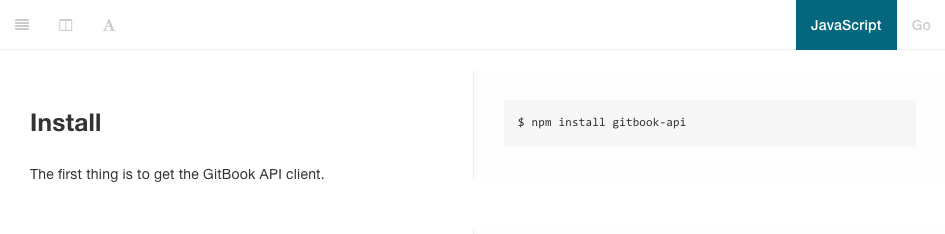
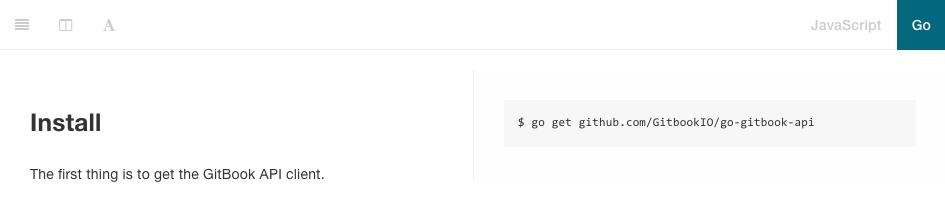
On each page containing method blocks with samples, a switcher is automatically added at the top-right corner to easily select which language to display.
The name of each language can be configured in your book.json file, with it's lang property corresponding to the sample block lang argument:
{
"plugins": ["theme-bandwidth"],
"pluginsConfig": {
"theme-api": {
"languages": [
{
"lang": "js", // sample lang argument
"name": "JavaScript", // corresponding name to be displayed
"default": true // default language to show
},
{
"lang": "go",
"name": "Go"
}
]
}
}
}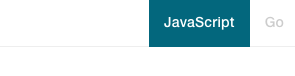
Most programming languages are supported by default, with name mapping following the highlight.js convention.
Note that a sample block can contain any markdown content to be displayed for this language, not only code blocks, as illustrated below.
Common blocks
Common blocks are used to display content to be displayed for all languages in your examples.
{% method -%}
## Simple method
{% sample lang="js" -%}
This text will only appear for JavaScript.
{% sample lang="go" -%}
This text will only appear for Go.
{% common -%}
This will appear for both JavaScript and Go.
{% endmethod %}Layout
The theme provides two layouts to display your examples: one-column or two-columns (split).
One column layout
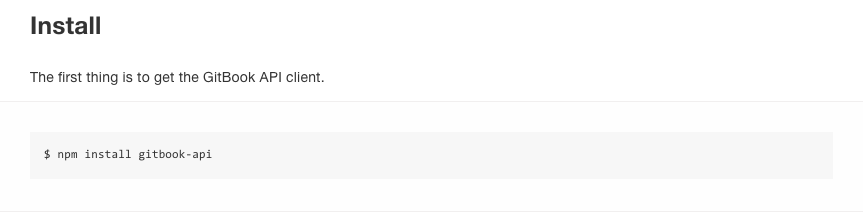
Split layout

The layout can be toggled from the toolbar using the layout icon: ![]()
The default aspect can also be set in the theme configuration in the book.json file:
{
"plugins": ["theme-bandwidth"],
"pluginsConfig": {
"theme-api": {
"split": true
}
}
}Development
Be sure to install less and uglify globally
npm install -g uglify-js
npm install -g less
npm install -g less-plugin-clean-css
npm installLocal development and testing
View local changes to the docs-theme repo by doing the following steps
- In the docs-theme repo, run
npm link- Navigate to a directory that uses gitbook-plugin-theme-bandwidth (docs, ap-docs...)
- Run
rm -rf node_modules
rm -rf _book
gitbook install
npm link gitbook-plugin-theme-bandwidth
gitbook serveto view your changes on localhost:4000
- Once testing is finished, run
npm unlink gitbook-plugin-theme-bandwidth- Navigate back to docs-theme directory
- Run
npm unlinkDeploying a new version of docs-theme
- Update the version number in package.json
- Commit your changes on a new branch
- Open a pull request
- Once approved and merged into master, go to https://github.com/Bandwidth/docs-theme/releases
- Click "Draft a new release"
- Type in your version number and select your branch (typically master is your branch)
- Click "Publish release" on the bottom of the page
5 years ago
5 years ago
6 years ago
6 years ago
6 years ago
7 years ago
7 years ago
8 years ago
8 years ago
8 years ago
8 years ago
8 years ago
8 years ago
8 years ago
8 years ago
8 years ago
8 years ago
8 years ago
8 years ago
8 years ago
8 years ago
8 years ago
8 years ago
8 years ago
8 years ago
8 years ago
8 years ago
8 years ago
8 years ago
8 years ago
8 years ago
9 years ago
9 years ago
9 years ago
9 years ago
9 years ago
9 years ago
9 years ago
9 years ago
9 years ago
9 years ago
9 years ago
9 years ago
9 years ago
9 years ago
9 years ago
9 years ago
9 years ago
9 years ago
9 years ago
9 years ago
9 years ago
9 years ago
9 years ago