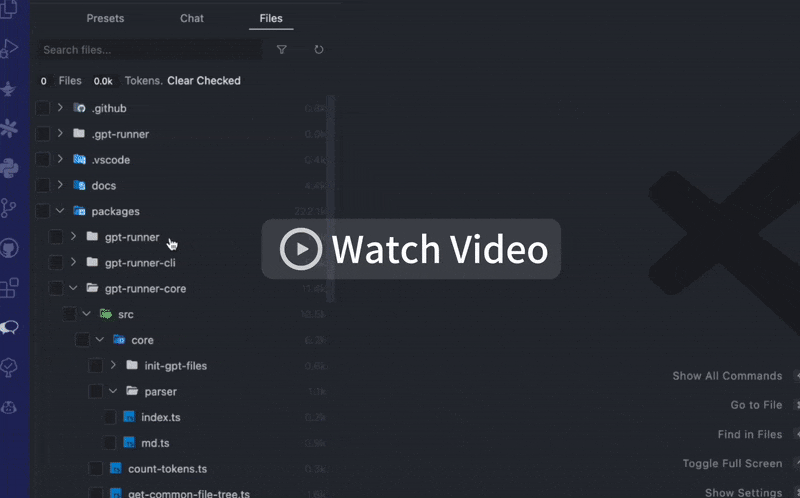gptr v1.2.9
English / 简体中文 🌏
The GPT-Runner CLI is a powerful command-line tool that helps you manage your AI presets and engage in AI-powered conversations with your code to significantly boost your development efficiency. 💪
GPT-Runner CLI 是一款功能强大的命令行工具,可帮助您管理 AI 预设并与代码进行 AI 驱动的对话,从而显着提高您的开发效率。💪
- ⚙️ Features
- 📦 Installation
- 🚀 Quick Start
- 💡 CLI Commands
- 📖 Documentation
- ❓ FAQ
- 💖 Sponsor
- 🤝 Contributor
- 📜 License
⚙️ Features
- ⚡ Start GPT-Runner Server: Quickly start a local development server for GPT-Runner with a simple command.
- 🔧 Customizable Server Port: Specify the server port
- 🌍 Customizable Global Configuration: Specify the path to the global configuration file of GPT-Runner.
- 🔄 Shareable Server Link: Share the running server through a temporal link.
- 🐞 Debugging Support: Run the server in debug mode to facilitate troubleshooting.
📦 Installation
- Requirements NodeJS >= 16.15.0
- To check your NodeJS version, run
node -vin your terminal. If you need to install or update NodeJS, visit the official NodeJS website for download and installation instructions.- Make sure you have an Open AI Key or a Anthropic Key. You can get it from Open AI or Anthropic.
- Slow installation is normal, because the package is a bit big.
To install the GPT-Runner CLI, use npm:
npm install -g gptr
# check version
gptr --version
# upgrade version
# npm i -g gptrThis command tells npm (Node.js package manager) to install GPT-Runner CLI globally. Among them, the -g option means global installation, which means you can run GPT-Runner CLI anywhere.
🚀 Quick Start
Go to your project folder and type the following command:
gptr
# it's equivalent to
# npx gptrOr you can run specific root path
gptr ./src
# it's equivalent to
# npx gptr ./srcWhen you run gptr, it will retrieve the global config file gptr.config.json and *.gpt.md AI preset files in your current directory and the entire project valid files, and then open a web AI chat window in the browser.
You can now see the GPT-Runner's web in your browser at http://localhost:3003.
💡 CLI Commands
You can utilize the following options with GPT-Runner CLI:
-p, --port [port number]: This option allows you to specify the port number for the server to listen on. By default, the value is3003. If you wish to modify this, simply append this option followed by the desired port number to your command. For example:--port 8080.-c, --config [filepath]: This option allows you to specify the global configuration file path for GPT-Runner. If your configuration file is not in the default location, or if you have multiple configuration files, you can use this option to tell GPT-Runner which file to use. For example, if you have a configuration called gptr.config.json in the root of your project file, you can use this option as follows:--config ./gptr.config.json. Of course, we will detect gptr.config.json in the gptr running directory by default.--share: This flag shares the link to the running server through a temporal link. It doesn't require a value, you can simple add it to enable the sharing feature. For example:gptr --share. Some dependencies need to be downloaded when sharing for the first time, so it will be slower.--no-open: By default, the GPT-Runner CLI opens the user interface in your default web browser when you start the server. If you do not want this to happen, use this option. For example:gptr --no-open.--debug: This flag runs the server in debug mode. In the debug mode, the CLI will output additional information that can be helpful for troubleshooting. To enable the debug mode, simple append this flag to your command. For example:gptr --debug.
Here is an example of using all options:
gptr --port 8080 --config ./gptr.config.json --share --no-open --debugIn this example, the GPT-Runner CLI will start a server available at port 8080, use the gptr.config.json configuration file, share the server link, not automatically open in the browser, and run in debug mode.
📖 Documentation
GPT-Runner Configs And AI Preset Files
For details about gptr.config.json configuration file, xxx.gpt.md AI preset file, .gpt-runner special directory, please refer to here:
Introduction to GPT-Runner Configs And AI Preset Files
GPT-Runner Ui Usage
Introduction to GPT-Runner Ui Usage
❓ FAQ
You can contact me via 2214962083@qq.com
对 AI 提升开发效率感兴趣的,可以加我 wechat: qq2214962083 入群交流
要求:会科学上网,使用过 chatgpt
💖 Sponsor
Waiting for you...
🤝 Contributor
You can check out our Contribution Guidelines
This project exists thanks to all the people who contribute:
📜 License
MIT License © 2023-PRESENT Jinming Yang
2 years ago
2 years ago
2 years ago
2 years ago
2 years ago
2 years ago
2 years ago
2 years ago
2 years ago
2 years ago
2 years ago
2 years ago
2 years ago
2 years ago
2 years ago
2 years ago
2 years ago
2 years ago
2 years ago
2 years ago
2 years ago
2 years ago
2 years ago
2 years ago
2 years ago
2 years ago
2 years ago
2 years ago
2 years ago
2 years ago
2 years ago
2 years ago
2 years ago
2 years ago
2 years ago
2 years ago
2 years ago
2 years ago
2 years ago
2 years ago
2 years ago
2 years ago
2 years ago
2 years ago
2 years ago
2 years ago
2 years ago
2 years ago
2 years ago
2 years ago