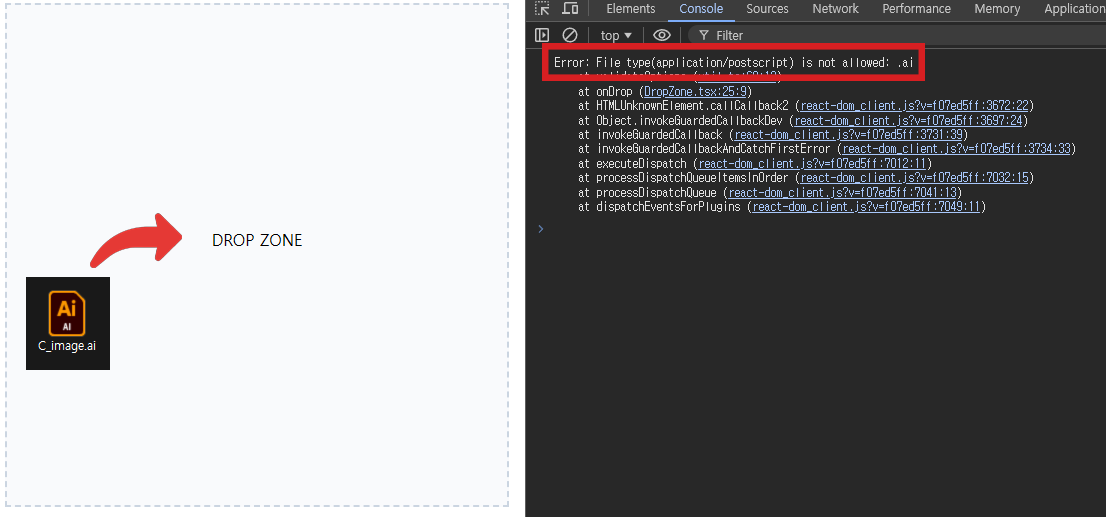handle-files-react v1.2.2
Handle Files React
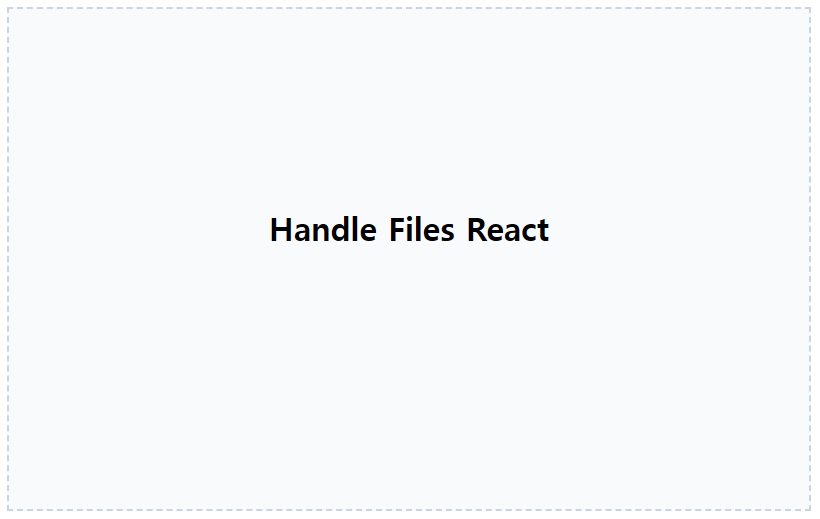
Description
Easy and Quick way to handle files in React with <Dropzone/> and useFileInput() hook.
Installation
npm install handle-files-react
yarn add handle-files-react
pnpm add handle-files-reactQuick Start
useFileInput()
import { useFileInput, FileWithMeta, convertToBytes } from 'handle-files-react';
function App(){
const { open } = useFileInput();
const [files, setFiles] = useState<FileWithMeta[]>([]);
return (
<div>
<button onClick={async ()=>{
try {
const files = await open({
multiple: true,
maxBytes: convertToBytes(10, "MB"), // 10MB
accept: ["image/*", "video/mp4"], // native input accept attribute
maxFiles:5,
customValidator: (file) => file.name.includes("Blender")
});
setFiles(files);
} catch (e) {
console.error(e);
}
}}>Select</button>
<ul>
{files.map((file) => (
<li key={file.origin.name}>
{file.origin.name} ({file.toUnit("MB", 1)})
</li>
))}
</ul>
</div>
)
}<Dropzone/>
function App() {
const [files, setFiles] = useState<FileWithMeta[]>([]);
const [refEl, setRefEl] = useState<HTMLDivElement | null>(null);
return (
<div>
<DropZone
onDrop={(files) => {
setFiles(files);
}}
onError={(e) => {
console.error(e);
}}
multiple={true}
maxBytes={convertToBytes(10, "MB")}
accept={["image/*"]}
maxFiles={5}
customValidator={(file) => {
return file.name.includes("Blender");
}}
>
<div
ref={(el) => {
if(!refEl) {
setRefEl(el); // use ref element with state
}
}}
style={{
width: 500,
height: 500,
backgroundColor: "gray",
}}
>
DROP ZONE
<ul>
{files.map((file) => (
<li key={file.origin.name}>
{file.origin.name} ({file.toUnit("MB", 1)})
</li>
))}
</ul>
</div>
</DropZone>
</div>
);
}customValidator
return
booleanorPromise<boolean>or throwError
If you want to get message onError callback, you can throw Error. Returning boolean or Promise<boolean> will get default message.
1. Throw Error
<DropZone
onError={(e) => {
setErrorMsg(e.message); // e.message is ".wav extension is not allowed"
}}
accept={["audio/mpeg"]}
customValidator={(file) => {
if (file.name.includes("wav")) {
throw new Error(".wav extension is not allowed");
}
return true;
}}
/>2. Return boolean
<DropZone
onError={(e) => {
setErrorMsg(e.message); // `Custom validation failed: ${file.name}`
}}
maxBytes={convertToBytes(10, "MB")}
customValidator={(file) => {
if (file.size > convertToBytes(10, "MB")) {
return false;
}
return true;
}}
/>3. Return Promise
<DropZone
onError={(e) => {
setErrorMsg(e.message); // `timeout error`
}}
accept={["audio/mpeg"]}
customValidator={async (file) => {
await new Promise((resolve) => setTimeout(resolve, 1000));
throw new Error("timeout error");
return true;
}}
>accept options
accept option is used to filter the file type and use the File.type property. (not the file extension)
It works like the native input accept attribute. so, it supports string or string[].
// 1. string[]
const files = await open({
accept: ["image/*", "video/mp4"], // same with <input accept="image/*, video/mp4">
});
// 2. string
const files2 = await open({
accept: "image/*, video/mp4", // same with <input accept="image/*, video/mp4">
});API
common
const units = [
"B",
"KB",
"MB",
"GB",
"TB",
"PB",
"EB",
"ZB",
"YB",
] as const;
interface FileInputOptions {
multiple?: boolean;
accept?: string | string[]; // MIME type
maxBytes?: number;
maxFiles?: number;
customValidator?: (file: File) => boolean | Promise<boolean>;
};
interface FileWithMeta {
origin: File;
toUnit: TGetUnit;
}useFileInput()
function useFileInput(){
const open = (options?: FileInputOptions) => {
// ...
}
return { open };
}<Dropzone/>
interface Props {
children: React.ReactElement;
onDrop: (files: FileWithMeta[]) => void;
onError?: (error: Error) => void;
onDragEnter?: (e: React.DragEvent) => void;
onDragLeave?: (e: React.DragEvent) => void;
}
function DropZone(props:Props & FileInputOptions){
// return clone children
}Util funcitons
convertToBytes(value: number, unit: TUnit): number
value * 1024^index (index is the index of the unit in the units array)
convertToBytes(10, "MB"); // 10485760
convertToBytes(10, "GB"); // 10737418240
convertToBytes(10, "TB"); // 10995116277760FileWithMeta.toUnit(unit: TUnit, fixed?: number): string
fileWithMeta.toUnit("MB", 1); // 10.0MB
fileWithMeta.toUnit("GB", 2); // 10.00GB
fileWithMeta.toUnit("TB", 3); // 10.000TBgetUnitFunc(bytes: number): TGetUnit
const toUnit = getUnitFunc(10485760);
toUnit("MB", 1); // 10.0MBgetFileDuration(file: File):Promise<number>
Get the duration of the video, audio file.
const duration = await getFileDuration(file); // seconds
console.log(duration); // 10.0Tips
Infer the type of the file
accept option is used to filter the file type and use the File.type property.
Here, is the situation where image.ai is not an type of .ai but application/postscript.
But you can get actual file type by error.