head-starter v1.2.1
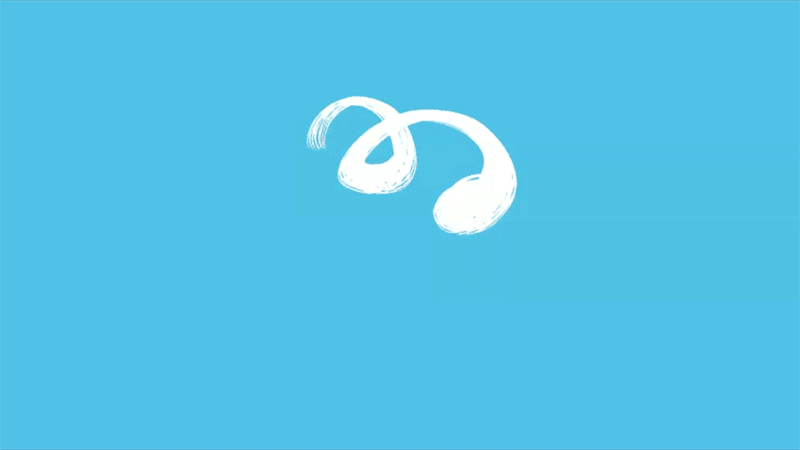
project creator: execute a set of standard processes and installations into a directory
- :clipboard: Why
- :white_check_mark: What
- :bulb: How
- :wrench: Example
- :zap: Steps to Create a Setup Sequence
- :heavy_exclamation_mark: API
:clipboard: Why
If you want to create (or let others create) a type of project multiple times, you probably execute some common commands and install the latest version of several packages.
In effect, you go through standard steps for whatever type of app you are templating.
It would be nice to provide that easily for yourself or others. Like a create package.
:white_check_mark: What
An function for executing a startup sequence. The sequence is specified within a json that includes a set of commands that you normally execute.
:bulb: How
Install:
npm i head-startThen call directly:
const createStarter = require('head-start')
const setupSequence = {
"preCommands": [
{
"title": "run git",
"file": "git",
"arguments": [
"init",
"$codeDir"
]
},
{
"title": "create package.json",
"file": "npm",
"arguments": [
"init",
"-y"
],
"options": {
"cwd": "$codeDir"
}
}
],
"mainInstallation": [
"@types/node@14.14.19",
"tslib@2.0.3",
"typescript@4.1.3",
"path"
],
"devInstallation": [
"@typescript-eslint/eslint-plugin@4.12.0",
"@typescript-eslint/parser@4.12.0",
"eslint@7.17.0",
"prettier@2.2.1",
"nyc@14.1.1",
"ava",
"ts-node"
]
}
const codeDir = '~/temp/mySample'
const session = {
"notWin": true,
"userName": "YizYah",
"defaultProjectName": "mySample"
}
await createStarter(
setupSequence, codeDir, session, false
)Arguments
setupSequenceis a SetupSequence from the Configuration type exposed in magicalstringscodeDiris the path to the directory to create. If it exists already, an error is thrown.- session is a dynamically declared mapping of keys and string values used with dynamapping to replace any instances in
setupSequence. Note that$codeDiris a special reserved string for the value ofcodeDir.
:wrench: Example
It is used inside geenee templates, where setupSequence is including in the config.yml file.
:zap:Steps to Create a Setup Sequence
Note You can use copykat to guide you through the process of creating a full geenee template, including the the startup sequence. You can even do that and then copy the startupSequence from the config.yml file of the generated template.
See the config file for the sample template as a model.
There are four keys under setupSequence:
1. interactive
preCommandsmainInstallationdevInstallation
Each is discussed in its own section.
interactive
You may start the process of generating code by running any number of interactive programs. These can even be bash scripts included in your template file. You specify a list, and they get executed in the same order. For each, provide:
filethe name of the command or bash script that you want to execute. (Note:npxis usually the best option for a released package. That lets you get the latest version and removes the need for a template user to have something installed globally. So, rather than runningoclif, you would runnpxand makeoclifthe first argument)argumentsthe list of arguments passed into the command. These are strings.There is currently one general variable that you can use in
arguments:$codeDir. The value of$codeDiris whatever the name of the code base that gets passed by the user tons generate.optionsan optional list of the options for child_process.
An example of an interactive entry would be this:
setupSequence:
...
interactive:
- file: npx
arguments:
- oclif
- multi
- $codeDirThis list consists of a single command--running oclif using npx. The name that gets passed to oclif as an argument should be replaced by the name of your $SAMPLE code.
All of the interactive list will be executed in order. The user will have the opportunity to insert anything needed as prompted.
Note It is actually better to insert any command that is not interactive that executes without user interactions under precommands as specified below. It is better to have multiple templates that leave as little as possible up to the user running ns generate. The only reason for interactive is that some programs do not allow you to specify options programmatically, so you have to run them interactively.
preCommands
This is a list of uninteractive files or programs that get executed automatically in the order that you place them.
- A
titlewill show up when your template user watches the progress from the command prompt. - The same 3 keys shown in
interactiveabove:file,argumentsand perhapsoptions.
The purpose of preCommands is to run tools like createReactApp. Note that you could create a bash script, stored in your template directory, to execute. So you have the ability to run whatever sequence you like.
mainInstallation
This is an array of packages that get installed by npm. See the sample config file.
devInstallation
An array of packages that get installed by npm for dev.
Again, see the sample config file.
Leaving Versions Dynamic
A big goal of geenee is to let you have the latest of everything in your stack, so we encourage this approach rather than providing a hardcoded package.json file. On the debit side, you need to be sure to update any code if conflicts arise with the latest versions of packages used.
If need be, you can of course hardcode the version of a package listed in mainInstallation or
devInstallation, e.g. '@apollo/react-hoc@3.1.5' in the config file for the sample template.




