hill-chart v2.0.1
hill-chart
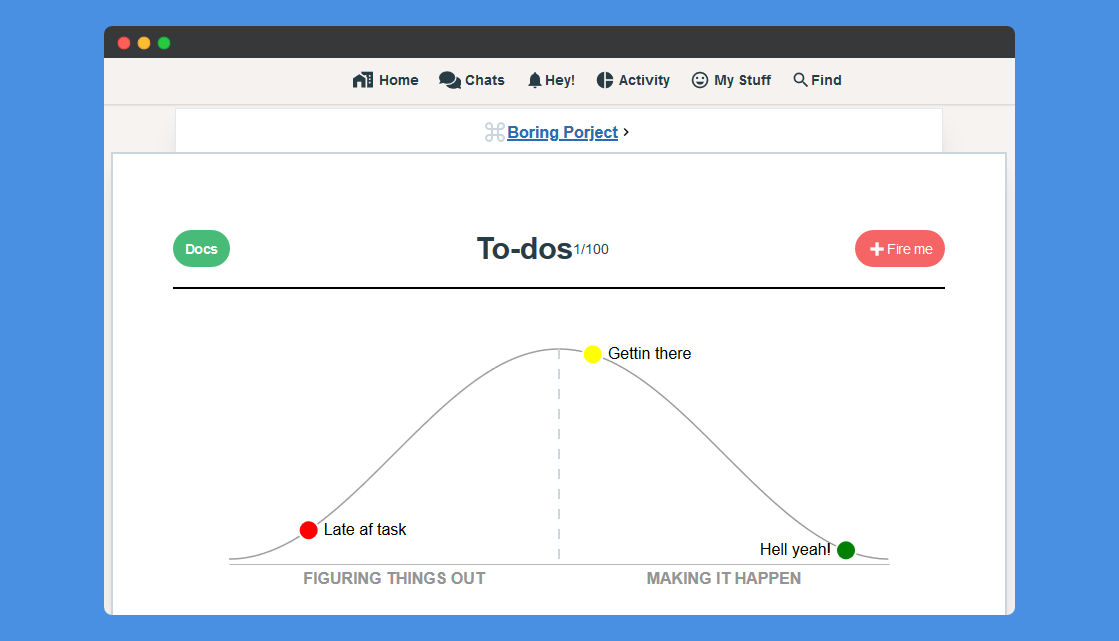
Basecamp's Hill Chart implementation using D3.js, Try the demo
Features
- Implemented in pure ES6/JS using D3.js
- Customizable
- Tested (kinda 😅)
- Easily wrapped and integrated into other UI frameworks
- Dark mode by @jeffandersen
- TypeScript support @natterstefan
Getting started
Using a package manager
Install using yarn
yarn add hill-chartInstall using npm
npm i hill-chartImport styles
@import 'hill-chart/dist/cjs/styles.css';Using a CDN
Chart styles ~ 1kb
<link
rel="stylesheet"
href="https://unpkg.com/hill-chart@latest/dist/styles.css"
/>D3.js + Hill Chart combined bundle ~ 48kb (16kb gzip)
<script src="https://unpkg.com/hill-chart@latest/dist/hill-chart.umd.js"></script>D3.js + Hill Chart separate bundles
Custom D3.js only minified ~ 41kb (14 gizp)
<script src="https://unpkg.com/hill-chart@latest/dist/d3.min.js"></script>Hill Chart only minified ~8kb (2kb gzip)
<script src="https://unpkg.com/hill-chart@latest/dist/hill-chart.nod3.umd.js"></script>Usage
- make sure to have empty with an id or class
<svg class="hill-chart" />on your dom - define some points
// if dont want to use cdn
import 'hill-chart/dist/styles.css';
import HillChart from 'hill-chart';
const data = [
{
id: '3' // (optional)
color: 'red',
description: 'Late af task',
size: 10,
x: 12.069770990416055,
y: 12.069770990416057,
link: '/fired.html',
},
{
id: '1' // (optional)
color: 'yellow',
description: 'Gettin there',
size: 10,
x: 55.11627906976744,
y: 44.88372093023257,
},
{
id: '2' // (optional)
color: 'green',
description: 'Hell yeah!',
x: 93.48837209302326,
y: 6.511627906976724,
size: 10,
},
];- (optional) define options
const config = {
target: '.hill-chart',
width: 700,
height: 270,
preview: false,
};const hill = new HillChart(data, config);
hill.render();
hill.on('move', (x, y) => {
console.log(`x: ${x}`);
console.log(`y: ${y}`);
});Config (Object)
All default config can be override by passing config object to the HillChart instance.
const config = {
target: 'svg', // element selector it could be class, id, or svg element on page but it has to be an <svg /> element
width: 900, // chart width
height: 300, // chart height
preview: false, // if true points wont be draggable
darkMode: false, // Whether the dark color scheme is to be used
backgroundColor: 'transparent', // Color to be used as bg, Use true for default color
footerText: {
// control footer text
show: true,
fontSize: 0.75, // in rems
},
margin: {
// the margins of the inner chart from the svg frame
top: 20,
right: 20,
bottom: 40,
left: 20,
},
};Take a look at the current defaults here.
Data (Array)
You can define as may points as you want as long as the it have these options
data: [
{
id: 'd4f4sd', // (optional) any unique id, if not provided it'll be auto generated for you.
color: 'red', // color of the point it can be named color 'blue', 'red' or hex #000fff, #cccccc
description: 'Late af task', // text next to the point, it's recommended to keep it short
size: 10, // (optional) default size of the point
x: 12.069770990416055, // x coordinates, (optional, defaults to 0) avoid setting it manually
y: 12.069770990416057, // y coordinates, (optional, defaults to 0) avoid setting it manually
link: '/fired.html', // (optional, defaults to '#') if in preview mode point becomes clickable
}
],Events
Name: Move
Trigger: .on('move', (x, y)=>{})
triggered: while point being dragged
payload: the point's new coordinates
Pro tip: you may use this event to store points in the database
Name: Moved
Trigger: .on('moved', (data)=>{})
triggered: after point dragged
payload: the point's data object with new coordinates
Name: Home
Trigger: .on('home', (data)=>{})
triggered: if the point hit 0 on X axis
payload: the point's data object
Name: End
Trigger: .on('end', (data)=>{})
triggered: if the point hit last point on X axis
payload: the point's data object
Name: pointClick
Trigger: .on('pointClick', (data)=>{})
triggered: when clicked on the point
payload: the point's data object
Contributing
To get started...
- Take a quick look on Todo List
- Open issue to share and discuses new ideas or features.
Step 2
- Fork this repo!
- Install dev dependencies
- Create new branch describes the new feature/bug.
- Start the watch mode (e.g.
npm run startoryarn start) - Do your thing :)
Step 3
- Be sure to include coverage tests for your awesome idea
- Submit a new pull request
Todo List
- Refactor this nasty
drag()event handler - Add more test. (depends on
drag()refactoring) - Add more events, or improve the existence ones
- Extract to vue components
- Feature add snow ball effect, add option to increase the point size gradually near the end.
- Improve the demo
- Add SSR demo
- Fully extract d3 modules
- Update rollup config bundles
D3 testing problems
I tried my best to unit test every use case. It seems that d3js have issues regards event handling in a test environment specially with jest, add on top of this babel which has trouble importing a mutable field from d3 using the import / export syntax.
Theory
If you are wondering, don't be afraid to look under the hood.
Every Step is well documented
- Start from here src/helpers.js
- then here src/index.js
Inspiration (credits)
🛑 Copyright notice
Hill chart is an original idea by Basecamp. While this project aims to replicate the behavior and/or the design of the mentioned idea, it isn't by any means an attempt to reclaim the credit of the idea nor the design.
Contributors ✨
Thanks goes to these wonderful people (emoji key):
This project follows the all-contributors specification. Contributions of any kind welcome!




