homebridge-escea-gas-fire v1.1.3
Control Your Escea Gas Fire From HomeKit
Homebridge
This is a plugin for Homebridge. See here for installation and more details.
Compatibility.
I have so far only been able to test this with the DF700. However, the project on which it is base has tested the DX1500 DX1000 DS1400 DF700) so it should work with those. Please let me know if you find it to be working on your model.
Use at your own risk.
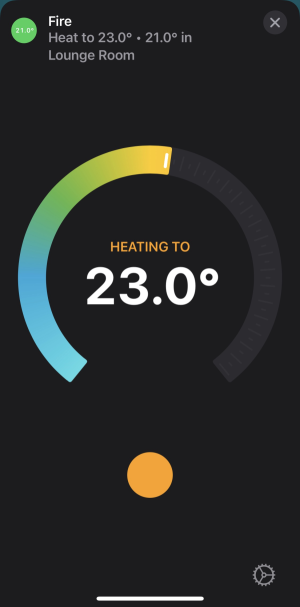
Configuration.
You should enter the IP address of your fire and the name to give the fire. Platform should not need to be changed
{
"name": "Fire",
"ip": "192.168.1.27",
"platform": "EsceaGasFireHomebridgePlugin"
}Automation
This accessory contains both the fire and a separate temperature sensor. The idea of this was to allow automations to be created using the temperature sensor, for example, at 6am if the temperature is less than 15C turn on the fire. Sadly this can't be done with HomeKit automations at the moment, because they will only check when the temperature drops below a certain point (not the temperature at a moment).
However, you can get around this by creating a shortcut automation.
This Automation checks if the phone on which it is run is at (street name) and turns on the fire if it is less than 16C.
.png)
Developing
Please clone and create a branch with your feature/fix name as the branch name
API
This project builds upon the work by @snikchnz and his python project. That project contains a link to the Escea Fireplace LAN Communications Protocol Specification Document which is reproduced here.
Install Development Dependencies
Using a terminal, navigate to the project folder and run this command to install the development dependencies:
npm installBuild Plugin
TypeScript needs to be compiled into JavaScript before it can run. The following command will compile the contents of your src directory and put the resulting code into the dist folder.
npm run buildLink To Homebridge
Run this command so your global install of Homebridge can discover the plugin in your development environment:
npm linkYou can now start Homebridge, use the -D flag so you can see debug log messages in your plugin:
homebridge -DWatch For Changes and Build Automatically
If you want to have your code compile automatically as you make changes, and restart Homebridge automatically between changes you can run:
npm run watchThis will launch an instance of Homebridge in debug mode which will restart every time you make a change to the source code. It will load the config stored in the default location under ~/.homebridge. You may need to stop other running instances of Homebridge while using this command to prevent conflicts. You can adjust the Homebridge startup command in the nodemon.json file.