homekit-code v1.2.13
HomeKit Code
Generate a pairing HomeKit QR code label or scannable tag to setup your HomeKit accessory
Usage - QR Code
npx homekit-code qrcode --category=switch --pairingCode=84131633 --setupId=3QYTCLI
Usage: homekit-code qrcode [options]
Generate a scannable HomeKit QR Code label
Options:
--version Show version number [boolean]
--help Show help [boolean]
-c, --category Category of the HomeKit accessory, required for generating a QR Code [choices: "airConditioner", "airport", "airPurifier", "appleTv", "bridge", "dehumidifier", "door", "doorLock", "fan", "faucet", "garage", "heater", "humidifier", "ipCamera", "lightbulb", "other", "outlet", "programmableSwitch", "rangeExtender", "securitySystem", "sensor", "showerHead", "speaker", "sprinkler", "switch", "targetController", "television", "thermostat", "videoDoorBell", "window", "windowCovering"] [default: "airConditioner"]
-f, --flag Flag how to connect to the HomeKit accessory. (1 = NFC; 2 = IP; 4 = BLE; 8 = Wireless Accessory Configuration (WAC)/Apples MFi) [number] [default: 2]
-n, --name Name of the generated file [string] [default: "homekit-qrcode"]
-o, --output Format of the generated file [required] [choices: "svg", "png"] [default: "svg"]
-p, --pairingCode 8 digits pairing code [string] [required]
-s, --setupId Setup Id, required for generating a QR Code [string] [default: ""]
-z, --zoom Zoom factor when the output is an image [number] [default: 2]
Examples:
# Generate a QR code for a HomeKit switch
npx homekit-code qrcode --category=switch --pairingCode=84131633 --setupId=3QYT
# Generate a QR code for a HomeKit switch as switch.png with an image zoom factor of 10
npx homekit-code qrcode --category=switch --pairingCode=84131633 --setupId=3QYT --name=switch --output=png --zoom=10
# Generate a QR code for a IP (2) + WAC (8) HomeKit switch
npx homekit-code qrcode -c switch -f 10 -p 84131633 -s 3QYTOutput
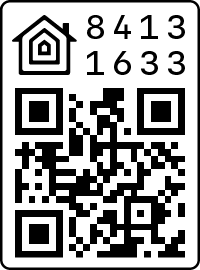
Usage - Tag
npx homekit-code tag --pairingCode=84131633CLI
Usage: homekit-code tag [options]
Generate a scannable HomeKit tag label
Options:
--version Show version number [boolean]
--help Show help [boolean]
-n, --name Name of the generated file [string] [default: "homekit-tag"]
-o, --output Format of the generated file [required] [choices: "svg", "png"] [default: "svg"]
-p, --pairingCode 8 digits pairing code [string] [required]
-z, --zoom Zoom factor when the output is an image [number] [default: 5]
Examples:
# Generate a scannable tag for a HomeKit accessory
npx homekit-code tag --pairingCode=84131633
# Generate a scannable tag for a HomeKit accessory as switch.png with an image zoom factor of 10
npx homekit-code tag --pairingCode=84131633 --name=switch --output=png --zoom=10Output
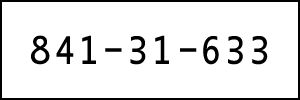
Local Development
Install Dependencies
npm installStart Development Server
npm run start -- qrcode --category=switch --pairingCode=84131633 --setupId=3QYTTest
npm testBuild
To build homekit-code for production, run:
npm run buildAfterwards the executable code is available under ./lib/.
cd lib
node index.js --category=switch --pairingCode=84131633 --setupId=3QYTRepair
This command may be useful when obscure errors or issues are encountered. It removes and recreates dependencies of your project.
npm run repairRelease
Fully automated version management and package publishing via semantic-release. It bumps the version according to conventional commits, publishes the package to npm and release a new version to GitHub.
Automatic Release (GitHub Action) Recommended
Make sure that the secrets GITHUB_TOKEN and NPM_TOKEN are available in GitHub repository.
npm run release:ciManual Release
Make sure that the environment variables GITHUB_TOKEN and NPM_TOKEN are set or declared in .env and a productive build was previously created via npm run build.
npm run releaseYou can also test the release manually by running the following command:
npm run release:dry-runFAQ
Will my HomeKit accessory be able to pair with the generated QR code?
The QR code is not the same as the pairing code, instead it consists of several parameters such as the category, a specific version and other parameters. This generated setup payload is the actual content of the QR code and can be generated with the HomeKit Accessory Simulator (HAS) as well.
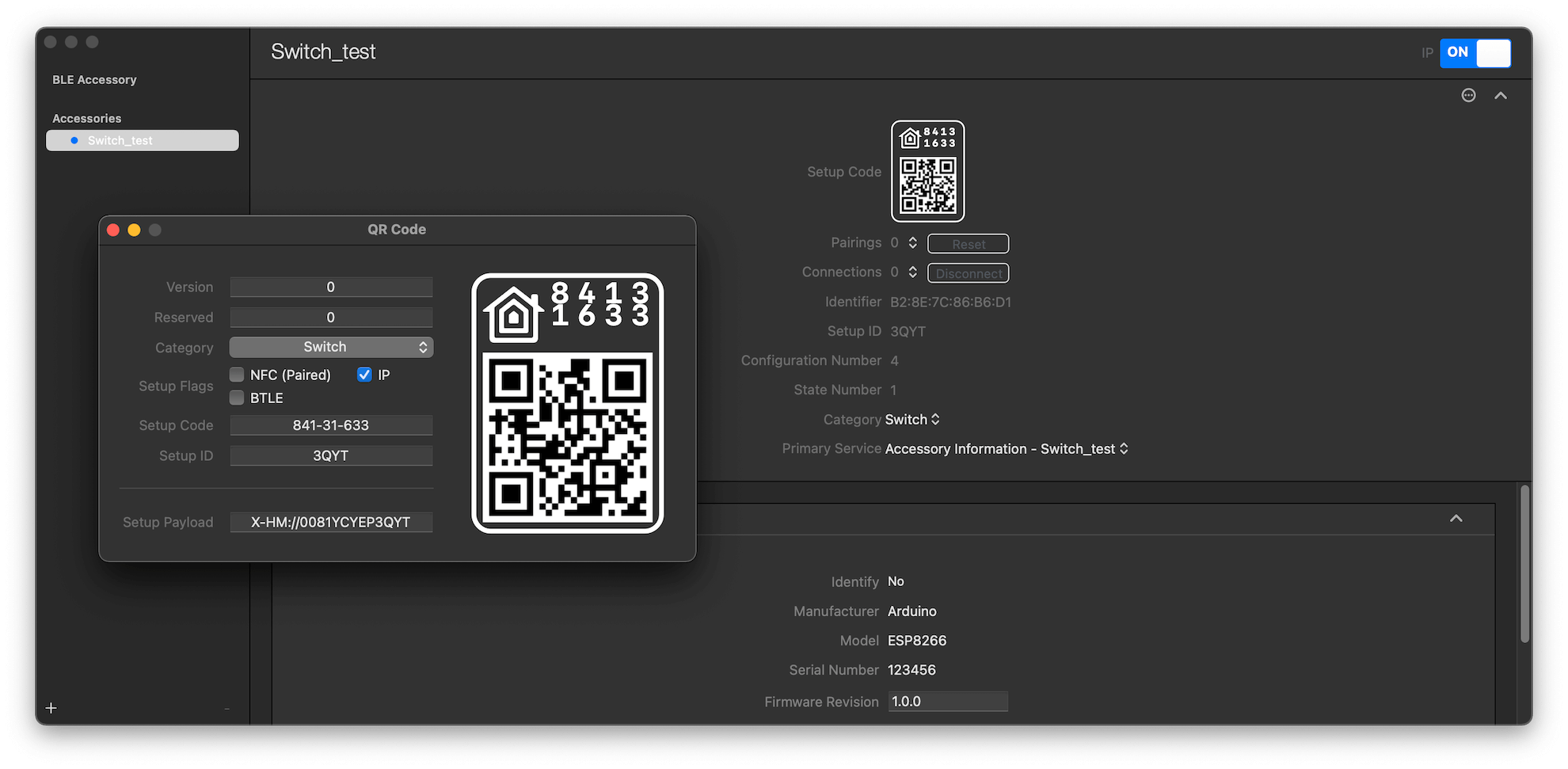
How do I find out the setup id of my HomeKit Accessory?
Scan the QR code with a QR scanner of your choice. You should get a text starting with X-HM://.... . The next 9 characters are the combination of the different parameters like the pairing code and the category. The remaining characters are the setup id.
X-HM://0081YCYEP3QYT ◄── Scanned Setup Payload
X-HM:// 008YCYEP 3QYT
▲ ▲ ▲
│ │ └─── Setup ID
│ └── Combination of Parameters (first 9 characters)
└─ Starting ContentAuthor
Simon Golms
- Digital Card:
npx simongolms - Github: @SimonGolms
- Website: gol.ms
Show your support
Give a ⭐️ if this project helped you!
License
Copyright © 2022 Simon Golms. This project is MIT licensed.
Resources
2 years ago
3 years ago
3 years ago
3 years ago
3 years ago
3 years ago
3 years ago
3 years ago
4 years ago
4 years ago
4 years ago
4 years ago
4 years ago
4 years ago
4 years ago
4 years ago
4 years ago
4 years ago
4 years ago
4 years ago





