hs-searchpage-angular v1.1.6
Angular Connector
hoppysearch - AngularJS client for hoppysearch
Experience the power of the HoppySearch Angular Connector/Plugin in your project. Effortlessly integrate search functionality within minutes, enhancing user experience with a beautifully designed search page or autocomplete feature. Streamline your Angular application with this versatile tool. Explore seamless incorporation of a fully developed search interface.
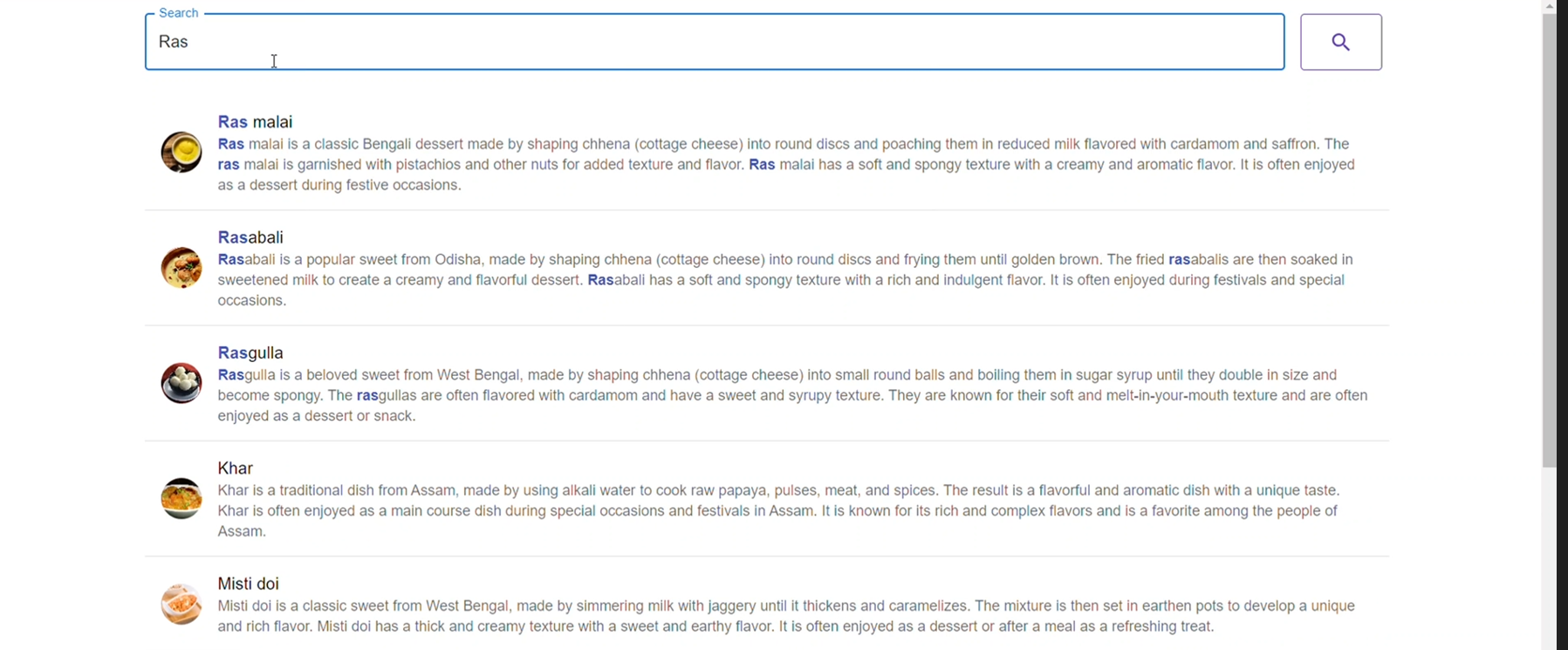
Installation
This project was generated with Angular CLI version 15.2.7.
For Angular.js
npm
Proceed with the installation by following these steps:
npm install hs-searchpage-angular --saveGetting Started
Please follow the installation instructions and execute the following AngularJS code:
Begin with the initial setup process:
- Run the following command to install the Angular CLI globally:
cmd
npm install -g @angular/cli- Create a new Angular application using the following command:
cmd
ng new hs-searchpage- Navigate to Your Project Directory
cmd
cd hs-searchpage- Install the HoppySearch Angular Connector/Plugin
cmd
npm install hs-searchpage-angularImport the Connector/Plugin
Open the src/app/app.module.ts file.
Import the HsSearchpageAngularModule as shown below:
TypeScript
import { HsSearchpageAngularModule } from "hs-searchpage-angular";- Add HsSearchpageAngularModule to the imports array:
TypeScript
@NgModule({ ... imports: [ ... HsSearchpageAngularModule ] })Add Material and Axios
- Integrate Angular Material into your project with the following command:
cmd
ng add @angular/material- Install Axios using npm:
cmd
npm install axiosConfigure Your Component
Open the src/app/app.component.ts file.
Add the following properties to your component:
TypeScript
props = { indexId: "YOUR INDEX ID", apiKey: "YOUR READ/WRITE API KEY", primaryText: "", secondaryText: "", targetURL: "", iconURL: "", onTypeSearch: true
};
3. Customize these properties with your specific values. Refer Configuration Details to get idea of props.Update the HTML Template
Open the src/app/app.component.html file.
Replace the default code with the following:
HTML
<lib-hs-searchpage-angular hoppySearchConfig="props"></lib-hs-searchpage-angular>
Now, your Angular project is equipped with the HoppySearch Angular Connector/Plugin. You'll have a fully developed search page or autocomplete feature based on your configuration.
Configuration Details
Here's where to find the required information for configuration:
Visit the Indices page and select the index where you want to apply the connector.
indexId: Retrieve your index ID from your index endpoint. For example, if your index endpoint is (https://unm8df.hoppysearch.com) your index ID is "unm8df."
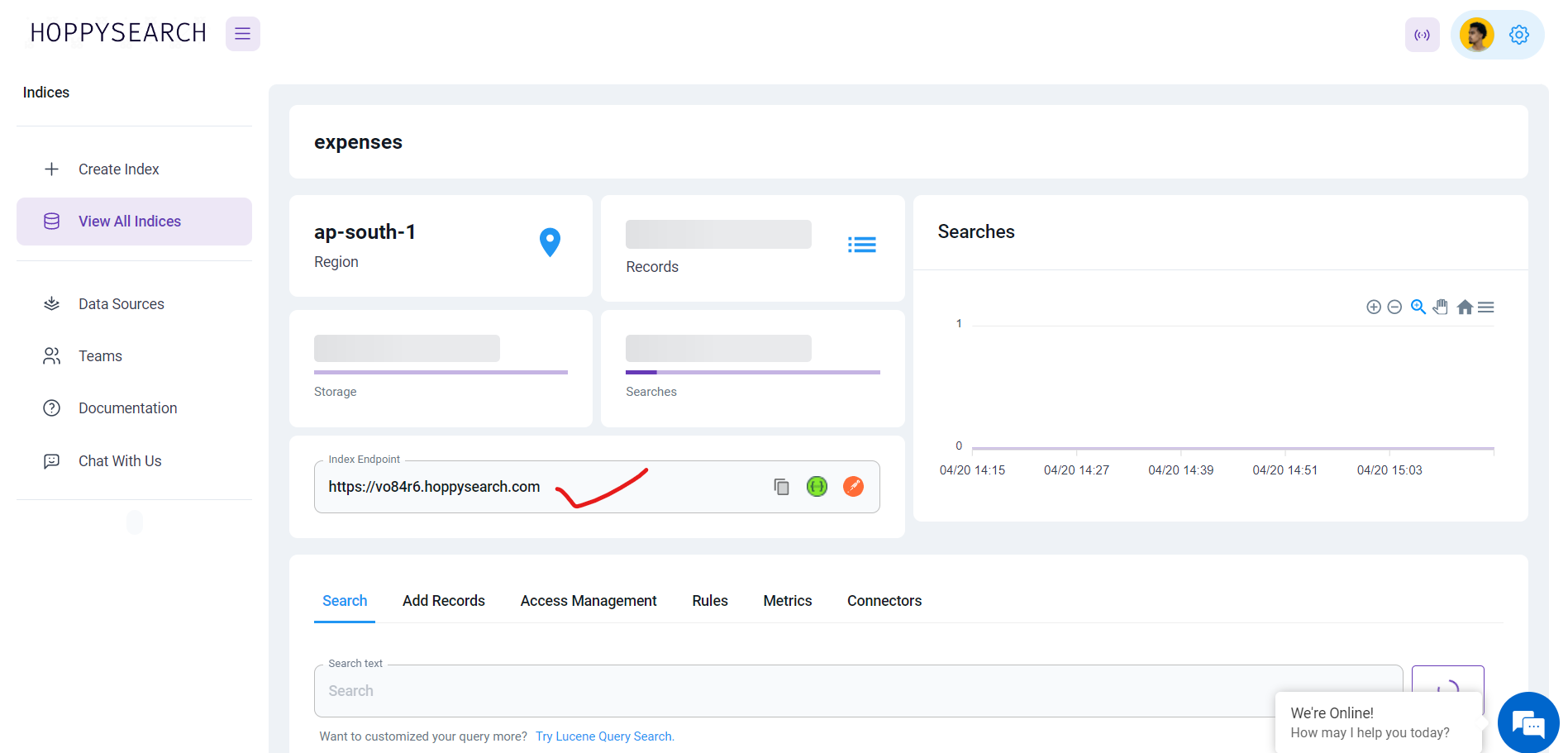
- apiKey: In the Access Management -> API Keys section, you'll find the necessary API key (choose an API key with write permission).
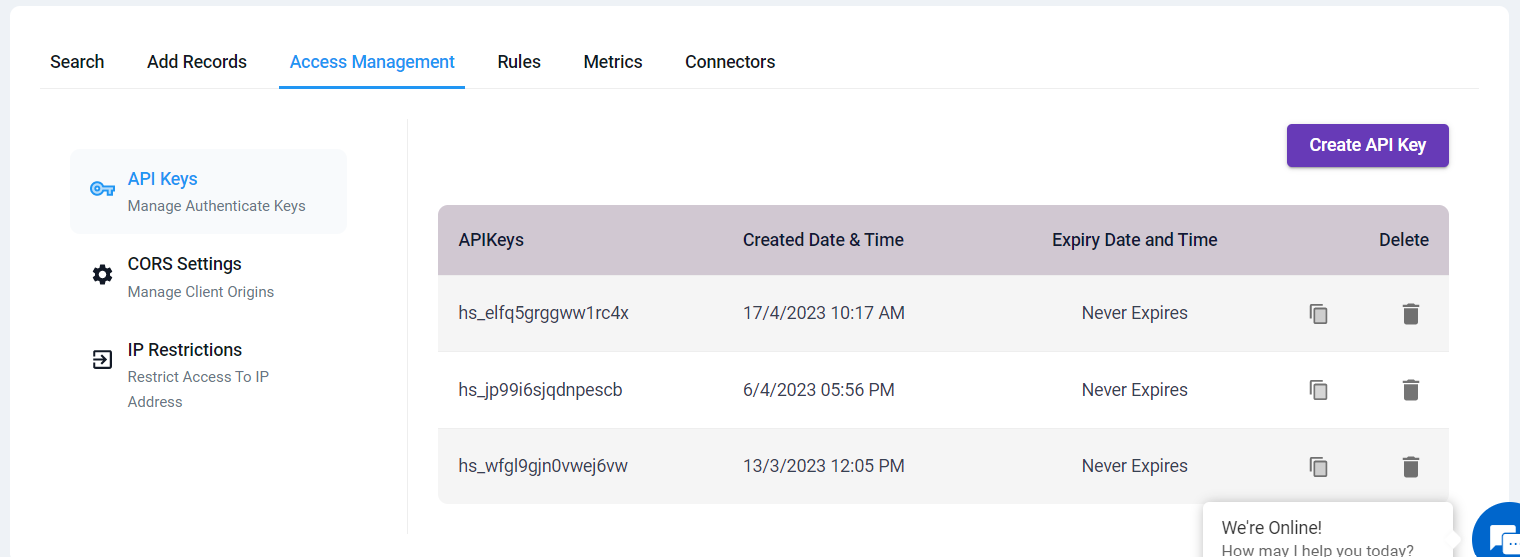
onTypeSearch: Choose between "true" (automatic search as you type) or "false" (manual search by clicking the search button).
primaryText, secondaryText, targetURL, iconURL:Customize these fields according to your dataset.
You can modify these configurations to suit your dataset and project requirements.