i18n-collector v1.1.1
🈯️️ i18n-collector
A tool for managing and compiling locale files.
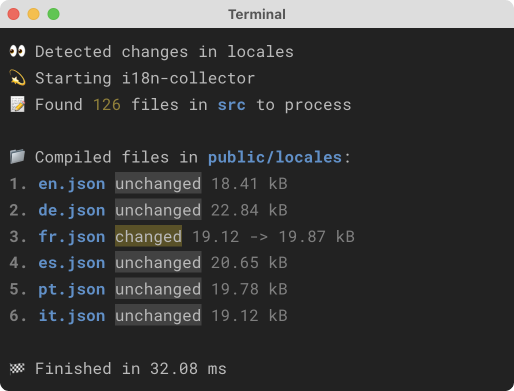
Installation
npm install i18n-collector --save-devDocumentation
The Problem
Imagine you have a large web application, and you have to support many languages in it. How do you manage translations?
There are many problems you can face with:
- ❌ You have large translation files with many keys from different domain areas that are hard to manage.
- ❌ You have to control that each translation key is unique manually.
- ❌ You have to import many translation files into your app manually.
- ❌ You have to keep track of too much information about your translations.
This tool allows you to split your translations into any number of files and collect them into one file per language in the automatic mode.
With this tool, you can:
- ✅ Split your translations into any number of files.
- ✅ One component / feature - one translation file.
- ✅ Get only one file per language with all translations in the automatic mode.
- ✅ Use the watch mode during development to automatically compile translation files whenever changes are made.
⚠️ This tool is designed to help you manage many translation files and merge them into one file per language. It is recommended that you use an i18n library or framework to make use of these merged files.
Usage with React and i18next
This is a simple example of how to use this tool with i18next in React.
Note that you can also use any other i18n library or framework of your choice.
Let's start by installing all the necessary dependencies.
npm i i18next react-i18next
npm i i18n-collector --save-devLet's take a closer look at each of these dependencies.
- i18next is a core library for i18n.
- react-i18next is a library for using
i18nextwith React. i18n-collectoris a tool that simplifies the management of multiple translation files in your application.
1. Configure i18next
Let's assume that our app needs to support two languages: 🇬🇧 English and 🇩🇪 German.
/src/i18n.js
import i18n from "i18next";
import en from "./locales/en.json";
import de from "./locales/de.json";
i18n.use(initReactI18next).init({
resources: {
en,
de,
},
lng: "en",
fallbackLng: "en",
interpolation: {
escapeValue: false,
},
});We've created a configuration file for i18next and imported ./locales/en.json and ./locales/de.json files.
These files will be generated by i18n-collector later, and it is important that you do not create them manually.
The configuration we've provided for i18next is a simple one that may not meet all of your needs. You may need to configure i18next differently depending on your specific requirements. For more information about i18next configuration options, please refer to the official i18next documentation.
2. Add new scripts to package.json
{
"scripts": {
"i18n:compile": "npx i18n-collector run locales --input src --clear",
"i18n:watch": "npx i18n-collector run locales --input src --clear --watch"
}
}Let's take a closer look at each of these scripts.
i18n:compile- compiles translation files into the./localesdirectoryi18n:watch- compiles translation files and watches for changes (useful for development).
3. Add ./locales to your .gitignore file.
If you are working with a team, it is recommended that you do not commit your compiled translation files to the repository, as they can lead to merge conflicts.
.gitignore
# other files
locales4. Create a new component
Let's say we need to create a Product component to display a product card. To get started, let's create a directory for our component and add a file for its translations
src
└── components
└── Product
├── Product.jsx
└── Product.locale.jsonAs you can see, we've created a Product.locale.json file next to our Product.jsx file.
This file will contain translations for our Product component.
Now, let's prepare some translations for our Product component.
/src/components/Product/Product.locale.json
{
"en": {
"name": "Product name",
"description": "Description",
"price": "Price",
"buy": "Add to cart"
},
"de": {
"name": "Produktname",
"description": "Beschreibung",
"price": "Preis",
"buy": "In den Warenkorb"
}
}Let's write our component.
/src/components/Product/Product.jsx
import { useTranslation } from "react-i18next";
export default function Product({ product }) {
const { t } = useTranslation();
return (
<div>
<h1>
{t("Product:name")}: {product.name}
</h1>
<img src={product.image} alt={product.name} />
<p>
{t("Product:description")}: {product.description}
</p>
<p>
{t("Product:price")}: {product.price}
</p>
<button>{t("Product:buy")}</button>
</div>
);
}As you can see, we've used the useTranslation hook with our Product namespace to access the translations for our component.
⚠️ Note that you shouldn't import the
Product.locale.jsonfile anywhere. It'll be found and handled automatically by i18n-collector.
5. Compile translations files
We've created a component and added translations for it.
Now we can use the i18n:compile script to compile our translations files.
npm run i18n:compileAs a result, we now have two files in the ./locales directory that were generated by the above script.
locales
├── en.json
└── de.jsonLet's take a look at the en.json file.
/locales/en.json
{
"Product": {
"name": "Product name",
"description": "Description",
"price": "Price",
"buy": "Add to cart"
}
}Note that it is important to use the correct locale keys when using the useTranslation hook in the React components, as they will match the keys defined in the translation files.
For example, if we have a key description defined in the Product.locale.json file, we will need to use the same key in the component when calling the t function, like t('Product:productTitle').
The Product: prefix (namespace) is added automatically by i18n-collector based on the name of the file.
👀 You can use the
--watchflag to automatically recompile your translation files when you make changes to them.
6. ⚡️ Add TypeScript
You can essentially improve your development experience by using TypeScript with i18next and i18n-collector.
i18n-collector will collect all your translations and generate a single file for each language
and i18next can use these files to infer types for all your translations.
Let's use official i18next TypeScript example as a base.
i18n.ts
import "i18next";
import en from "./locales/en.json"; // import compiled file
// extend i18next's module declaration
declare module "i18next" {
interface CustomTypeOptions {
resources: {
[key in keyof typeof en]: (typeof en)[key];
};
}
}
// configure i18nextNow TypeScript will check your usage of t function and will show you an error if you use a wrong namespace or key.
<button>{t("Product:buy")}</button> // ✅ correct<button>{t("WrongNamespace:buy")}</button> // ❌ incorrectRequirements
There are several requirements for your project to use i18n-collector.
1. Use [namespace].locale.json extension for translation files
Each translation file should have a [namespace].locale.json extension where [namespace] is a namespace for your translations.
You can override this behavior by using JavaScript API.
2. Use a separate file for each namespace
You will get an error if you have the same namespace in different files. It ensures a better development experience.
You can override this behavior by using
--mergeoption or JavaScript API.
3. Import only compiled files
Do not import [namespace].locale.json files directly.
Import only compiled files.
CLI
You can use our CLI to compile translation files.
There is only one available command: compile [options] <output>.
It requires one argument:
output: the directory where the translation files will be generated.
Additionally, there are several options:
input <value>: the input directory where the tool will search for translation files. The default value is the current working directory.clear: clears the output directory before compiling the translation files. The default value isfalse.watch: watches for changes in the input directory and recompiles the translation files. Only use this option during development. The default value isfalse.recursive: searches for translation files recursively. The default value istrue.merge: allows having the same namespace in different files. This is not recommended. The default value isfalse.help: displays the help for the command.
For example:
npx i18n-collector run locales --input src --clear --watchThe above command will compile translation files into the ./locales directory and watch for changes to *.locale.json files in the ./src directory.
The ./locales directory will be cleared before compiling translation files.
JavaScript API
Our JavaScript API allows you to create a custom pipeline for compiling your translation files. This feature is particularly useful if you require multiple pipelines or have specific requirements.
scan (options: ScanOptions): Promise\<LocaleFile[]>
Scan the specified directory for localization files.
The function takes the ScanOptions object as an argument, which includes the following properties:
path- The path to the directory to scanmatcher- A Matcher function for filtering the files to be scanned.recursiveoptional - A boolean value indicating whether to scan subdirectories recursively. The default value istrue.
The function returns a promise that resolves to an array of LocaleFile objects
compile(options: CompileOptions): Promise\<CompiledLocales>
Compiles the specified locales.
The function takes the CompileOptions object as an argument, which includes the following properties:
files- The array of LocaleFile objects to be compiled.parseroptional - A Parser object for parsing the files.mergeoptional - A boolean value indicating whether to merge namespaces from different files. The default value isfalse.
Returns a promise that resolves to the CompiledLocales object.
emit(options: EmitOptions): Promise\<Stats[]>
Writes the compiled locales to the file system.
The function takes the EmitOptions object as an argument, which includes the following properties:
locales- A CompiledLocales object.outputPath- The path to the directory where the files will be written.clearoptional - A boolean value indicating whether to clear the output directory before writing files. The default value isfalse.
The function returns a promise that resolves to an array of Stats objects.
run(options: RunnerOptions): Promise\<Stats[]>
Runs the entire pipeline, including scanning the directory for localization files, compiling the locales, and emitting the results to the file system.
Receive the options RunnerOptions object with the following properties:
outputPath- The path to the directory where the files will be written.inputPathoptional - The path to the directory to scan.matcheroptional - The Matcher to use for filtering files. This can be aRegExpor afunctionthat receives a file path and returns a boolean. The default value is/.+\.locale\.json/.mergeoptional - A boolean value indicating whether to merge namespaces from different files. The default value isfalse.clearoptional - A boolean value indicating whether to clear the output directory before writing files. The default value isfalse.recursiveoptional - A boolean value indicating whether to scan subdirectories recursively. The default value istrue.parseroptional - The Parser object to use for parsing the files.
The function returns a promise that resolves to an array of Stats objects
watch(options: RunnerOptions): Promise\<Stats[]>
This function is similar to run, but it also watches for changes in the input directory and automatically recompiles the translation files.
Receive the options WatcherOptions object with the same properties as the RunnerOptions object but with the following additional properties:
hooks.beforeRunoptional - A function that will be called before running the pipeline.hooks.afterRunoptional - A function that will be called after running the pipeline.
Note that you can use the
--watchflag when running the command-line interface.
Types
Parser (Type)
MayAsync<(options: { filePath: string; fileContent: Buffer }) => ParseResult>;ParseResult (Type)
{
id: unknown;
translations: Record<string, unknown>;
namespace: string;
}Matcher (Type)
RegExp | MayAsync<(filePath: string) => boolean>;LocaleFile (Type)
{
filePath: string;
content: Buffer;
bytes: number;
}CompiledLocales (Type)
Record<string, Record<string, unknown>>;Stats (Type)
{
filePath: string;
isNew: boolean;
isChanged: boolean;
isDeleted: boolean;
localeNewFile: LocaleFile | null;
localeFileBefore: LocaleFile | null;
}