image-to-ascii-art v0.0.4
image-to-ascii-art
Introduction
Image-to-ascii-art can convert image to ascii art in browser.
Look at the image below to see the effect.You can download the image and see the detail.
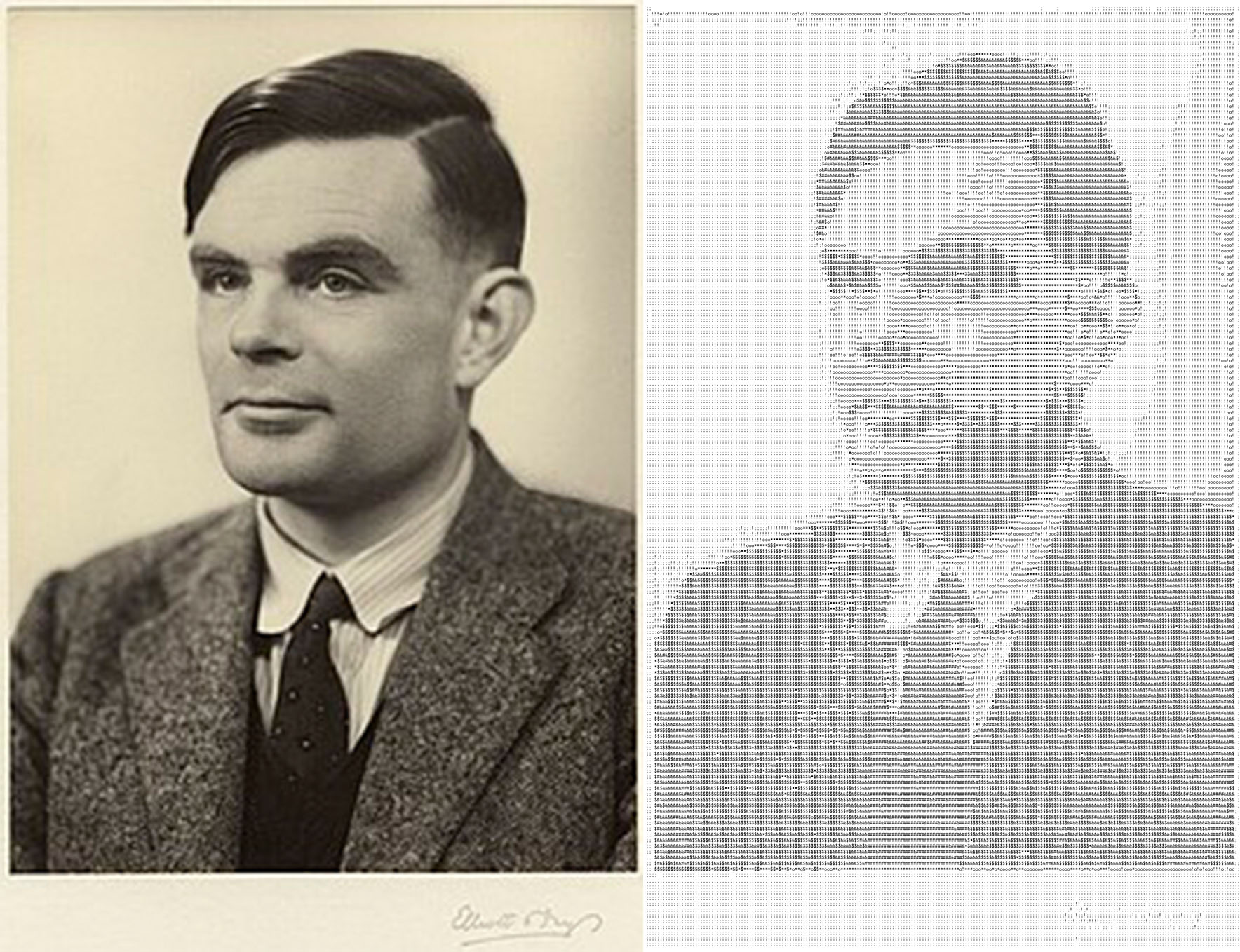
It convert by canvas,so you just can only use it in browser.
Install
Image-to-ascii-art can be installed using npm,or by including it with the script tag.
NPM
npm install image-to-ascii-artAnd then import it as dependency in your project.
import ImageToAsciiArt from 'image-to-ascii-art'Simple Usage
It's really simple to use it.
const imageToAsciiArt = new ImageToAsciiArt();
imageToAsciiArt.convert('./test.jpg').then(result => {
document.body.innerHTML = result;
});
imageToAsciiArt.destroy();Note
Here is some important thing to note.You can read Api first before you read it.
- When you want to show the generated ascii art somewhere,you must use monospaced font.In other words,every character in the font must have the same width.
- If you want to make the aspect ratio of generated ascii art and original image the same,you could meet this condition:
(drawWidth * pickDensityHorizontal)/(drawHeight * pickDensityVertical)is close to(imageNaturalWidth * fontWidth)/(imageNaturalHeight * fontHeight). - Call destroy method when you will not use the imageToAsciiArt instance any more.
API
ImageToAsciiArt({canvas,config})
Main class of image-to-ascii-art.
- canvas
<HTMLCanvasElement>Optional.The canvas used to generate ascii art.If it isn't passed,a hidden canvas will be append to body automatically. - config
<ConfigInterface>Optional.Look at Configuration.
imageToAsciiArt.convert(image)
Do image to ascii art conversion.You can call it multiple times on the same imageToAsciiArt instance.
- image
<string> | <HTMLImageElement>The image to convert to ascii art.It can be a url of the image or a HTMLImageElement. - returns
<Promise<string>>The generated ascii art string.
imageToAsciiArt.setConfig(config)
Reset Configuration.
- config
<ConfigInterface>Configuration.
imageToAsciiArt.destroy()
Clean up resource.Call it when you will not use this imageToAsciiArt instance any more.
Configuration
Configuration is passed as param to ImageToAsciiArt class or to setConfig method.
Here is default configuration.Every configuration item is Optional.If you don't set,it will be set as default.
{
drawWidth: 1,
drawHeight: 1,
pickDensityHorizontal: 1,
pickDensityVertical: 1,
greyRangeChar: [
{ from: 0, to: 30, char: '#' },
{ from: 31, to: 60, char: '&' },
{ from: 61, to: 120, char: '$' },
{ from: 121, to: 150, char: '*' },
{ from: 151, to: 180, char: 'o' },
{ from: 181, to: 210, char: '!' },
{ from: 211, to: 240, char: ';' },
],
defaultGreyChar: ' ',
}drawWidth / drawHeight
- type:
<number>
the number of pixels drawn on the canvas.It sets bigger,the generated ascii art will be more detailed.
It has two type to set: 1. (0, 1] decimal.Result is that this number multiplied by the image's natural width or natural Height. 2. An integer greater than 1.The actual number of pixels drawn.
pickDensityHorizontal / pickDensityVertical
- type:
<number>
The integer that pick one for every how many pixels from the canvas.It must be an integer greater than 0.It sets bigger,the generated ascii art will be less detailed.
greyRangeChar
- type:
<Array<{from,to,char}>>
The pixel picked from the image will calculate it's grey.This configuration item decide the grey will be convert to what character.
Every item in the list is a range.It has three child.
- from
<number>Start of the range.It is close interval. - to
<number>End of the range.It is close interval. - char
<string>The character to replace the grey in this range.
defaultGreyChar
- type:
<string>
If a grey value can't match one of the greyRangeChar config,use this character.