instascan-react-native v1.0.4
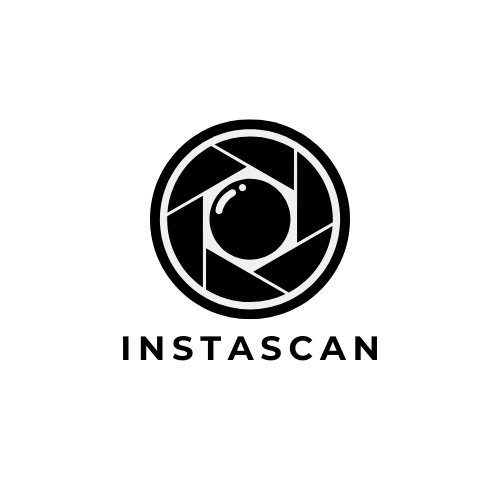
InstaScan React Native
InstaScan enables smartphones to scan loyalty pincodes, reduce effort and speed up process.
Features
- Pre-Processing algorithm speed up to process
- Pincode role design for accuracy
- On device, secure scan with InstaScan
Wide range of support
Install
Install InstaScan
npm:
npm i instascan-react-nativeyarn:
yarn add instascan-react-nativePlatform Spesific Steps
IOS
Run
cd ios && pod install && cd ..Add permissions with usage descriptions to your app Info.plist:
<key>NSCameraUsageDescription</key>
<string>Your message to user when the camera is accessed for the first time</string>Android
- Add permissions to your app
android/app/src/main/AndroidManifest.xmlfile:
<uses-permission android:name="android.permission.CAMERA" />- Append the following lines to
android/build.gradle
buildscript {
ext {
...
}
repositories {
...
maven{
url "https://sdk.kaizentech.net/android/"
}
}
dependencies {
...
}
}
allprojects {
repositories {
...
maven{
url "https://sdk.kaizentech.net/android/"
}
}
}Usage
Component instance methods
resetScan()
After you scan successfully, camera will stop recording and scanning. To restart process, you need to call this method.
toggleTorch()
You need to call this method in order to open-close torch
getTrochStatus(): Promise
You can call this method at the beginnig in order to get torch status. This will return true or false
Props
onLoad
Function to be called when InstaScan is ready and apiKey validated.
onPincodeRead
Function to be called when InstaScan finds pincode.
Event contains the following fields:
pinCode- finded pincode stringimagePath- image for the captured frameconfiguration- configurations for the InstaScan
onError
Function to be called when InstaScan throw error.
Event contains the following fields:
code- error codedescription- error message
apiKey Required
Contact with us in order to get your API key.
sampleCount
It counts how many time pincode needs to confirmed before trigger the onPinCode event.
minTextHeight
Value: float from 0 to 1.0
Minimum height of the scanned text. For example; when you set this to 0.5 it will be half size of scan frame
guideAreaWidthRatio
Value: float from 0 to 1.0
You can set the width of the frame scanner
zoomLevel
Value: float from 1 to 3.0
Specifies the zoom of your camera. The value 1 is no zoom, 3 is maximum zoom. For a medium zoom, for example, you could pass 2.
allowedChars
Characters to be search
Type: String
Default Value: "ABCDEFGHJKLMNPQRSTVXZ"
minDigits
Minimum character limit for searched code
maxDigits
Maximum character limit for searched code
replaceMap
An Object to replace characters on searched code.
Example
{
'characters to be replaced': 'replaced characters',
'Ğ': 'G'
}validTextHighlightColor
highlight color for validated code.
invalidTextHighlightColor
highlight color for invalid code.
overlayColor
Background color of camera overlay view.
resolution
Resoulotion of the camera.
Values: InstaScan.Constants.Resolution.UHD, InstaScan.Constants.Resolution.FHD, InstaScan.Constants.Resolution.HD, InstaScan.Constants.Resolution.VGA
guideTextColor
Value: #000
Font color for the guide text.
Examples
Usage
import React, { useEffect, useRef } from 'react';
import { View, StyleSheet, TouchableOpacity, Text } from 'react-native';
import { InstaScan } from 'instascan-react-native';
export default function App() {
const instaScan = useRef();
useEffect(() => {
//You can get torch status
instaScan.current.getTorchStatus()
.then(status => console.log("@torch status", status));
}, []);
const handlePinCodeRead = event => {
//you can reach code with event.pinCode
}
const onInstaScanError = error => {
//handle error
}
const toggleTorch = () => {
//This will toggle the torch
instaScan.current.toggleTorch();
}
return (
<View style={{flex: 1}}>
<InstaScan
ref={instaScan}
apiKey="XXXXX"
style={{flex: 1}}
onPinCodeRead={handlePinCodeRead}
onError={onInstaScanError}
/>
<TouchableOpacity
style={styles.torchButton}
onPress={toggleTorch}
>
<Text>Toggle Torch</Text>
</TouchableOpacity>
</View>
)
}
const styles = StyleSheet.create({
torchButton: {
position: 'absolute',
bottom: '5%',
left: '5%',
width: '90%',
height: 50
}
})Contact Us & Purchase
Please contact us through info@kaizentech.net, If you have any feedback or want to buy SDK