iobroker.google-smart-home-fulfillment v0.0.2
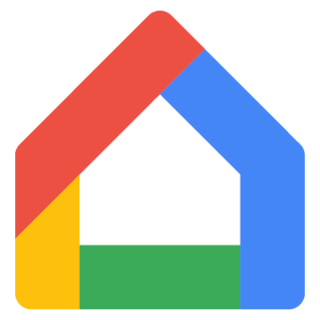
ioBroker.google-smart-home-fulfillment
google-smart-home-fulfillment adapter for ioBroker
Caveats
This software is currently cosidered Beta test quality. Use at your own risk.
Setup of this adapter requires some technical knowledge. If you are looking for a way to connect an ioBroker instance with Google Assistant consider the ioBroker.iot adapter. Pros & cons of each are briefly discussed below.
Introduction
This adapter implements a Google Smart Home Actions fulfillment server running within an ioBroker installation. It creates devices in the Google ecosystem to mirror devices within the ioBroker object tree. These can be controller from any Google Assistant device, smartphone running the Google Assistant app, etc.
Compared with ioBroker.iot
Benefits of this adapter over ioBroker.iot include:
- No ioBroker Pro subscription required. In fact, no subscriptions of any kind are necessary so this implementation is completely free to use.
- Device configuration is automatic. Once the adapter is correctly up and running no further configuration is required.
Disadvantages:
- More complicated installation process (see below).
- Foreign adapter developers must create plugin code to allow their devices to used.\ Mapping between ioBroker/Google Home device types is necessary, and the philosophy here is that such mapping & translation should be performed in code on a per-foreign adapter basis. That is, foregin adapter developers should create a plugin for iobroker.google-smart-home-fulfillment which describes how devices in that foreign adapter map to devices in Google Home and how commands and queries for each are serviced. While this requires more development effort, this philosophy actually leads to less configuration effort for the end user (an advantage above) and ultimately more flexibility on how devices can be created and controlled.
- Given the above, a limited set of foregin adapters and device types are supported.\
Current foreign adapters are:
- ioBroker.Loxone (see Loxone readme).
Feel free to submit a feature request issue for with plugin requests.
Create an Actions on Google Test Project
For correct integration with Google Assistant a project is required.
Visit the Actions on Google Console and create a new project. This is going to be a test project and will never be published so the name isn't really important. For example purposes below we assume My ioBroker is used.
The following configuration settings are necessary in the 'Develop' tab:
Actions
- Fulfillment URL. Set to
https://example.com/fulfillmentwhere 'example.com' is actually the public FQDN of the ioBroker instance (and must match the setting configured in ioBroker below).
- Fulfillment URL. Set to
Account linking
- OAuth Client Information
- Client ID & Secret. Enter some random strings here. It doesn't matter what is used so long as the same values are entered in the ioBroker configuration below.
- Authorization URL. Set to
https://example.com/oidc/auth(replacing 'example.com' with the correct public FQDN). - Token URL. Set to
https://example.com/oidc/token(replacing 'example.com' with the correct public FQDN).
- Configure your client (optional)
- Scopes. Enter
Fulfillmenthere.
- Scopes. Enter
- OAuth Client Information
Moving on to the 'Test' tab:
- In the simulator here there is a 'Settings' button over on the right. Make sure 'On device testing' is selected here.
ioBroker Installation & Configuration
The fulfilment server runs as a web adapter extension. Ie. you must have an instance of the web adapter already running and responding to HTTPS requests from the public internet for it to function. The easiest way to do this is:
- Create an instance of the web adapter, and note the following settings:
- Main page:
- Port\
The port used does not necessarily need to be the standard
443, and it is often preferable not to use that due to O/S restrictions on privileged ports. The author suggests using port8443and using port forwarding on a firewall to direct requests on public port443to this. - Enable 'Secure (HTTPS)'
- For security purposes it is recommended to disable all other options (ie. do not run built in Simple-API, SocketIO, etc).
- Port\
The port used does not necessarily need to be the standard
- Let's Encrypt page:
- Check 'Use Let's Encrypt certificates' & 'Use this instance for automatic update'.
- As with ports above, choose a port and for the challenge server to listen on (
8080is suggested) and be sure this is visible as port80from the public internet using firewall forwarding.
- Advanced page:
- Extension handling must be enabled.
- For security purposes it is recommended to 'Disable states and socket info' & 'Do not serve web files from objectDB'.
Once a suitable web adapter is running, install the fulfilment adapter in the usual way then visit the settings page:
- Extend WEB adapter\ Choose the adapter number configured for this purpose as described above.
- Periodically sync with Google (mins)\ Self explanatory. Things seem to run smoother if a regular sync is performed.
- Public FQDN\
Requests to port
443on this public FQDN (or IP address) must be received by the web adapter (configured above). If a fixed IP address or name is available that should be used, otherwise it could be possible to use a dynamic DNS resolution service and place the configured public name here. - Google HomeGraph JSON Key\ Create a Service Account Key for your project and copy/paste the JSON here.
- OAuth Client ID/Secret\ Enter the client ID & secret configured in your project in the Actions on Google Console.
Add Devices in Google Home App
Once all the above installation and configuration steps are complete it's time to link ioBroker with Google Home. Follow these steps in Google Home App:
- Hit the plus symbol to add/setup a new device.
- Select the 'Works with Google' option. A list of many external services will load.
- Select your test project name in the list. Say the project is named
My ioBrokerin this list it will be shown as[test] My ioBroker. - Follow the OAuth login/grant process.
At this point a list of devices know to the fulfillment adater should be shown. If you are satisfied with the room placement just hit 'done'.
If you made it this far, well done! ;) Enjoy :)
Troubleshooting
Test public connectivity and certificates
Say the configured public FQDN is example.com. Verify external connectivity and certificates by visiting https://example.com/. This should yield a 404 response with a single line reading, Cannot GET / - that is expected behaviour. There should be no certificate errors (click the padlock in the brower URL bar to verify).
Check the Google HomeGraph API console
https://console.cloud.google.com/apis/api/homegraph.googleapis.com/overview
Changelog
0.0.1
- (Robin Rainton) initial release
License
MIT License
Copyright (c) 2020 Robin Rainton robin@rainton.com
Permission is hereby granted, free of charge, to any person obtaining a copy of this software and associated documentation files (the "Software"), to deal in the Software without restriction, including without limitation the rights to use, copy, modify, merge, publish, distribute, sublicense, and/or sell copies of the Software, and to permit persons to whom the Software is furnished to do so, subject to the following conditions:
The above copyright notice and this permission notice shall be included in all copies or substantial portions of the Software.
THE SOFTWARE IS PROVIDED "AS IS", WITHOUT WARRANTY OF ANY KIND, EXPRESS OR IMPLIED, INCLUDING BUT NOT LIMITED TO THE WARRANTIES OF MERCHANTABILITY, FITNESS FOR A PARTICULAR PURPOSE AND NONINFRINGEMENT. IN NO EVENT SHALL THE AUTHORS OR COPYRIGHT HOLDERS BE LIABLE FOR ANY CLAIM, DAMAGES OR OTHER LIABILITY, WHETHER IN AN ACTION OF CONTRACT, TORT OR OTHERWISE, ARISING FROM, OUT OF OR IN CONNECTION WITH THE SOFTWARE OR THE USE OR OTHER DEALINGS IN THE SOFTWARE.



