ire-forms v2.0.0-alpha.0
ire-forms
Lit Element Forms with Bootstrap Styles
Enhance your web applications with ire-forms, a robust library that integrates Lit Element forms with Bootstrap CSS styles. Designed to be editor-friendly and compatible across various frameworks like React, Angular, Vue, and more, ire-forms offers a seamless experience for developers.
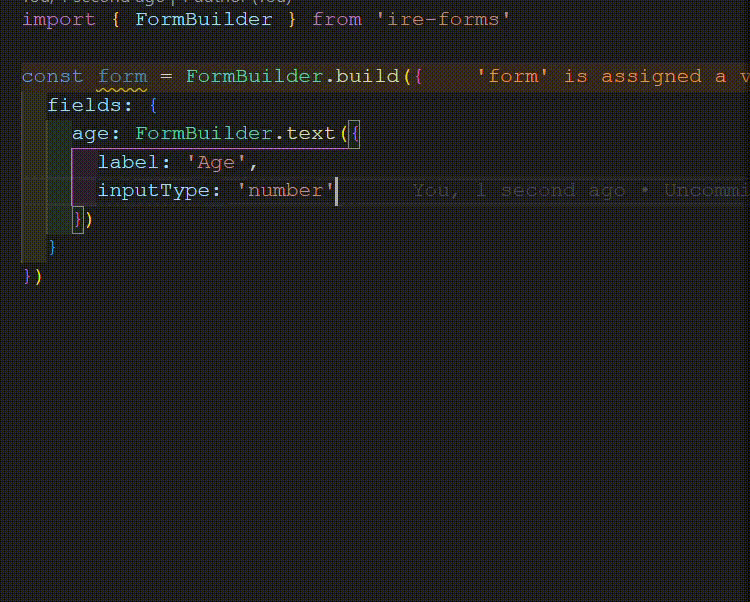
Fast, Delightful Typing Experience
Embrace a refined coding experience. Leveraging TypeScript's powerful typing features, this library seamlessly integrates with editor's intelligent code suggestions and auto-completion.
Usage
To create a form controller, utilize the FormBuilder as follows:
import { FormBuilder } from "ire-forms"
const form = FormBuilder.build({
fields: {
firstName: FormBuilder.text({
label: "First Name",
placeholder: "Enter your first name",
}),
birthDate: FormBuilder.text({
label: "Birth Date",
inputType: "date",
max: "2024-01-01",
}),
resume: FormBuilder.file({
label: "Resume",
accept: ".pdf,.doc,.docx",
}),
},
})Next, use it to render an ire-form element in your component, such as in ExampleForm.vue:
<template>
<ire-form :controller="form" />
</template>Remember that ire-form is a Web Component, so ensure you import "ire-forms" in the same component or file where you intend to use it.
Accessing the values can be done as follows:
form.value.firstName // string
form.fields.firstName.value // stringYou can also modify the state in the following manner:
form.fields.age.patch({
value: "Daniel",
placeholder: "Your name",
})
// Or accessing to the proxies
form.fields.firstName.value = "Daniel"
form.fields.firstName.uiState.placeholder = "Your name"Events
You have the option to subscribe to value and rendering changes:
import { FormBuilder } from "ire-forms"
const form = FormBuilder.build({
fields: {
firstName: FormBuilder.text({
...
onValueStateChange: ({ value, validationResult }) => {
console.log(value) // string
console.log(validationResult.errorMessage) // string | null
},
onUiStateChange: ({ htmlElement }) => {
console.log(htmlElement) // IreTextElement
htmlElement?.addEventListener('click', () => {
console.log('Clicked!')
})
}
}),
...
},
})Alternatively, you can subscribe in the following manner:
form.fields.firstName.valueStateChanges.subscribe(
({ value, validationResult }) => {
console.log(value) // string
console.log(validationResult.errorMessage) // string | null
},
)
form.fields.firstName.uiStateChanges.subscribe(({ htmlElement }) => {
console.log(htmlElement) // IreTextElement
htmlElement?.addEventListener("click", () => {
console.log("Clicked!")
})
})Validation
Ensure field validity and create custom validators
import { FormBuilder } from 'ire-forms'
const form = FormBuilder.build({
fields: {
age: FormBuilder.text({
...
validators: [
(value) => {
if (Number.parseInt(value) === 20) {
return 'Age cannot be 20'
}
}
]
})
}
})
const submit = () => {
if (!form.isValid) {
alert('Form is not valid')
}
console.log(form.value) // { age: string }
}Fields
The table below provides an overview of the primary properties for the available fields:
| Field | FormBuilder function | Value type | HTML referent |
|---|---|---|---|
TextFieldDefinition | text | string | <input type="text"> |
NativeSelectFieldDefinition<T> | nativeSelect | T \| null | <select> |
RadiosFieldDefinition<T> | radios | T \| null | <input type="radio"> |
ChipsFieldDefinition<T> | chips | T[] | Custom <select> |
CheckboxesFieldDefinition<T> | checkboxes | T[] | <input type="checkbox"> |
FileFieldDefinition | file | File[] | <input type="file"> |
Text
The TextField is responsible for controlling the <input> element.
import { FormBuilder } from "ire-forms"
const form = FormBuilder.build({
fields: {
age: FormBuilder.text({
label: "Age",
inputType: "number",
min: "18",
max: "120",
step: "1",
}),
},
})
// Change state
form.fields.age.value = "21"
form.fields.age.uiState.placeholder = "Enter your age"
form.fields.age.patch({
value: "22",
placeholder: "Enter your age",
})Select and Radios
NativeSelectField manages the <select> element, and RadiosField handles <input type="radio"> elements. They are both designed for single select fields.
import { FormBuilder } from "ire-forms"
const form = FormBuilder.build({
fields: {
fruit: FormBuilder.nativeSelect({
label: "Fruits",
options: [
{ value: "apple", label: "Apple 🍎" },
{ value: "banana", label: "Banana 🍌" },
{ value: "orange", label: "Orange 🍊" },
],
}),
},
})
// Change value
form.fields.fruit.value = "banana" // 🍌
form.fields.fruit.valueState.index = 2 // 🍊
// Add a new option
form.fields.fruit.patch({
options: [
...form.fields.fruit.valueState.options,
{ value: "watermelon", label: "Watermelon 🍉" },
],
})Chips and Checkboxes
ChipsField is a custom controller for <select> elements, and CheckboxesField manages <input type="checkbox"> elements. Both are designed for multi-select fields.
You can choose from a variety of icons thanks to last-icon.
import { FormBuilder, Icon, html } from "ire-forms"
const form = FormBuilder.build({
fields: {
fruit: FormBuilder.chips({
label: "Fruits",
options: [
{ value: "apple", label: "Apple 🍎" },
{ value: "banana", label: "Banana 🍌" },
{ value: "orange", label: "Orange 🍊" },
],
removeIcon: Icon.bootstrap("x-circle-fill"),
}),
animal: FormBuilder.checkboxes({
label: "Animals",
options: [
{ value: 1, label: "Cat 🐈" },
{ value: 2, label: "Dog 🐕" },
{ value: 3, label: "Mouse 🐁" },
],
optionHtmlTemplateBuilder: (option, index) => {
// Use Lit Element html template
return html`<span>${index + 1} ${option.label}</span>`
},
}),
},
})
// Change value
form.fields.fruit.value = ["banana"] // [🍌]
// Add a new option
form.fields.animal.patch({
options: [
...form.fields.animal.valueState.options,
{ value: 4, label: "Fish 🐟" },
],
})File
FileField manages the <input type="file"> element.
import { FormBuilder } from "ire-forms"
const form = FormBuilder.build({
fields: {
fruit: FormBuilder.file({
label: "Fruits",
buttonText: "Select a file",
multiple: true, // false by default
accept: "image/*",
}),
},
})
// Change value
form.fields.fruit.value = [someFile] // File[] even if not multiple
// Change UI
form.fields.fruit.uiState.placeholder = "Choose a fruit"Responsiveness
You can organize your fields into groups using FormBuilder.fieldset. When it comes to achieving responsiveness, the go-to choice is FormUILayouts.autoGrid.
So, for styles like these:
.auto-grid {
--auto-grid-min-size: 10rem;
display: grid;
gap: 1rem;
grid-template-columns: repeat(
auto-fit,
minmax(min(100%, var(--auto-grid-min-size)), 1fr)
);
grid-auto-flow: dense;
}You can easily apply them like this:
import { FormBuilder, FormUILayouts } from "ire-forms"
const form = FormBuilder.build({
fields: {
personalInfo: FormBuilder.fieldset({
uiConfig: {
layout: FormUILayouts.autoGrid, // 10rem
},
fields: {
firstName: FormBuilder.text({
label: "First Name",
}),
lastName: FormBuilder.text({
label: "Last Name",
}),
},
}),
skills: FormBuilder.fieldset({
uiConfig: {
layout: FormUILayouts.autoGridRem(22), // 22rem
},
fields: {
languages: FormBuilder.chips({
label: "Languages",
options: [
{ value: "en", label: "English" },
{ value: "es", label: "Spanish" },
{ value: "fr", label: "French" },
],
}),
frameworks: FormBuilder.checkboxes({
label: "Frameworks",
options: [
{ value: "react", label: "React" },
{ value: "angular", label: "Angular" },
{ value: "vue", label: "Vue" },
],
}),
},
}),
},
})Now you can keep your form layouts responsive without breaking a sweat! 😎