js-dos v8.3.14
js-dos v8
The simplest API to run DOS/Win 9x programs in browser or node. js-dos provides full-featured DOS player that can be easily installed and used to get your DOS program up and running in browser quickly. js-dos provide many advanced features like multiplayer and cloud storage. All available features are enabled for any integration and free.
The key features:
- Works in worker or render thread
- Support execution in Node and Browsers
- Multiple backends: DOSBox, DOSBox-X
- Mobile support (v8 - WIP, v7 - production)
- Able to run very big games (like Diablo, etc.)
- Multiplayer support
- Cloud storage
WebAssembly and pure JS versions
Demo
- Win 95 - plain Windows 95 with D3D & 3Dfx
- DOS.Zone - community portal with 1900+ dos games
- Multiplayer - multiplayer games (Doom, Heroes 2, etc.)
- Dune 2000
Documentation
Support
If you enjoy using js-dos, we would greatly appreciate your support through subscribing to our js-dos subscription. By subscribing, you not only enhance your own experience with exclusive benefits but also contribute to the continued development and maintenance of our platform. Your subscription helps us grow and provide even better services to all our valued users.
Alternatively you can do one time donation:
| Visa / MasterCard / МИР | Buy Me A Coffee! |
|---|---|
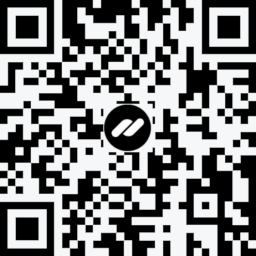 |  |
| BTC | ETH |
|---|---|
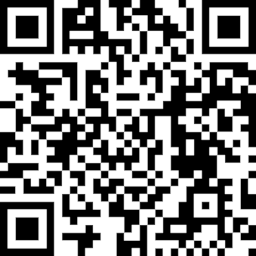 | 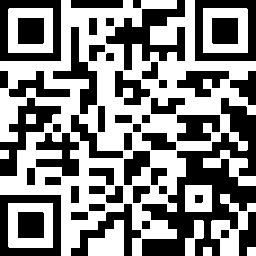 |
Development
- You need to install node dependencies and put
emulatorsintopublic/emulators.
yarn
cp -rv node_modules/emulators/dist/* public/emulators- Run
yarn run viteand open http://localhost:3000 js-dos is ready!
Community
1 year ago
1 year ago
1 year ago
11 months ago
11 months ago
10 months ago
1 year ago
1 year ago
1 year ago
1 year ago
1 year ago
1 year ago
1 year ago
1 year ago
1 year ago
1 year ago
1 year ago
1 year ago
1 year ago
1 year ago
1 year ago
1 year ago
1 year ago
1 year ago
1 year ago
1 year ago
2 years ago
1 year ago
2 years ago
2 years ago
1 year ago
1 year ago
1 year ago
2 years ago
2 years ago
2 years ago
2 years ago
2 years ago
3 years ago
3 years ago
3 years ago
4 years ago
3 years ago
3 years ago
4 years ago
4 years ago
4 years ago
4 years ago
4 years ago
4 years ago
4 years ago
4 years ago
4 years ago
4 years ago
4 years ago
4 years ago
4 years ago
4 years ago
4 years ago
4 years ago
4 years ago
4 years ago
4 years ago
4 years ago
4 years ago
4 years ago
4 years ago
4 years ago
4 years ago
4 years ago
4 years ago
4 years ago
4 years ago
4 years ago
4 years ago
4 years ago
4 years ago
4 years ago
4 years ago
4 years ago
4 years ago
4 years ago
4 years ago
4 years ago
4 years ago
4 years ago
4 years ago
4 years ago
5 years ago
5 years ago
5 years ago
5 years ago
5 years ago
5 years ago
5 years ago
5 years ago
5 years ago
5 years ago
5 years ago
5 years ago
5 years ago
5 years ago
5 years ago
5 years ago
5 years ago
5 years ago
5 years ago
5 years ago
5 years ago
5 years ago
5 years ago
5 years ago
5 years ago
5 years ago
5 years ago
5 years ago
5 years ago
5 years ago
5 years ago
5 years ago
5 years ago
5 years ago
6 years ago
6 years ago
6 years ago
6 years ago
6 years ago
6 years ago
6 years ago
6 years ago
6 years ago
6 years ago
6 years ago
6 years ago
6 years ago
6 years ago
6 years ago
6 years ago
6 years ago
6 years ago
6 years ago
6 years ago
6 years ago
6 years ago
6 years ago
6 years ago
6 years ago
6 years ago
6 years ago
6 years ago
6 years ago
7 years ago
7 years ago
7 years ago
7 years ago
7 years ago
7 years ago
7 years ago
7 years ago
7 years ago
7 years ago
7 years ago
7 years ago
7 years ago
7 years ago
7 years ago
7 years ago
7 years ago
7 years ago
7 years ago
7 years ago
7 years ago
7 years ago
7 years ago
7 years ago
7 years ago
7 years ago
7 years ago
7 years ago