jupyter-project v1.0.1
jupyter-project
An JupyterLab extension to handle (a unique) project and files templates. It adds the ability to generate projects from a cookiecutter template as well as generate files from Jinja2 templates. Those templates can be parametrized directly from the frontend by specifying JSON schemas.
This extension is composed of a Python package named jupyter_project
for the server extension and a NPM package named jupyter-project
for the frontend extension.
Test it with all third-parties extensions:
Test it without them:
Requirements
- Python requirements:
# setup.py#L63-L66
"cookiecutter",
"jinja2~=2.9",
"jsonschema",
"jupyterlab~=1.2"- Optional Python requirements:
# setup.py#L69-L72
"all": [
"jupyter_conda~=3.3",
"jupyterlab-git>=0.10,<0.20"
],Optional JupyterLab extensions:
- @jupyterlab/git
- jupyterlab_conda
Install
Note: You will need NodeJS to install the extension.
With pip:
pip install jupyter_project
jupyter lab buildOr with conda:
conda install -c conda-forge jupyter_project
jupyter lab buildConfiguring the extension
By default, this extension will not add anything to JupyterLab as the templates must be configured as part of the server extension configuration key JupyterProject (see Jupyter server configuration for more information).
The configuration example for Binder will be described next - this is the file binder/jupyter_notebook_config.json.
The section for this extension must be named JupyterProject:
// ./binder/jupyter_notebook_config.json#L7-L7
"JupyterProject": {It accepts to optional keys: file_templates and project_template. The first defines a list of places containing templated files. And the second describe the project template. They can both exist alone (i.e. only file templates or only the project template).
File templates
The file templates can be located in a location provided by its fullpath or in a location
within a Python module. In the Binder example, the template are located in the folder examples
part of the jupyter_project Python module:
// ./binder/jupyter_notebook_config.json#L8-L12
"file_templates": [
{
"name": "data-sciences",
"module": "jupyter_project",
"location": "examples",The last parameter appearing here is name. It described uniquely the source of file templates.
Than comes the list of templated files available in that source. There are three templated file examples. The shortest configuration is:
// ./binder/jupyter_notebook_config.json#L14-L16
{
"template": "demo.ipynb"
},This will create a template by copy of the provided file.
But usually, a template comes with parameters. This extension handles parameters through a JSON schema specification. That schema will be used to prompt the user with a form that will be validated against the schema. Then the form values will be passed to Jinja2 to rendered the templates.
In addition, if a project is active, its properties like name or dirname will be available in the Jinja template as
jproject.<property>(e.g.jproject.namefor the project name).
// ./binder/jupyter_notebook_config.json#L74-L92
{
"default_name": "{{ modelName }}",
"destination": "src/models",
"schema": {
"type": "object",
"properties": {
"authorName": {
"type": "string"
},
"modelName": {
"type": "string",
"pattern": "^[a-zA-Z_]\\w*$"
}
},
"required": ["modelName"]
},
"template_name": "Train Model",
"template": "train_model.py"
}In the settings, you can see three additional entries that have not been explained yet:
template_name: A nicer name for the template to be displayed in the frontend.default_name: Default name for the file generated from the template (the string may contain Jinja2 variables defined in theschema).destination: If you are using the project template, the generated file will be placed within the destination folder inside the active project folder. If no project is active the file will be written in the current folder. It can contain project templated variable:{{jproject.name}}: Project name{{jproject.dirname}}: Project directory name
The latest file template example is a complete example of all possibilities (including type of variables that you could used in the schema):
// ./binder/jupyter_notebook_config.json#L17-L73
{
"destination": "notebooks",
"icon": "<svg xmlns=\"http://www.w3.org/2000/svg\" viewBox=\"0 0 16 16\"> <rect class=\"jp-icon3\" fill=\"#ffffff\" width=\"16\" height=\"16\" rx=\"2\" style=\"fill-opacity:1\" /> <path class=\"jp-icon-accent0\" fill=\"#faff00\" d=\"m 12.098275,4.7065364 -4.9999997,-0.62651 v 8.9554396 l 4.9999997,-0.32893 v -1.1 l -3.4999997,0.19305 V 8.9065364 h 1.9999997 v -1.1 l -1.9999997,-0.1 V 5.3539365 l 3.4999997,0.3526 z\" style=\"fill-opacity:1;stroke:none\" /> </svg> ",
"template_name": "Example",
"template": "example.ipynb",
"schema": {
"type": "object",
"properties": {
"exampleBoolean": {
"default": false,
"title": "A choice",
"type": "boolean"
},
"exampleList": {
"default": [1, 2, 3],
"title": "A list of number",
"type": "array",
"items": {
"default": 0,
"type": "number"
}
},
"exampleNumber": {
"default": 42,
"title": "A number",
"type": "number",
"minimum": 0,
"maximum": 100
},
"exampleObject": {
"default": {
"number": 1,
"street_name": "Dog",
"street_type": "Street"
},
"title": "A object",
"type": "object",
"properties": {
"number": { "type": "integer" },
"street_name": { "type": "string" },
"street_type": {
"type": "string",
"enum": ["Street", "Avenue", "Boulevard"]
}
},
"required": ["number"]
},
"exampleString": {
"default": "I_m_Beautiful",
"title": "A string",
"type": "string",
"pattern": "^[a-zA-Z_]\\w*$"
}
},
"required": ["exampleString"]
}
},A careful reader may notice the last available setting: icon. It is a stringified
svg that will be used to set a customized icon in the frontend for the template.
If you need to set templates from different sources, you can add entry similar to
data-sciences in the file_templates list.
Project template
The second major configuration section is project_template. The template must
specified a value for template that points to a valid cookiecutter
template source:
// ./binder/jupyter_notebook_config.json#L96-L97
"project_template": {
"template": "https://github.com/drivendata/cookiecutter-data-science",The cookiecutter template parameters that you wish the user to be able to change must be specified as a JSON schema:
// ./binder/jupyter_notebook_config.json#L98-L125
"schema": {
"type": "object",
"properties": {
"project_name": {
"type": "string",
"default": "Project Name"
},
"repo_name": {
"title": "Folder name",
"type": "string",
"pattern": "^[a-zA-Z_]\\w*$",
"default": "project_name"
},
"author_name": {
"type": "string",
"description": "Your name (or your organization/company/team)"
},
"description": {
"type": "string",
"description": "A short description of the project."
},
"open_source_license": {
"type": "string",
"enum": ["MIT", "BSD-3-Clause", "No license file"]
}
},
"required": ["project_name", "repo_name"]
},Then you need to set folder_name as the name of the folder resulting from the cookiecutter
template. This is a string accepting Jinja2 variables defined in the schema.
The latest option in the example is default_path. This is optional and, if set, it should
provide the default path (folder or file) to be opened by JupyterLab once the project has
been generated. It can contain project templated variable:
{{jproject.name}}: Project name{{jproject.dirname}}: Project directory name
// ./binder/jupyter_notebook_config.json#L126-L127
"folder_name": "{{ repo_name }}",
"default_path": "README.md",Conda environment integration
If the jupyter_conda optional extension is installed
and if conda_pkgs is specified in the project_template configuration, then a Conda environment
will follow the life cycle of the project; i.e. creation of an environment at project creation,
update of the environment when opening a project and changing its packages and deletion at project deletion.
The conda_pkgs setting should be set to a string matching the default environment type of conda environment
to be created at project creation (see jupyter_conda
labextension for more information). You can also set a packages list separated by space.
The binder example defines:
// ./binder/jupyter_notebook_config.json#L128-L128
"conda_pkgs": "awscli click coverage flake8 ipykernel python-dotenv>=0.5.1 sphinx"The default conda packages settings is the fallback if
environment.ymlis absent of the project cookiecutter template.
There are two configurable options for the project template when using the conda integration:
editable_install: If True, the project folder will be installed in editable mode usingpipin the conda environment (default: True)filter_kernel: If True, the kernel manager whitelist will be set dynamically to the one of the project environment kernel (i.e. only that kernel will be available when the project is opened) (default: True).
Git integration
If the jupyterlab-git optional extension is installed, the following features/behaviors are to be expected:
- When creating a project, it will be initialized as a git repository and a first commit with all produced files will be carried out.
- When the git HEAD changes (branch changes, pull action,...), the conda environment will be updated if the
environment.ymlfile changed.
Full configuration
Here is the description of all server extension settings:
{
"JupyterProject": {
"file_templates": {
"description": "List of file template loaders",
"type": "array",
"items": {
"description": ,
"type": "object",
"properties": {
"location": {
"description": "Templates path",
"type": "string"
},
"module": {
"description": "Python package containing the templates 'location' [optional]",
"type": "string"
},
"name": {
"description": "Templates group name",
"type": "string"
},
"files": {
"description": "List of template files",
"type": "array",
"minItems": 1,
"items": {
"type": "object",
"properties": {
"default_name": {
"description": "Default file name (without extension; support Jinja2 templating using the schema parameters)",
"default": "Untitled",
"type": "string"
},
"destination": {
"description": "Relative destination folder [optional]",
"type": "string"
},
"icon": {
"description": "Template icon to display in the frontend [optional]",
"default": null,
"type": "string"
},
"schema": {
"description": "JSON schema list describing the templates parameters [optional]",
"type": "object"
},
"template": {
"description": "Template path",
"type": "string"
},
"template_name" : {
"description": "Template name in the UI [optional]",
"type": "string"
}
},
"required": ["template"]
}
}
},
"required": ["files", "location", "name"]
}
},
"project_template": {
"description": "The project template options",
"type": "object",
"properties": {
"configuration_filename": {
"description": "Name of the project configuration JSON file [optional]",
"default": "jupyter-project.json",
"type": "string"
},
"configuration_schema": {
"description": "JSON schema describing the project configuration file [optional]",
"default": {
"type": "object",
"properties": {"name": {"type": "string"}},
"required": ["name"],
},
"type": "object"
},
"conda_pkgs": {
"default": null,
"description": "Type of conda environment or space separated list of conda packages (requires `jupyter_conda`) [optional]",
"type": "string"
},
"default_path": {
"description": "Default file or folder to open; relative to the project root [optional]",
"type": "string"
},
"editable_install": {
"description": "Should the project be installed in pip editable mode in the conda environment?",
"type": "boolean",
"default": true
},
"filter_kernel": {
"description": "Should the kernel be filtered to match only the conda environment?",
"type": "boolean",
"default": true
},
"folder_name": {
"description": "Project name (support Jinja2 templating using the schema parameters) [optional]",
"default": "{{ name|lower|replace(' ', '_') }}",
"type": "string"
},
"module": {
"description": "Python package containing the template [optional]",
"type": "string"
},
"schema": {
"description": "JSON schema describing the template parameters [optional]",
"default": {
"type": "object",
"properties": {"name": {"type": "string", "pattern": "^[a-zA-Z_]\\w*$"}},
"required": ["name"],
},
"type": "object"
},
"template": {
"description": "Cookiecutter template source",
"default": null,
"type": "string"
}
},
"required": ["template"]
}
}
}Troubleshoot
If you are seeing the frontend extension but it is not working, check that the server extension is enabled:
jupyter serverextension listIf the server extension is installed and enabled but you are not seeing the frontend, check the frontend is installed:
jupyter labextension listIf it is installed, try:
jupyter lab clean
jupyter lab buildContributing
The frontend extension is based on uniforms with its material-ui flavor to handle and display automatic forms from JSON schema.
Install
The jlpm command is JupyterLab's pinned version of
yarn that is installed with JupyterLab. You may use
yarn or npm in lieu of jlpm below.
# Clone the repo to your local environment
# Move to jupyter-project directory
# Install server extension
pip install -e .[test]
# Register server extension
jupyter serverextension enable --py jupyter_project
# Install dependencies
jlpm
# Build Typescript source
jlpm build
# Link your development version of the extension with JupyterLab
jupyter labextension link .
# Rebuild Typescript source after making changes
jlpm build
# Rebuild JupyterLab after making any changes
jupyter lab buildYou can watch the source directory and run JupyterLab in watch mode to watch for changes in the extension's source and automatically rebuild the extension and application.
# Watch the source directory in another terminal tab
jlpm watch
# Run jupyterlab in watch mode in one terminal tab
jupyter lab --watchTo run with an working example, execute
jupyter labfrom the binder folder to use the localjupyter_notebook_config.jsonas configuration.
Uninstall
With pip:
pip uninstall jupyter-project
jupyter labextension uninstall jupyter-projectOr with pip:
conda remove jupyter-project
jupyter labextension uninstall jupyter-projectAlternatives
Don't like what you see here? Try these other approaches:


