jupyter-scribe v0.1.0
jupyter-scribe
An extension that transforms Markdown cells into rich text-editing cells, powered by ProseMirror.
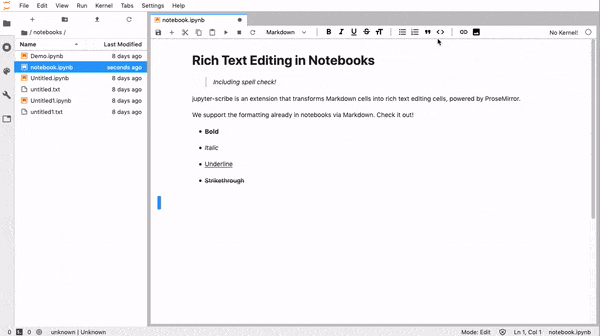
Requirements
- JupyterLab >= 1.0.2
Contributing
If you would like to contribute to the project, please read our contributor documentation.
JupyterLab follows the official Jupyter Code of Conduct.
Ways you can contribute
Rich Text Editing
- Add table support. More info at #43.
- Resolve other issues.
UX Improvements
- Explore per-cell UI. More info at #44.
Install
The jlpm command is JupyterLab's pinned version of
yarn that is installed with JupyterLab. You may use
yarn or npm in lieu of jlpm below.
# Clone the repo to your local environment
# Install dependencies
npm install
# Build Typescript source
npm run build
# Link your development version of the extension with JupyterLab
jupyter labextension link .
# Rebuild Typescript source after making changes
jlpm build
# Rebuild JupyterLab after making any changes
jupyter lab buildYou can watch the source directory and run JupyterLab in watch mode to watch for changes in the extension's source and automatically rebuild the extension and application.
# Watch the source directory in another terminal tab
jlpm watch
# Run jupyterlab in watch mode in one terminal tab
jupyter lab --watchKeyboard Shortcuts
Bold: Ctrl/⌘ + B Italic: Ctrl/⌘ + I Underline: Ctrl/⌘ + U Strikethrough: Ctrl/⌘ + Shift + X
Normal Text Style (p): Ctrl/⌘ + Alt + 0 Title Text Style (H1): Ctrl/⌘ + Alt + 1 Subtitle Text Style (H2): Ctrl/⌘ + Alt + 2 Section 1 Text Style (H3): Ctrl/⌘ + Alt + 3 Section 2 Text Style (H4): Ctrl/⌘ + Alt + 4 Section 3 Text Style (H5): Ctrl/⌘ + Alt + 5 Caption Text Style (H6): Ctrl/⌘ + Alt + 6
Bulleted list: Ctrl/⌘ + Shift + 8
Ordered list: Ctrl/⌘ + Shift + 9
Nested list: Tab to nest a list item; Shift + Tab to unnest
Block quote: Ctrl/⌘ + '
Inline code: Ctrl/⌘ + <
Code block: Use Markdown syntax and press enter. Example: `python
6 years ago