jupyterlab-gridwidth v0.2.4
jupyterlab-gridwidth
JupyterLab extension to
- tag cells so that they use a fraction of the width
- can replace former 'split-cell' extension in the classic notebook
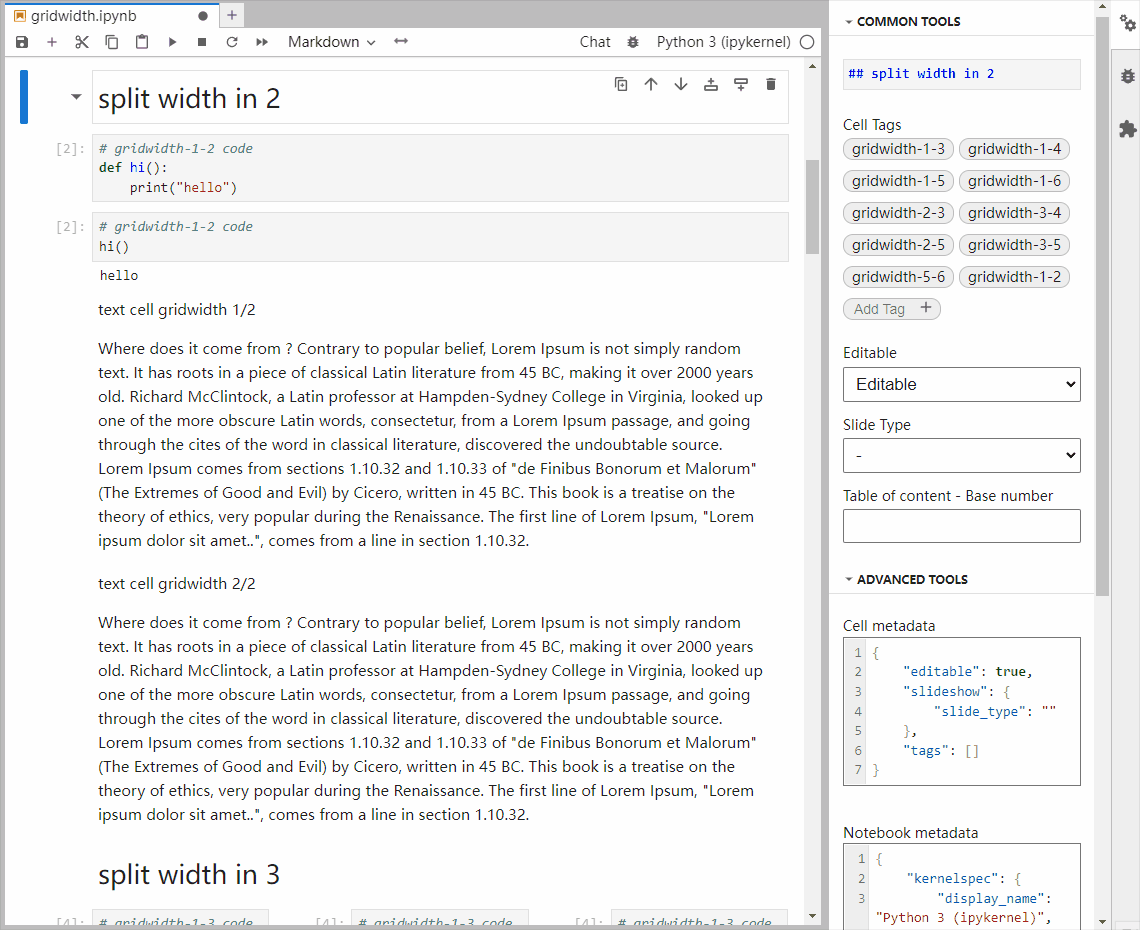
It was preferred not to re-use the term 'split', because in jupyterlab split already means, well, to split a cell into 2 cells...
Requirements
- JupyterLab >= 4.0.0
Usage
as a replacement for for former split-cell
You can use
- either press the
<->button on the notebook toolbar and use the drop down list to perform cell width adjustment (shown in the demo gif above) - or keyboard
Alt+1, Alt+2(meaning you want to use 1 / 2 of the horizontal space) - or type
gridwidthin the Palette and pick 1/2 - or command
gridwidth:toggle-1-2 - that you can bind to a keyboard shortcut of your choice
- you can also apply width change to multiple cells which are selected (use
shift + clickorshift + up/downto select)
to convert your notebooks
splitcell-to-gridwidth notebook1 .. notebookNwill replace the old cell_style: split with the new gridwidth-1-2 tag in all
notebooks passed as arguments
palette commands
gridwidth:toggle-1-2and so ongridwidth:cancelto reset to full width
keyboard shortcuts
Alt+1, Alt+2and so on; these will toggle the corresponding tag, and remove any other tag that might be presentAlt+0to reset to full width
available tags:
gridwidth-1-2(50%)gridwidth-1-3(~33%)gridwidth-2-3(~66%)gridwidth-1-4gridwidth-2-4,gridwidth-3-4gridwidth-1-5gridwidth-2-5,gridwidth-3-5,gridwidth-4-5gridwidth-1-6gridwidth-2-6,gridwidth-3-6,gridwidth-4-6,gridwidth-5-6
other controls
since this exclusively relies on the presence of the above tags, you can also use jupyterlab's so called "Property Inspector" feature; of course in this case you're in charge of dealing with duplicate tags...
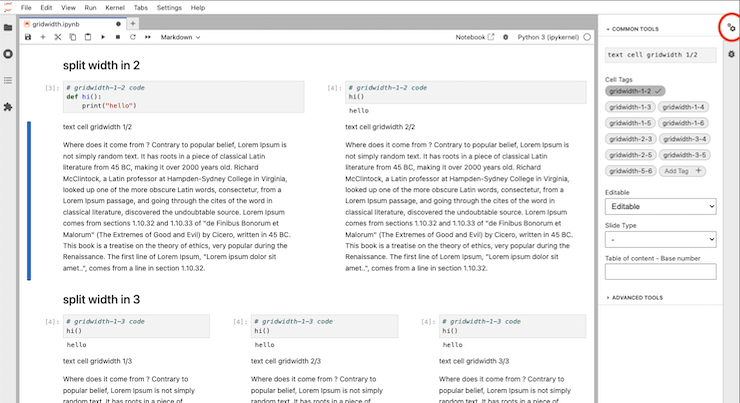
limitations
rendering is exclusively done in CSS; converting to a non-HTML format will ruin this layout
however we will try to provide a CSS file usable with jupyter-book to preserve the layout in jb's HTML output (not yet available)
Install
To install the extension, execute:
pip install jupyterlab-gridwidthUninstall
To remove the extension, execute:
pip uninstall jupyterlab-gridwidthDevelopment install
WARNING from this point on, this is the boilerplate text that comes with the extension cookie-cutter template; it is not guaranteed to be accurate
Note: You will need NodeJS to build the extension package.
The jlpm command is JupyterLab's pinned version of
yarn that is installed with JupyterLab. You may use
yarn or npm in lieu of jlpm below.
# Clone the repo to your local environment
# Change directory to the jupyterlab-gridwidth directory
# Install package in development mode
pip install -e "."
# Link your development version of the extension with JupyterLab
jupyter labextension develop . --overwrite
# Rebuild extension Typescript source after making changes
jlpm buildYou can watch the source directory and run JupyterLab at the same time in different terminals to watch for changes in the extension's source and automatically rebuild the extension.
# Watch the source directory in one terminal, automatically rebuilding when needed
jlpm watch
# Run JupyterLab in another terminal
jupyter labWith the watch command running, every saved change will immediately be built locally and available in your running JupyterLab. Refresh JupyterLab to load the change in your browser (you may need to wait several seconds for the extension to be rebuilt).
By default, the jlpm build command generates the source maps for this
extension to make it easier to debug using the browser dev tools. To also
generate source maps for the JupyterLab core extensions, you can run the
following command:
jupyter lab build --minimize=FalseDevelopment uninstall
pip uninstall jupyterlab-gridwidthIn development mode, you will also need to remove the symlink created by
jupyter labextension develop command. To find its location, you can run
jupyter labextension list to figure out where the labextensions folder is
located. Then you can remove the symlink named jupyterlab-gridwidth within
that folder.
Packaging the extension
See RELEASE