1.1.9 • Published 1 year ago
kbsnd3 v1.1.9
English | 简体中文
Brilliant Editor
Brilliant 是一个基于 React, Draft-js 封装的富文本编辑器,使用Typescript实现,支持 Markdown 实时预览。
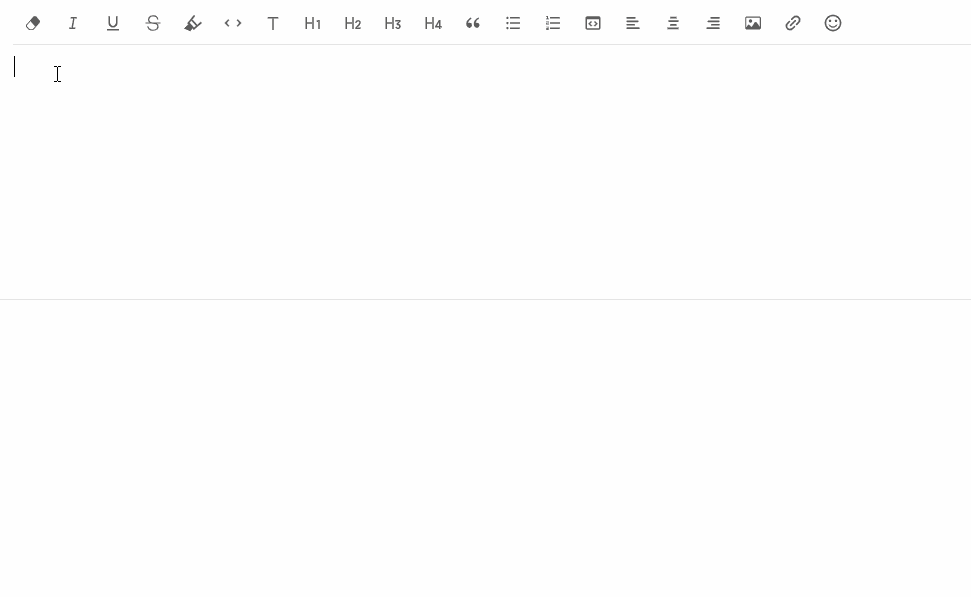
安装
# Install using yarn
yarn add brilliant-editor
# Install using npm
npm install brilliant-editor --save示例
import React from 'react';
import Brilliant from 'brilliant-editor';
import 'brilliant-editor/dist/index.css';
const App = () => {
return (
<div>
<Brilliant language="zh"/>
</div>
);
};
export default App;浏览器支持
| Edge | Firefox | Chrome | Safari | Opera |
|---|---|---|---|---|
| Edge | last 2 versions | last 2 versions | last 2 versions | last 2 versions |
鸣谢
1.1.9
1 year ago
1.1.8
1 year ago
1.1.7
1 year ago
1.1.6
1 year ago
1.1.5
1 year ago
1.1.4
1 year ago
1.1.3
1 year ago
0.0.5
5 years ago
0.0.4
5 years ago
0.0.3
5 years ago
0.0.2
5 years ago
0.0.1
5 years ago
0.3.0
5 years ago
0.2.2
5 years ago
0.2.5
5 years ago
0.2.1
5 years ago
0.2.0
5 years ago
0.1.4
5 years ago
0.1.3
5 years ago
0.1.2
5 years ago
0.1.1
5 years ago
0.1.0
5 years ago