kognijs-animate v0.3.0
KogniJS - Animate 

Support the creation of reusable customized user interface elements based on SVG (using Snap.svg) and all the goodies modern web technology has to offer. This also includes helper functions for projecting browser-based interfaces onto flat surfaces to support Spatial Augmented Reality and interactive workspaces.
This module is part of the KogniJS framework. It is developed within the KogniHome project to help developers to create tailored and flexible interfaces for smart home environments.
Table of Contents
- Getting Started
- Custom animations in 7 steps
- Projection and calibration
- Interactive Demo
- Feedback and Contribution
Getting Started
NPM
npm install kognijs-animateIn your javascript file require the module and create an instance to be used:
var Animate = require('kognijs-animate');Bower or CDN
bower install kognijs-animateYou can include kognijs-animate directly in your HTML file:
<script src="https://cdn.rawgit.com/aleneum/kognijs-animate/v0.1.2/redist/kognijs.animate.min.js"></script>The Animate factory resides in the KogniJS namespace:
var Animate = KogniJS.Animate;Animations in 7 steps
Animations are always created with the help of the Animate factory.
Animate.createElement(svgPath, options, callback)
Animations are conceptually split into two components: a) the SVG graphical data and b) configuration and code.
The path to the SVG data is passed as svgPath. The rest is wrapped into a JSON options argument.
Step 01 - Loading an SVG
Loading SVGs is straightforward. A path to an SVG is passed and in the options object we define the SVG parent
of the created fragment. If no parent is passed, a new SVG object will be created and added to the DOM.
In this case an id parameter with a unique ID should be passed to createElement. The (optional) callback is called when
object creation is done and the object can savely be used.
var animation;
Animate.createElement('data/step01.svg', {parent:'step01'}, function(err, anim) {animation = anim});| Result | SVG Structure |
|---|---|
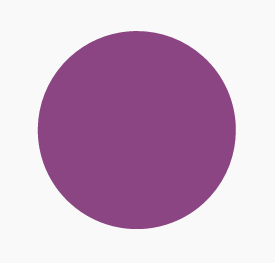 | 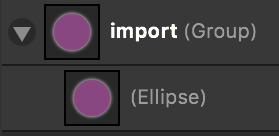 |
What is special about the SVG structure is that we require a group named import in the SVG structure. Only elements residing within this group will be visible.
Step 02 - Paths and Loops
SVG paths can be used to animate SVG elements. This is done by passing dictionaries as a loop argument
within options:
var options02 = {parent:'step02', loops:[{element:'circle', path:'circlePath', duration:5000}]};
Animate.createElement('data/step02.svg', options02);| Result | SVG Structure |
|---|---|
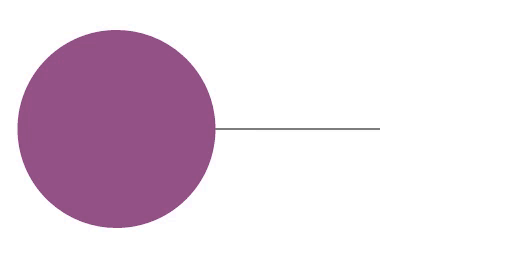 | 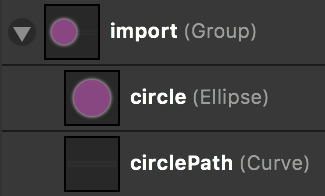 |
element is the name of the object to be moved and path the name of the path to move along. duration is passed
in milliseconds.
Animations are started on creation time but can be paused, continued or stopped. These functions are part of the Animation object.
animation.pause(); // pauses the animation but saves the last state
animation.start(); // continues the animation
animation.stop(); // stops the animation
animation.start(); // starts the animation from the beginning.Step 03 - Purpose of the import group
Animate only import SVG elements within the import group. This allows to separate paths which are only used
for animations from the actual animated object. In the example below circlePath will be used for animation purposes
but will not be visible in the final SVG.
var options03 = {parent:'step03', loops:[{element:'circle', path:'circlePath', duration:5000}]};
Animate.createElement('data/step03.svg', options03);| Result | SVG Structure |
|---|---|
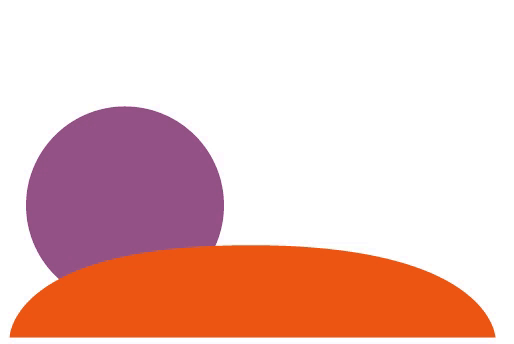 | 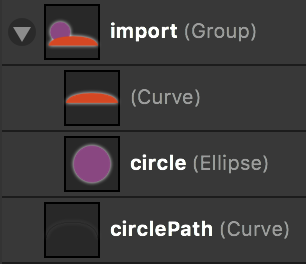 |
Step 04 - Masks
All elements containing a mask_ prefix will be considered masks for a certain element.
For instance, mask_circle will be imported as a mask for the element circle.
Like other elements, masks can also be moved along paths. In the case below, case circle and its mask are moved
along circlePath while the mask for the whole group (mask_circleGroup) is static.
var options04 = {parent:'step04', loops:[{element:'circle', path:'circlePath', duration:5000}]};
Animate.createElement('data/step04.svg', options04);| Result | SVG Structure |
|---|---|
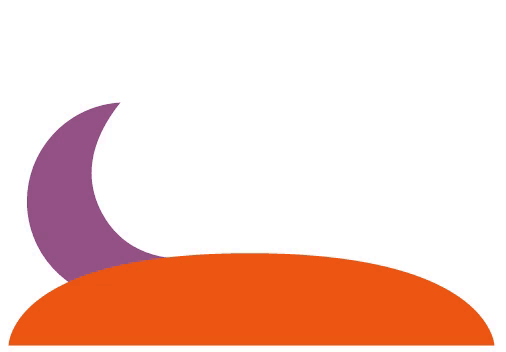 | 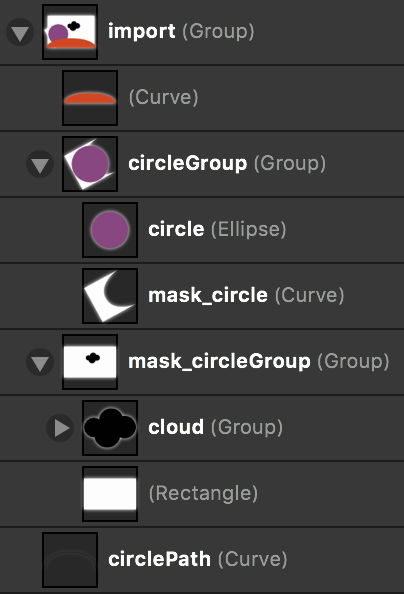 |
Step 05 - Variable Binding
The actual purpose of Animate is to allow GUI elements to represent a system's state.
Therefore, elements need to be connected to model variables.
This can be done with variable maps.
A map contains variables as dictionary keys and the coupled elements as an array.
Text content can be mapped easily by just passing the name of the variable.
In the case below, we create a time variable which is mapped to our SVG element which is also called time.
Additionally, we map the variable progress to the circle's movement along circlePath.
The progress will be mapped from 0 (beginning of the path) to 1 (end of the path).
The value of the variables can be altered with the Animation.set(variableName, value) method.
var options05 = {parent: 'step05', map: {'time':['time'], 'progress': [{element:'circle', path:'circlePath'}]}};
Animate.createElement('data/step05.svg', options05, function(err, anim) {
window.step05 = anim;
anim.set('time', "12:34");
anim.set('progress', 0.9);
});| Result | SVG Structure |
|---|---|
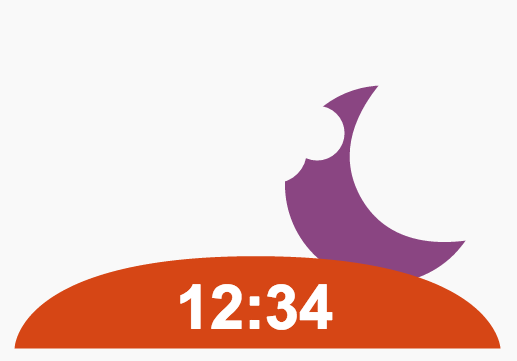 | 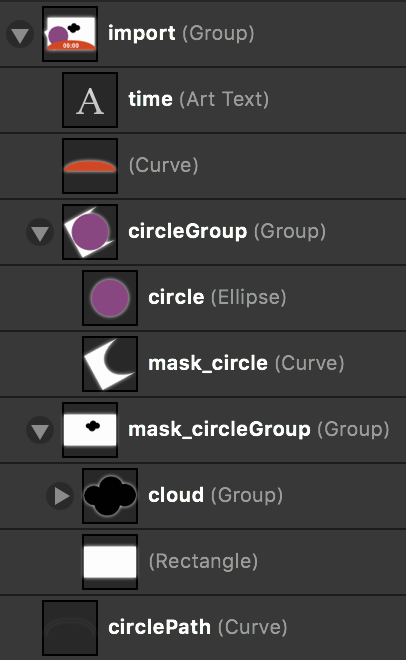 |
Step 06 - Code Snippets
In cases where variables cannot be mapped directly to output, code snippets can be passed as strings.
Animate will convert these strings into functions and wrap variable declarations for convenience.
var snippet = "var t = newVal.split(model.sep);" +
"var p = (parseInt(t[0]) * 60 + parseInt(t[1]) + 360) % 1440 / 720;" +
"this.set('progress', p);";
var options06 = {parent: 'step06', map: {
progress: [{element:'circle', path:'circlePath'}],
time: [
'time',
{do: snippet, model:{sep:':'}}
]
}};
Animate.createElement('data/step05.svg', options06, function(err, anim) {
window.step06 = anim;
anim.set('time', '04:45');
});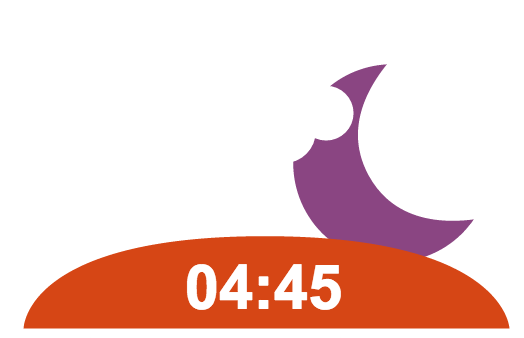
Whenever animation.set('time', newValue) is called now, the snippet will be executed. this refers to the Animation
object.
Step 07 - CSS Styling
While global css can be used for SVGs as well, it is also possible to attach custom css styling to Animation objects.
This is intended to increase reuse value of 'packaged' animations.
This can be used to realize gradients and color shifts, based on the state of variables.
It is also worth mentioning, that imported elements will be renamed to id_elementName.
This means, circle will be attached as step07_circle to allow multiple imports of the same SVGs and also prevent
name collisions.
var style = "@keyframes circleAnimation {0% {fill: #8A4582} 50% {fill: #8A7645} 100% {fill: #8A4582}}\n" +
"#circle { animation-name: circleAnimation; animation-duration: 1s; animation-play-state: paused;}\n" +
"#time {text-align: center;}";
var options07 = {parent: 'step07', style: style, map: {
progress: [{element:'circle', path:'circlePath'}],
time: [
'time',
{ do: snippet + "circle.attr({style: 'animation-delay:-' + p + 's;'});\n",
model:{sep:':'}, resolve: ['circle']}
]
}};
var times = ['18:21', '19:45', '21:17', '23:41', '1:19', '2:01','3:33', '5:11'];
var idx = 0;
KogniJS.Animate.createElement('data/step05.svg', options07, function(err, anim) {
setInterval(function() {idx = (idx + 1) % times.length; anim.set('time', times[idx]);}, 300);
});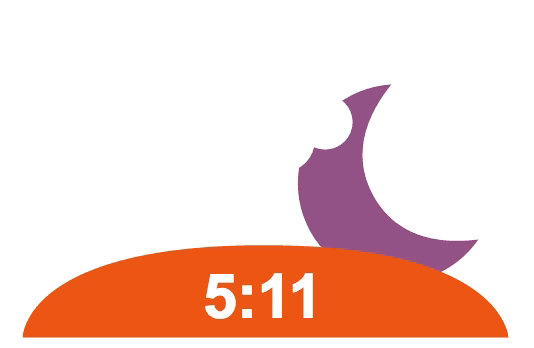
CSS text-align is not directly applied to SVG elements. Animate uses this information to realign elements after they
have been imported.
Manual alignment (or through code snippets) can be conducted with Animate.align(elementName, alignment) where alignment
can either be 'start', 'middle' or 'end'.
Projection
If you plan to project your GUI onto a surface, the Projection module of Animate can do two things for you:
- map world coordinates to screen coordinates
- apply the projection matrix onto a canvas and an SVG overlay
This allows to use canvas libraries such as fabric, pixi or paper as you are used to.
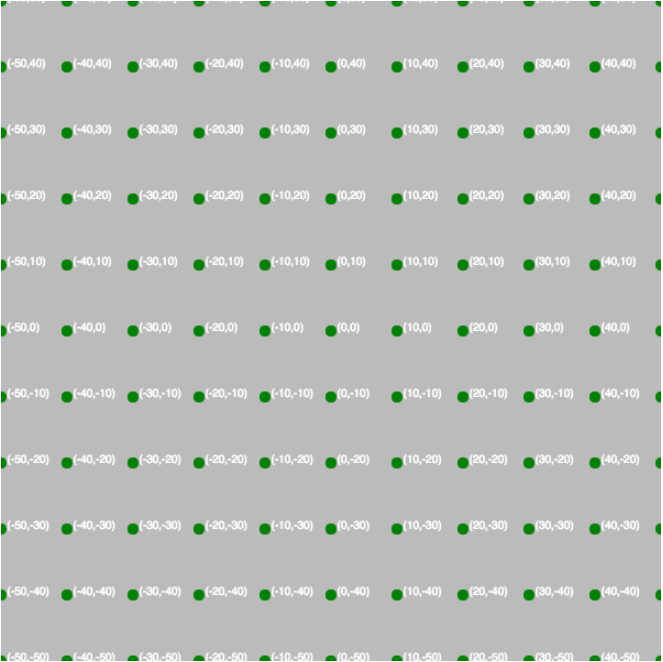
var defaultConfig = {
matrix: "1, 0, 0, 0, 0, 1, 0, 0, 0, 0, 1, 0, 0, 0, 0, 1",
surface: { width: 100, height: 100, origin: { x: 0.5, y: 0.5 }},
screen: {width: 600, height: 600},
parent: "exampleCanvas"
};
var defaultCanvas = Animate.createProjection(defaultConfig);
defaultCanvas.showCoords();In this case we use an identity matrix, but map the surface dimensions (100mm x 100mm) to the screen resolution of the element (600px x 600px). Also we altered the center of origin from the common for screens top-left position to a center point. It also changes the coordinate system from left-handed (x left; y down) to right-handed (x left; y up).
Calibration
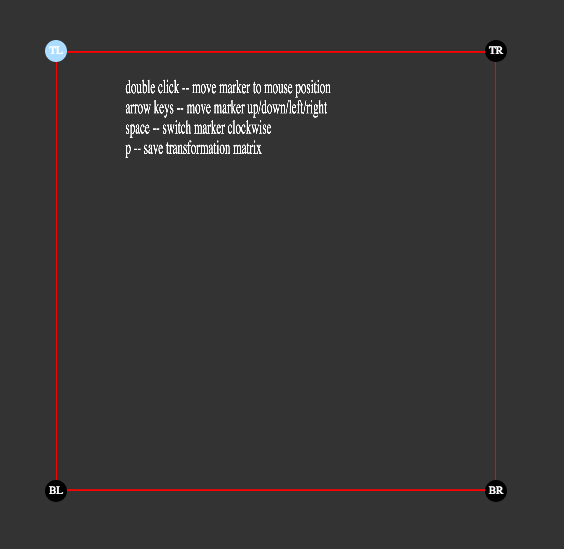
Calibration is done by dragging all points to the edges of the projection surface.
Double click sets the initial points which can be adjusted with arrow keys.
Space cycles through the edges.
p saves the current projection matrix into the LocalStorage object of the browser as 'matrix'.
Result
With preferCachedMatrix, the projection can be configured to try to load a matrix from the local storage.
If no matrix is found, the backup matrix passed as matrix will be used.
var calibratedConfig = {
matrix: "0.829438, 0.071225, 0, 0.000103098, 0.0596609, 0.50144, 0, -0.000173317, 0, 0, 1, 0, 25, 22, 0, 1",
preferCachedMatrix: true,
surface: { width: 100, height: 100, origin: { x: 0.5, y: 0.5 }},
screen: { width: 600, height: 600},
parent: "calibratedCanvas"
};
var calibratedCanvas = KogniJS.Animate.createProjection(calibratedConfig);
calibratedCanvas.showCoords();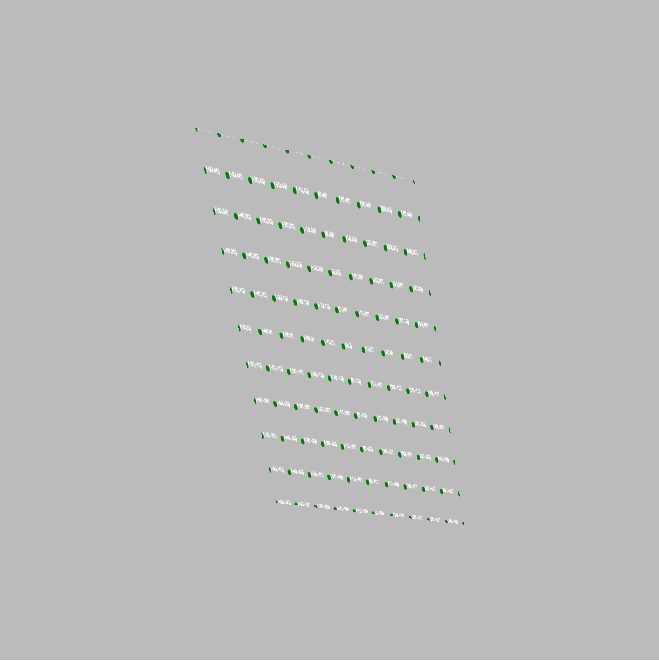
Interactive Demo
An interactive demo can be started with npm and gulp:
git clone https://github.com/aleneum/kognijs-animate.git
cd kognijs-animate
npm install -g gulp # if you havent done already
npm install # install all dependencies
gulp serverOpen the tour in your favourite browser.
Feedback and Contribution
This library is under constant development and will be altered regularly. It is part of the research collaboration project KogniHome and serves mainly to solve issues arising within this project. However, feel free to open issues, provide feedback about design decisions of file pull requests. Every kind of support is appreciated.
Acknowledgements
The development of this software was supported through project grants KogniHome (German Federal Ministry of Education and Research (BMBF) grant no. 16SV7054K) at Bielefeld University.