lempit v0.4.0
lempit
A simple CLI project scaffolder similar to Khaos.
Installation
Prerequisites: node.js, npm and git.
$ npm install -g lempitUsage
lempit init
Is to create project boilerplate from local template or git repository template.
$ lempit init <template-name> <project-name> [options]Arguments
template-name
Git repository or local folder that contains project template. To create project from https://github.com/lempit/koa-typescript you can simply specify lempit/koa-typescript as the template-name. For other repositories other than Github you have to specify the name of the repository in front of template directory:
GitHub - github:owner/template-name or simply owner/template-name
GitLab - gitlab:owner/template-name
Bitbucket - bitbucket:owner/template-name
project-name
The name of project.
options
-c, --clean clean target directory
-h, --help output usage information
Example
$ lempit init lempit/koa-typescript my-projectTemplate
To create a template you just need to create files filled with mustache template tags and put it under directory named template. Lempit works like Khaos with some additional features:
Handlebars helpers
You can use two commonly used Handlebars helpers raw-helper, if, if_eq and unless_eq. The if_eq and unless_eq helpers intended to create a multiple choice questions. Thanks to vue-cli for the idea!
Here's the list of available helpers:
| Helper | Description |
|---|---|
| Logics | |
raw-helper | Raw Blocks. |
if or # | The if blocks that resulting (Yes/No) question. |
if_eq | More like swicth to create multiple choice. |
unless_eq | Unless equals blocks. |
| Strings | |
lowercase | Converts string, as space separated words, to lower case |
camelcase | Converts string to camel case. |
uppercase | Converts string, as space separated words, to upper case. |
upperfirst | Converts the first character of string to upper case. |
startcase | Converts string to start case. |
kebabcase | Converts string to kebab case. |
snakecase | Converts string to snake case. |
| Paths | |
rela | Convert an absolute path to a relative path. |
Metadata file
While asking user to answer the questions, you may want to display a words rather than variable names. All you need to do is to create file either meta.json or meta.js under the root directory of your template. If you are using Handlebars helpers if_eq or unless_eq, then metadata file is required to define the choices.
Example
./template/package.json
{
"name": "{{name}}",
"version": "0.0.1",
"description": "{{description}}",
{{#if preferGlobal}}
"preferGlobal": true,
{{/if}}
{{#unless_eq license "mit"}}
"private": true,
{{/unless_eq}}
"license": "{{#if_eq license "mit"}}MIT{{/if_eq}}{{#if_eq license "isc"}}ISC{{/if_eq}}"
}./meta.json
{
"prompts": {
"name": {
"message": "Name of project",
"required": true
},
"preferGlobal": {
"message": "Prefer global?"
},
"license": {
"message": "Pick an appropriate license",
"choices": [
{
"name": "MIT (https://opensource.org/licenses/MIT)",
"value": "mit",
"short": "MIT"
},
{
"name": "ISC (https://opensource.org/licenses/ISC",
"value": "isc",
"short": "ISC"
}
]
}
}
}Prompts:
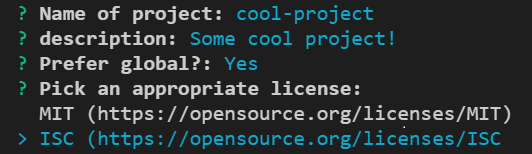
Result:
{
"name": "cool-project",
"version": "0.0.1",
"description": "Some cool project!",
"preferGlobal": true,
"private": true,
"license": "ISC"
}A Khaos template should be works too for Lempit.
lempit new
Is to generate project files in a project.
This command is very usefull when you often writing code using similar pattern.
All you have todo is to store your templates in .lempit directory under project root directory,
then execute lempit new <directory or file in .lempit directory> <destination directory or file> [options].
Put your meta.json as well as if needed in .lempit directory.
Use -f or --file options if you want to generate single file with different name.
Structure
root directory
├── .lempit
| ├── meta.json # lempit metadata
| ├── foo_template_dir # a template directory
| | ├── foo1.js # template files
| | └── foo2.js
| ├── baz_template_dir # another template directory
| | ├── baz1.js # template files
| | └── baz2.js
| └── foo_template.js # a template file
└── Your project dir/files # actual project filesUsage example
Generate from directory
$ lempit new foo_template_dir ./components/fooGenerate files (foo1.js and foo2.js) from /.lempit/foo_template_dir directory into /components/foo.
This action will creates /components/foo under you root project directory automatically.
Generate from file
$ lempit new foo_template_dir/foo1.js ./components/fooGenerate file from /.lempit/foo_template_dir/foo1.js directory into /components/foo directory.
Generate from file as new file name (-r or --rename option)
$ lempit new foo_template_dir/foo1.js ./components/meh1.js -rGenerate file from /.lempit/foo_template_dir/foo1.js directory into /components/meh1.js.
Directory Maps
You can specify the directory maps against the templates, so lempit will generates the template automatically into specified directory.
Example
./.lempit/meta.json
{
"maps": {
"actions": "the-actions"
}
}Everytime you generate template(s) from actions lempit generates the results under /the-actions directory.
Example template: ./lempit/actions/bar.js
Execute:
lempit new actions foo --> /the-actions/foo/bar.js
lempit new actions/bar.js foo --> /the-actions/foo/bar.js
lempit new actions/bar.js foo/meh.js -r --> /the-actions/foo/meh.js
lempit list
This is more like a templating wizard. When you execute lempit list it will list available templates in .lempit directory
and allows you to choose one and follow the steps to generate the file(s).
