lighthouse-mariner v3.1.0
Lighthouse Mariner
A command line tool for testing multiple URLs with Google Lighthouse
Install
$ npm install -g lighthouse-marinerTable of Contents
Site Scan Tool
Usage
$ lighthouse-mariner --help
Usage: cmd [options]
Options:
-s, --sites [sites] a comma delimited list of site urls to analyze with Lighthouse
-f, --file <path> an input file with a site url per-line to analyze with Lighthouse
-p, --passes <number> How many passes should be run on each route to generate each average score? (default: 1)
-o, --output-directory <path> Directory to save output files (default: "./lighthouse-mariner-reports")
-d, --desktop-only Only run using desktop profile
-m, --mobile-only Only run using mobile profile
-q, --quiet Hide all console output
-V, --version output the version number
-h, --help display help for commandHow to
Use --sites flag
$ lighthouse-mariner -s http://www.google.comMultiple sites:
$ lighthouse-mariner -s http://www.google.com,http://www.yahoo.comUse --file usage
Create a text file containing each URL you would like to audit (1 per line). This example can be found in the examples/ folder of the repo.
url-list.txt:
https://www.google.com
https://www.yahoo.com
https://www.msn.com
https://www.bing.comTo run audit on files:
$ lighthouse-mariner -f ./url-list.txtOutput
Console
If the -q flag is not used, the console will show the progress of each scan as it completes.
The console will also display a table of the results when completed.
Folder
A folder is generated in your working directory (if it doesn't already exist), named lighthouse-mariner-reports/. All output files will be created here.
Use the -o flag and specify a directory to change the output directory.
JSON
As the script runs lighthouse on each URL, it will add the latest scan info to a audit-{TIMESTAMP}.report.json file. (If the script ends prematurely for any reason, the latest data will be available in this file.)
HTML
When the script completes, it will create an HTML report: audit-{TIMESTAMP}.report.html.
Example
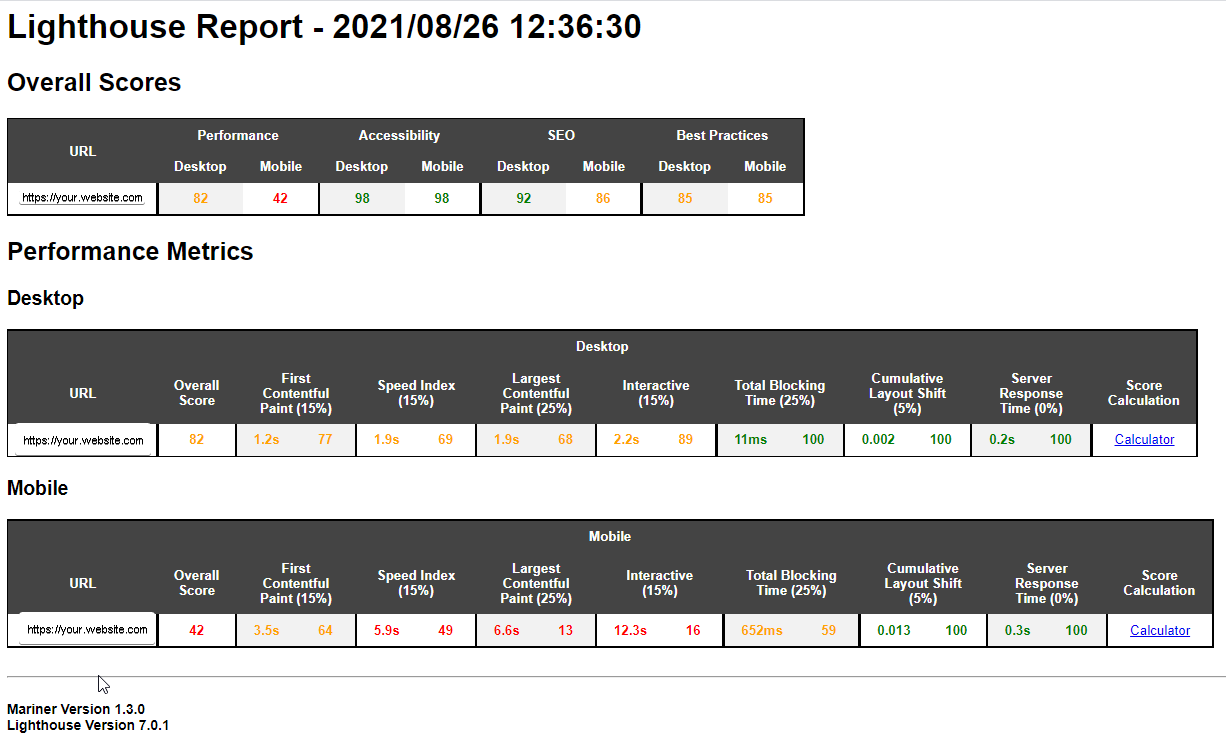
Compare Tool
The compare tool can be used to monitor progress of routes over time. This tool will accumulate all scan data from a directory, group it by each route, and generate an output HTML file that will display the differences of the scans over time via graphs and tables.
Usage
$ lighthouse-mariner compare --help
Usage: cmd compare [options]
compare sites scans over time to monitor progress
Options:
-f, --folder <path> name of a absolute path, relative path, or name of a directory within /lighthouse-mariner-reports folder
-V, --version output the version number
-h, --help display help for commandExample output
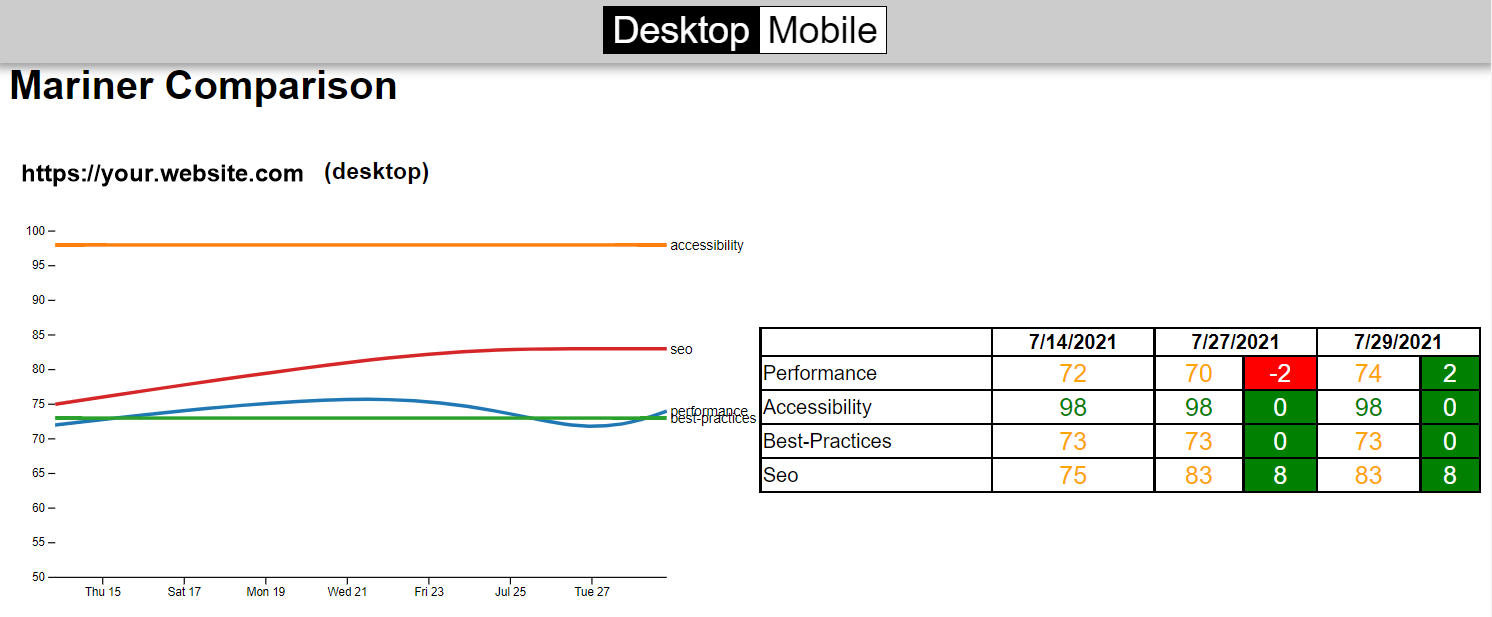
License
ISC