lightning-flow-scanner v3.2.0
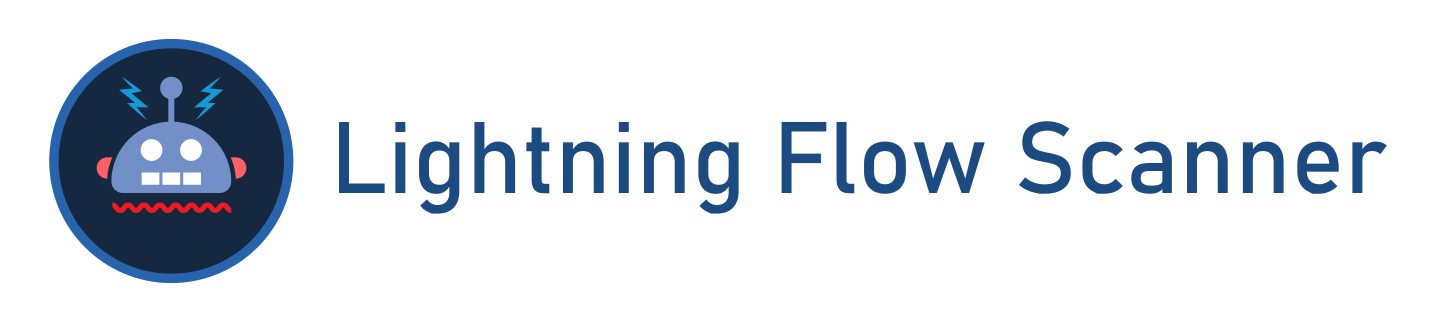 Pinpoint deviations from Industry Best Practices in Salesforce Flows, ensuring standards of business automation excellence
Pinpoint deviations from Industry Best Practices in Salesforce Flows, ensuring standards of business automation excellence
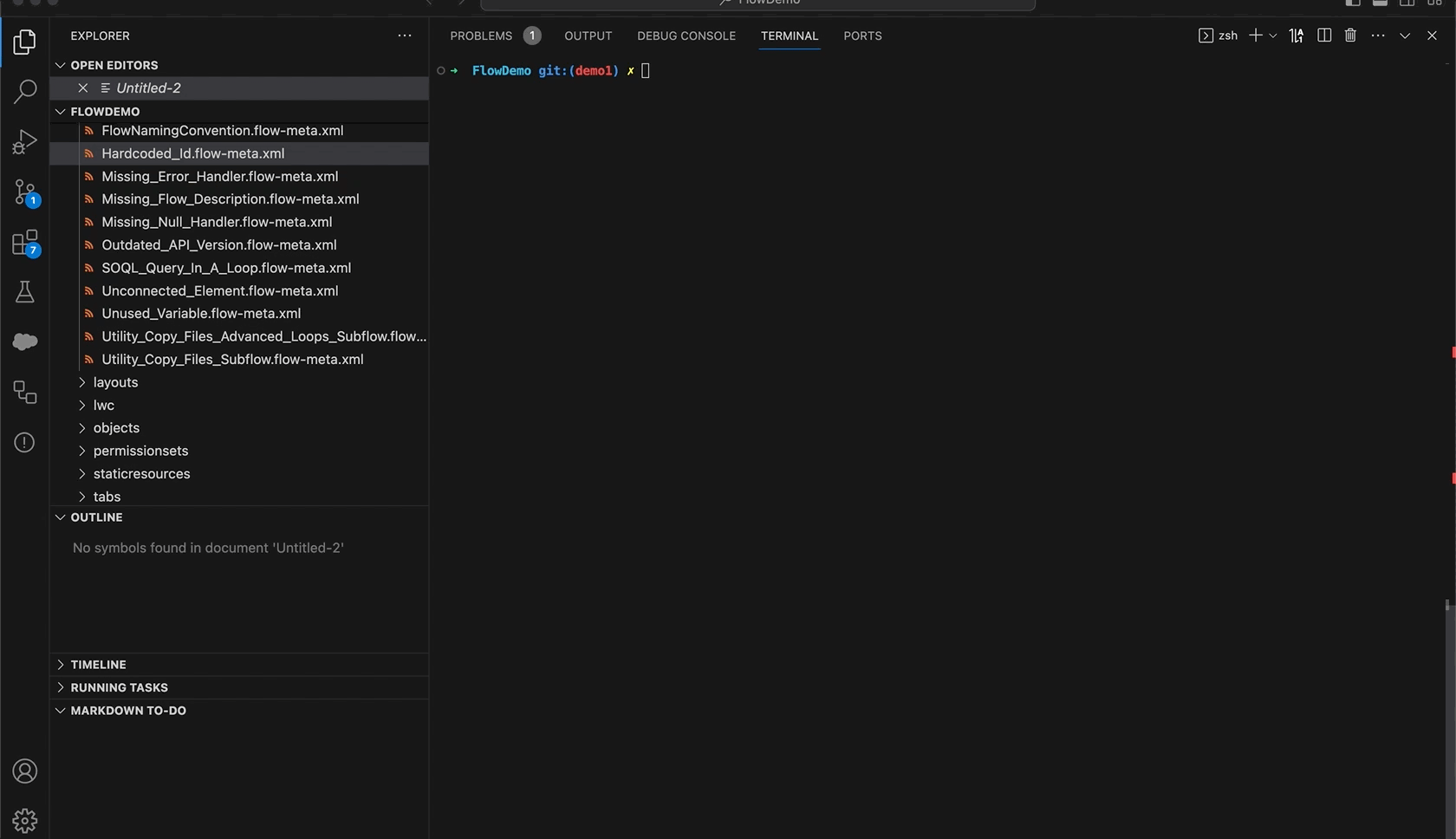
*Also available as VS Code Extension
Table of contents
Installation
Install with SFDX:
sfdx plugins:install lightning-flow-scannerInstall with NPM:
npm install -g lightning-flow-scannerUsage
sfdx flow:scan [options]To learn more about the default rules and options, see the core documentation.
Options
-c, --config <path> provide a path to the configuration file.
-f, --failon provide a threshold level for returning status 1
-p, --files <C:\..\flow1.flow, C:\..\flow2.flow> provide a space-separated list of flow paths to scan.
-u, --targetusername <username> retrieve the latest metadata from the target before the scan.
-d, --directory <C:\..\force-app\main\default\flows> provide a directory to scan.
--json set output format as json.
--loglevel=(trace|debug|info|warn|error|fatal) [default: warn] logging level.Examples
You can test the scanner by simply opening an existing project that contains flows and running the scan without any configurations or parameters. This way all the default rules are autmatically included in the scan.
sfdx flow:scansfdx flow:scan --jsonsfdx flow:scan --config path/to/.flow-scanner.jsonConfiguration
Create a .flow-scanner.json file in order to configure:
- The ruleset to be executed.
- The severity of violating any specific rule.
- Custom expressions or rule implementations.
- Any known exceptions that should be ignored during scanning.
{
"rules": {
...
},
"exceptions": {
...
}
}Note: if you prefer YAML format, you can create a .flow-scanner.yml file using the same format.
Defining the severity per rule
When the severity is not provided it will be error by default. Other available values for severity are warning and note. Define the severity per rule as shown in the following example.
{
"rules": {
"FlowDescription": {
"severity": "warning"
},
"UnusedVariable": {
"severity": "error"
}
}
}Specifying an exception
Specifying exceptions can be done by flow, rule and result(s), as shown in the following example.
{
"exceptions": {
"AssignTaskOwner": {
"UnusedVariable": [
"somecount"
]
},
"GetAccounts":{
"UnusedVariable": [
"incvar"
]
}
}
}Configuring an expression
Some rules have additional attributes to configure, such as the expression, that will overwrite default values. These can be configured in the same way as severity as shown in the following example.
{
"rules": {
"APIVersion":
{
"severity": "error",
"expression": "===58"
},
"FlowName":
{
"severity": "error",
"expression": "[A-Za-z0-9]"
}
}
}Loading Custom Rules
To load custom rules using the Lightning Flow Scanner Core, you can utilize the path attribute within the rules section of your configurations. This attribute allows you to specify the path to your custom rule class, enabling seamless integration of organization-specific rule definitions into the scanner's ruleset.
{
"rules": {
"<RuleName>": {
"path": "<yourtypescriptfilepath>"
}
}
}Custom Rules can either leverage our Flow compiler or be completely customized typescript functions. For more details and examples on custom rules, refer to our Custom Rule Creation Guide
Development Setup
Preparing for Changes
- Clone Project: Clone the Lightning Flow Scanner SFDX plugin project from the repository.
- Install Dependencies: Open the directory and run
npm installoryarn installin the terminal to install the necessary dependencies. - Optional: Make changes: For example, if you want to upgrade the core module using npm, you can use the command:
npm update lightning-flow-scanner-core - Prepack: Execute
npm run prepackto build the plugin locally and prepare for packaging. - Link Plugin: Link the plugin to your Salesforce DX environment using
sfdx plugins link ..
Debugging the Plugin
- Linking Core Module: You may need to clone and link the
lightning-flow-scanner-corelocally to your project. This step is necessary if you're making changes to the core module and want those changes reflected in the plugin. You can link the core module by navigating to its directory and running:
npm linkThen, navigate to the sfdx plugin directory and run:
npm link lightning-flow-scanner-core- Run Plugin: In the terminal of your example flow project (or any other project intended for scanning), run the following command to start the plugin with debugging enabled:
NODE_OPTIONS=--inspect-brk /path/to/lightning-flow-scanner-sfdx/bin/run flow:scan- Attach Debugger: Open your local Salesforce DX project in Visual Studio Code, set desired breakpoints, and attach the debugger to the remote session.
For more detailed information, you can refer to the wiki of the Salesforce CLI repository.
9 months ago
10 months ago
9 months ago
9 months ago
10 months ago
1 year ago
1 year ago
10 months ago
10 months ago
10 months ago
10 months ago
10 months ago
9 months ago
9 months ago
10 months ago
10 months ago
10 months ago
10 months ago
10 months ago
10 months ago
9 months ago
9 months ago
1 year ago
10 months ago
10 months ago
10 months ago
10 months ago
10 months ago
1 year ago
1 year ago
10 months ago
10 months ago
1 year ago
1 year ago
1 year ago
1 year ago
1 year ago
1 year ago
1 year ago
1 year ago
1 year ago
1 year ago
1 year ago
1 year ago
1 year ago
1 year ago
1 year ago
1 year ago
1 year ago
1 year ago
1 year ago
2 years ago
1 year ago
1 year ago
1 year ago
1 year ago
1 year ago
1 year ago
1 year ago
1 year ago
1 year ago
1 year ago
1 year ago
2 years ago
2 years ago
2 years ago
2 years ago
2 years ago
2 years ago
2 years ago
2 years ago
2 years ago
2 years ago
2 years ago
2 years ago
2 years ago
2 years ago
2 years ago
2 years ago
2 years ago
2 years ago
2 years ago
2 years ago
2 years ago
2 years ago
2 years ago
2 years ago
2 years ago
2 years ago
2 years ago
2 years ago
4 years ago
4 years ago
4 years ago
4 years ago
4 years ago
4 years ago
4 years ago
4 years ago