lisbakke-react-native-twilio-video-webrtc v1.0.4
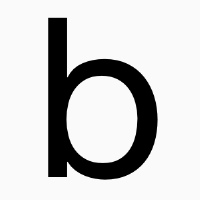
Twilio Video (WebRTC) for React Native
Platforms:
- iOS
- Android
People using a version < 1.0.1 please move to 1.0.1 since the project changed a lot internally to support the stable TwilioVideo version.
Installation
- react-native >= 0.40.0: install react-native-twilio-video-webrtc@1.0.1
- react-native < 0.40.0: install react-native-twilio-video-webrtc@1.0.0
iOS
CocoaPods
Add node package using yarn/NPM:
yarn add https://github.com/blackuy/react-native-twilio-video-webrtcAdd the plugin dependency to your Podfile, pointing at the path where NPM installed it:
pod 'react-native-twilio-video-webrtc', path: '../node_modules/react-native-twilio-video-webrtc'You will need to point your React code the path where NPM installed it too. If you didn't do it add this to your Pofile:
pod 'Yoga', path: '../node_modules/react-native/ReactCommon/yoga/Yoga.podspec'
pod 'React', path: '../node_modules/react-native'Install Pods:
pod installPermissions
To enable camera usage and microphone usage you will need to add the following entries to your Info.plist file:
<key>NSCameraUsageDescription</key>
<string>Your message to user when the camera is accessed for the first time</string>
<key>NSMicrophoneUsageDescription</key>
<string>Your message to user when the microphone is accessed for the first time</string>Android
As with iOS, make sure the package is installed:
yarn add https://github.com/blackuy/react-native-twilio-video-webrtcThen add the library to your settings.gradle file:
include ':react-native-twilio-video-webrtc'
project(':react-native-twilio-video-webrtc').projectDir = new File(rootProject.projectDir, '../node_modules/react-native-twilio-video-webrtc/android')Now you're ready to load the package in MainApplication.java. In the imports section, add this:
import com.twiliorn.library.TwilioPackage;Then update the getPackages() method:
protected List<ReactPackage> getPackages() {
return Arrays.<ReactPackage>asList(
...
new TwilioPackage()
);
}Permissions
For most applications, you'll want to add camera and audio permissions to your AndroidManifest.xml file:
<uses-permission android:name="android.permission.CAMERA" />
<uses-permission android:name="android.permission.MODIFY_AUDIO_SETTINGS" />
<uses-permission android:name="android.permission.RECORD_AUDIO" />
<uses-feature android:name="android.hardware.camera" android:required="false" />
<uses-feature android:name="android.hardware.camera.autofocus" android:required="false" />
<uses-feature android:name="android.hardware.microphone" android:required="false" />Newer versions of Android have a different permissions model. You will need to use the PermissionsAndroid
class in react-native in order to request the CAMERA and RECORD_AUDIO permissions.
Docs
You can see the documentation here.
Usage
We have three important components to understand:
import {
TwilioVideo,
TwilioVideoLocalView,
TwilioVideoParticipantView
} from 'react-native-twilio-video-webrtc'TwilioVideo/ is responsible for connecting to rooms, events delivery and camera/audio.TwilioVideoLocalView/ is responsible local camera feed viewTwilioVideoParticipantView/ is responsible remote peer's camera feed view
Here you can see a complete example of a simple application that uses almost all the apis:
import React, { Component } from 'react';
import {
TwilioVideoLocalView,
TwilioVideoParticipantView,
TwilioVideo
} from 'react-native-twilio-video-webrtc'
export default class Example extends Component {
state = {
isAudioEnabled: true,
isVideoEnabled: true,
status: 'disconnected',
participants: new Map(),
videoTracks: new Map(),
roomName: '',
token: ''
}
_onConnectButtonPress = () => {
this.refs.twilioVideo.connect({ roomName: this.state.roomName, accessToken: this.state.token })
this.setState({status: 'connecting'})
}
_onEndButtonPress = () => {
this.refs.twilioVideo.disconnect()
}
_onMuteButtonPress = () => {
this.refs.twilioVideo.setLocalAudioEnabled(!this.state.isAudioEnabled)
.then(isEnabled => this.setState({isAudioEnabled: isEnabled}))
}
_onParticipantAddedVideoTrack = ({participant, track}) => {
console.log("onParticipantAddedVideoTrack: ", participant, track)
this.setState({videoTracks: { ...this.state.videoTracks, [track.trackId]: { ...participant, ...track }}})
}
_onParticipantRemovedVideoTrack = ({participant, track}) => {
console.log("onParticipantRemovedVideoTrack: ", participant, track)
const videoTracks = this.state.videoTracks
videoTracks.delete(track.trackId)
this.setState({videoTracks: { ...videoTracks }})
}
render() {
return (
<View style={styles.container}>
{
this.state.status === 'disconnected' &&
<View>
<Text style={styles.welcome}>
React Native Twilio Video
</Text>
<TextInput
style={styles.input}
autoCapitalize='none'
value={this.state.roomName}
onChangeText={(text) => this.setState({roomName: text})}>
</TextInput>
<TextInput
style={styles.input}
autoCapitalize='none'
value={this.state.token}
onChangeText={(text) => this.setState({token: text})}>
</TextInput>
<Button
title="Connect"
style={styles.button}
onPress={this._onConnectButtonPress}>
</Button>
</View>
}
{
(this.state.status === 'connected' || this.state.status === 'connecting') &&
<View style={styles.callContainer}>
{
this.state.status === 'connected' &&
<View style={styles.remoteGrid}>
{
Object.keys(this.state.videoTracks).map(trackId => {
return (
<TwilioVideoParticipantView
style={styles.remoteVideo}
key={trackId}
trackIdentifier={{
participantIdentity: this.state.videoTracks[trackId].identity,
videoTrackId: trackId
}}
/>
)
})
}
</View>
}
<View
style={styles.optionsContainer}>
<TouchableOpacity
style={styles.optionButton}
onPress={this._onEndButtonPress}>
<Text style={{fontSize: 12}}>End</Text>
</TouchableOpacity>
<TouchableOpacity
style={styles.optionButton}
onPress={this._onMuteButtonPress}>
<Text style={{fontSize: 12}}>{ this.state.isAudioEnabled ? "Mute" : "Unmute" }</Text>
</TouchableOpacity>
<TouchableOpacity
style={styles.optionButton}
onPress={this._onFlipButtonPress}>
<Text style={{fontSize: 12}}>Flip</Text>
</TouchableOpacity>
<TwilioVideoLocalView
enabled={true}
style={styles.localVideo}
/>
</View>
</View>
}
<TwilioVideo
ref="twilioVideo"
onRoomDidConnect={ this._onRoomDidConnect }
onRoomDidDisconnect={ this._onRoomDidDisconnect }
onRoomDidFailToConnect= { this._onRoomDidFailToConnect }
onParticipantAddedVideoTrack={ this._onParticipantAddedVideoTrack }
onParticipantRemovedVideoTrack= { this.onParticipantRemovedVideoTrack }
/>
</View>
);
}
}
AppRegistry.registerComponent('Example', () => Example);Run the Example Application
To run the example application:
- Move to the Example directory:
cd Example - Install node dependencies:
yarn install - Install objective-c dependencies:
cd ios && pod install - Open the xcworkspace and run the app:
open Example.xcworkspace
Contact
- Martín Fernández fmartin91@gmail.com
- Gaston Morixe gaston@black.uy
8 years ago