live-svg v1.0.1
live-svg
live-svg is a simple script that will run a server to serve .svg files and
update them live as soon as you save.
It doesn't reload the entire page, it just updates the svg codes in the browser.
Installation
$ npm install -g live-svgOr
$ yarn global add live-svgDemo
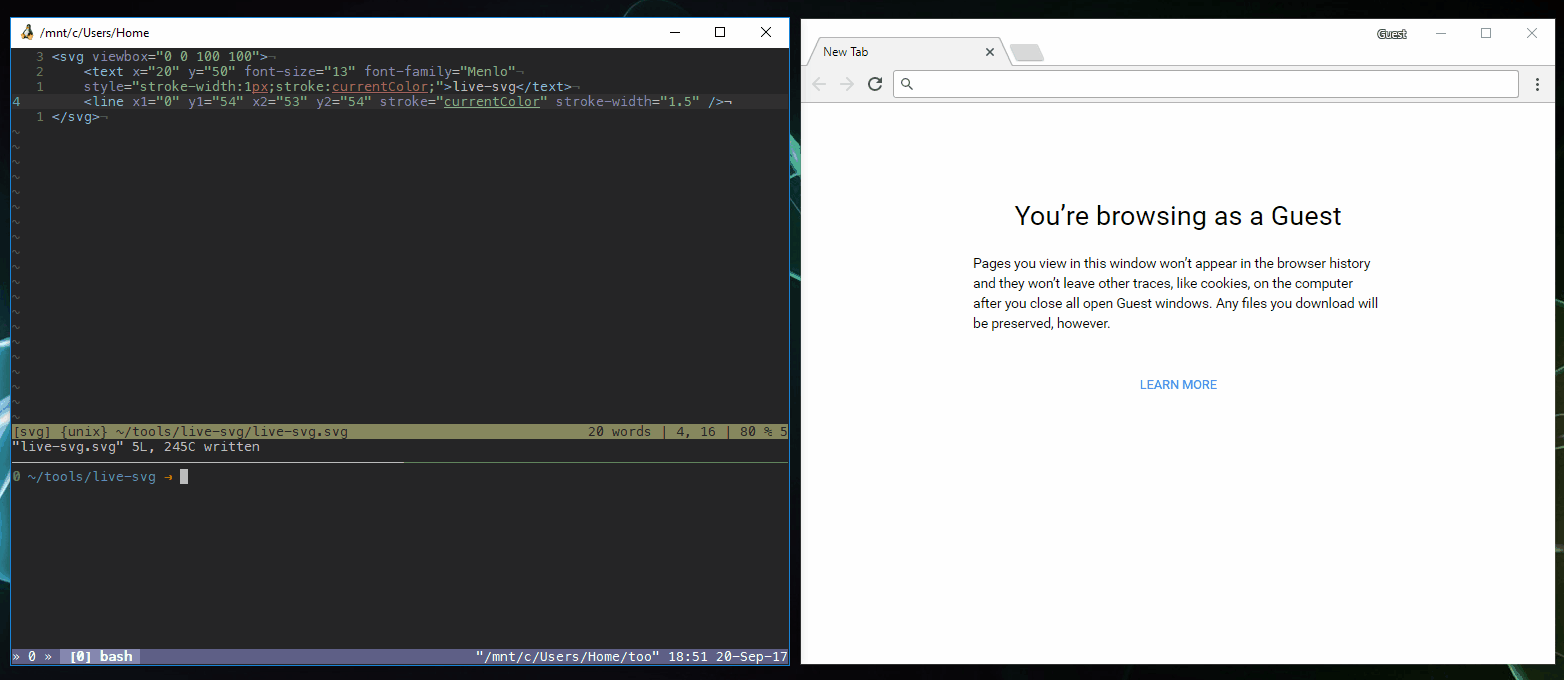
The editor is VIM on wsltty. To increase/decrease numbers in VIM, just press ctrl+a and ctrl+x.
Usage
Start live-svg by just running it from your favorite terminal.
Open your browser at http://localhost:3663 followed by the relative path to the svg(s) you want to preview.
- root
- subdirectory
- mysvg.svgSo, if you run live-svg from root, you'll need to open
http://localhost:6336/subdirectory/mysvg.svg
It'll automatically watch the files that are open, and reload them as soon as you save.
It makes learning to write SVG by hand or simply editing one much easier.
There are different options:
--port <int>
The port to run the server on. By default it's 6336, because 336 because it's
the sum of the ASCII values of each letter in svg, and an extra 6 at the start
because palindromes number are cool :smile:
--cwd
By default, it's the where you currently are. But, using the previous example, if
you ran: live-svg --cwd subdirectory/, you would've had to open
http://localhost:6336/mysvg.svg
--auto-exit
Automatically exit as soon as every tab previewing svgs on the server created by live-svg in every browser.
Basically, if you close the last svg in the browser, this program will exit.
The rest?
Every other arguments will be considered as file names, and will automatically be open in the browser by default.
Absolute live
If you want to get browser be updated as soon as you make one modification, that means you have to save as soon as you make one modification.
Therefore, it depends on your editors, but it shouldn't be too hard.
Sublime Text
Just use the plugin auto-save.
Vim
:autocmd TextChanged,TextChangedI <buffer> write<CR>I recommend you bind it to a shortcut, for example
nnoremap <leader>l :autocmd TextChanged,TextChangedI <buffer> write<CR>(feel free to contribute to add your favorite editor)