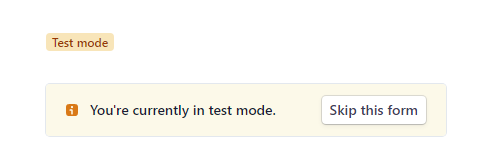lucchetto v1.0.17
lucchetto.js
Client side JavaScript helper utilities for working with pay2my.app in-app purchase widgets leveraging Armadietto+Lucchetto extended remote-storage server implementations such as overhide.io.
The Documentation
Read the docs and see its simple use in the:
Usage
Bring It In
In your package.json:
"dependencies": {
..
"lucchetto": "^1.0.15",
..
}Or from a CDN:
<script src="https://cdn.jsdelivr.net/npm/lucchetto/dist/lucchetto.js"></script>Use It In Any of Your (non RS) Applications
See the How-To Tutorial Guide but skip the "Leveraging a Back-End" section: after all you're here leveraging this lucchetto.js with a hosted back-end.
Once available, in your source code call the back-end:
var lucchetto = new Lucchetto({
overhideIsTest: true,
pay2myAppHub: document.getElementById('hub-id-in-dom'),
overhideApiKey: '0x42..cb'});
...
window.addEventListener('pay2myapp-appsell-sku-clicked', async (e) => {
...
const result = await lucchetto.getSku(`https://test.rs.overhide.io`, e.detail);
console.log(`got SKU results`, { sku: e.detail.sku , result });
...
}, false);⚠ Take note of the missing remoteStorage parameter: our users are not connecting with the RS mechanism in our non-RS apps.
⚠ Here we're passing in the overhideApiKey for our use — get an API key for the right network, either testnet or mainnet. This is not a secret.
The https://test.rs.overhide.io is the Armadietto+Lucchetto RS server you're storing your IAP SKUs on, can be one of:
- https://test.rs.overhide.io for testnet / fake money / coding
- https://rs.overhide.io for live / production deployment
Use It In Your Remote-Storage Applications
Use in conjunction with remotestorage.js within your remotestorage (RS) enabled application.
Read the Remote Storage Tutorial.
⚠ Lucchetto is useful in support of in-app purchases when your RS app users connect to a regular RS server; but extra useful when users connect storage from an extended Lucchetto RS server.
Once available, in your source code make Lucchetto work off of remotestorage.js :
var rsClient = new RemoteStorage();
var lucchetto = new Lucchetto({
remoteStorage: rsClient,
overhideIsTest: true,
pay2myAppHub: document.getElementById('hub-id-in-dom'),
overhideApiKey: '0x42..cb'}});
...
window.addEventListener('pay2myapp-appsell-sku-clicked', async (e) => {
...
const result = await lucchetto.getSku(`https://test.rs.overhide.io`, e.detail);
console.log(`got SKU results`, { sku: e.detail.sku , result });
...
}, false);⚠ Here we're also passing in the overhideApiKey for our use — get an API key for the right network, either testnet or mainnet. The overhideApiKey is optional since we'll usually leverage an overhide token from remoteStorage. But if the remoteStorage connected to our application is not to a Lucchetto extended RS server, it won't have the overhide token, and we need to fail back to this default key. This is not a secret.
Lucchetto will respond to connections against remotestorage.js and update it's state.
The https://test.rs.overhide.io is the Armadietto+Lucchetto RS server you're storing your IAP SKUs on, can be one of:
- https://test.rs.overhide.io for testnet / fake money / coding
- https://rs.overhide.io for live / production deployment
Onboarding In-App Purchases for Use In Your App
There are some additional steps needed to have your app leverage Lucchetto for in-app purchases. The main steps are outlined below.
Again, all of this is also covered, step by step, in our how-to tutorial guide.
Onboard to US Dollars Ledger — as the Dev Receiving $
The payments integration for IAPs uses Ledger-Based Authorizations as per https://pay2my.app.
Dollars payments are verified against a receipts ledger where the receipts are actually made out to your (the developer's) public Ethereum address: an Ethereum address is used for all currencies in this setup.
As such we must tell the US dollars ledger what public Ethereum address to associate with your (the developer's) https://stripe.com account — all value transfers via credit cards occurs through https://stripe.com. If you don't have a Stripe.com account, the ledger onboarding process will guide you to create one.
⚠ You do not need an actual Stripe.com account when testing with fake money and testnets. You can play around with all of this and develop your application without onboarding to Stripe.com.
When onboarding your Ethereum address to the testnet simply skip the Stripe.com account setup:
If you connect your in-browser Ethereum web3.js enabled wallet to the onboarding page, you'll be able to use your wallet's address for the onboarding.
⚠ Connecting your in-browser Ethereum web3.js enabled wallet to the dollars onboarding page is by far the preferred way to go.
If you do not have an public Ethereum address yet, the onboarding process will guide you to generate one. Make sure to note down the generated public address and private secret key.
To onboard:
Take note of your onboarded Ethereum address.
Onboard to Ethereum Ledger — as the Dev Receiving eth
Cryptos do not need onboarding — you do not need to register as a payee with any entity (i.e. Stripe) like you do for dollars processing (which is also simple enough).
To start using Ethereum simply get an Ethereum wallet such as MetaMask and generate the public Ethereum address you want to use.
Add SKUs
Consider the upsells (app-sells?) you'll want in your application.
For each such in-app purchase item — a SKU — you'll need to upload a piece of data to your Lucchetto extended RS server (e.g. https://rs.overhide.io).
Use the SKU setup RS app to do this.
For production make sure to use @rs.overhide.io or a Lucchetto extended RS provider of your choice.
For testing you can use @test.rs.overhide.io.
The app has all the necessary instructions.
Add pay2my.app In-App Purchase Buttons Against Above SKU Data
When your users make an IAP purchase you need to validate their payment — en perpetuity — and get the data backing your SKU (what you added in the previous section to your RS server).
The pay2my.app IAP buttons wire up all the necessary information:
<pay2myapp-appsell
...
sku="boost"
priceDollars="1.50"
withinMinutes="2"
...
ethereumAddress="0xd6106c445a07a6a1caf02fc8050f1fde30d7ce8b"
overhideAddress="0xd6106c445a07a6a1caf02fc8050f1fde30d7ce8b">
...
</pay2myapp-appsell>Notice that the SKU dimensions asked for in the SKU setup RS app are also expected in the button:
- sku
- priceDollars
- withinMinutes
These must match as SKU configured with the app as per the previous section.
The overhideAddress is your US dollars Ethereum linked address as per the US dollars ledger onboarding section above. Similarly the ethereumAddress is the Ethereum address you wish to receive ethers on.