md-pug-to-html v2.3.0
Read in other languages: Russian
Table of Contents
- About The Project
- Installation
- Using CLI
- Using API
- Built With
- Roadmap
- Contributing
- License
- Contact
- Acknowledgments
- Additionally
The easiest way to use MdPugToHtml
To run MdPugToHtml, your computer must have Node.js.
Let's say you have a bunch of Markdown files and they are in the /home/my/content directory. You want to convert them to HTML files.
Open a terminal and enter the following command:
npx -y md-pug-to-html /home/my/contentThat's it! Now you can use the file manager to go to the /home/my/content directory, where you will see the mpth directory. Compiled HTML files are located in this directory. You can open the file mpth-articles.html in the browser, as a result, you will see a list of links to your files. By clicking on these links, you can view your documents.
For more advanced ways to use MdPugToHtml, see below.
About The Project
MdPugToHtml massively converts Markdown files to HTML files. At the same time, you can specify a Pug template by which all Markdown pages will be converted to HTML.
Also, the MdPugToHtml converter generates an array of objects, which contains the following data for each created HTML page:
- path to the HTML page file
- HTML page title
- a brief description of the HTML page
- any other data that the user wishes to indicate in their Markdown articles in the Frontmatter section.
This array of objects can be obtained either using the API's getDataList() method, or, if the CLI is used, in the mpth-data.pug file, which looks something like this:
- const dataListItems = [
{
"pathFile":"article1/index.html",
"title":"Title of the first article",
"description":"Brief description of the first article",
"date":"2022-08-09"
},
{
"pathFile":"article2/index.html",
"title":"Title of the second article",
"description":"Brief description of the second article",
"date":"2019-12-19"
},
...
]MdPugToHtml converter recursively traverses all subdirectories in the specified directory, finds Markdown files and converts them to HTML pages. At the same time, the Pug template can be used, according to which the pages will be transformed. The converted pages are then placed in the specified output directory. The structure of the source directory is completely preserved in the output directory.
Markdown files may contain Frontmatter data. Frontmatter is a section at the beginning of the file, highlighted on both sides with three hyphens ---. Frontmatter can be written in any of the YAML/TOML/JSON formats. Here is an example of how the Frontmatter is written in the YAML format in the Markdown file:
---
title: A quick guide to Git commands
create: 2019-05-20
---
## Useful commands for working with Git and GithubThe need for the MdPugToHtml converter arose when creating a static page collector npm-for-frontend, but MdPugToHtml can be used independently.
Using CLI
The easy way
A simple way is given at the beginning of this guide, there will be explanations for it here.
When executing the above command, the MdPugToHtml converter will be installed and, then, the conversion of Markdown files will be performed. The converter will be installed only when the command is run for the first time. On subsequent launches, only conversion will be performed. The -y option is set so that the system does not ask whether md-pug-to-html needs to be installed. Therefore, when restarting, the -y option can not be used.
In addition to the compiled HTML files, there will be four additional files in the mpth directory:
mpth-articles- contains a list of links to the created Html files. If you open this file in a browser, you can view the created pages from the browser by clicking on the links. You can disable file creationmpth-articles.htmlby applying the-Ioption with the above command.mpth-data.pug- contains an array of objects with data about HTML files. This array can be used, for example, to create a list of links to articles in blog format. How to do this, see Advanced way.mpth-template.pug- Pug template. This particular template is used by the MdPugToHtml converter to create HTML pages if template conversion is allowed. You can disable template conversion with the-noption. You can change the template and run thenpx md-pug-to-html /home/my/contentcommand again. The articles will be reformatted according to the new template. If you messed up in the template and for some reason your files are not being converted, then delete thempth-template.pugfile or the entirempthdirectory and restart the above command. The template file will be created in its original form.github.cssis a style file, thanks to which your documents have a decorated look.
Advanced way
Below is the information for the MdPugToHtml CLI converter
Usage: md-pug-to-html [options] [dir]
Massively compiles HTML pages from Markdown files using a Pug template
Arguments:
dir the directory from which to get the .md files
Options:
-V, --version output the version number
-O, --obj <str|path> JSON/JavaScript options object or file
-n, --no-use do not use the article template
-I, --no-index do not generate an index.html file
-o, --out <dir> project build directory (default: "mpth")
-t, --template <dir> catalog of the article template (default: "mpth")
-d, --data <dir> the output directory of the data file (default: "mpth")
-s, --styles <name> theme name (default: "github")
-h, --help display help for commandBelow is an example of how you can use MdPugToHtml CLI with custom options. Open a terminal, create a directory, for example, my-site, and navigate to it:
mkdir my-site
cd my-siteCreate a package.json file, to do this, enter the following command in the terminal:
npm init -yInstall MdPugToHtml:
npm i -D md-pug-to-htmlIn the root directory of the project, create a directory in which you want to post articles. Let it be the content directory, and in it create a couple of subdirectories article1 and article2. In each of these two directories, create one file named index.md.
Copy the following to the content/article1/index.md file:
---
title: Article one
description: Brief description of the first article
create: 2022-08-10
---
## Title h2 in the first articleCopy the following to the content/article2/index.md file:
---
title: Article two
description: Brief description of the second article
create: 2022-08-11
---
## Title h2 in the second articleNow, in the root directory of the project, create the src directory, and in it the article directory, where you can create the mpth-template.pug file with its own template. Or if you skip this step, MdPugToHtml will create this file with the following contents:
block variables
doctype html
html(lang= 'ru')
head
meta(charset= 'utf-8')
meta(name= 'viewport' content= 'width=device-width, initial-scale=1')
meta(name= 'description' content= data.description)
link(rel='stylesheet' href='/index.css')
script(defer src='/index.js')
title= data.title
body
block main
.content
.article
.creationDate= `Created: ${data.date}`
!= contentHtmlIn the package.json file, configure MdPugToHtml with the necessary options:
"scripts": {
"start": "md-pug-to-html content -o dist -t src/article -d src/data",
}where :
content- path to the directory where the markdown files are located- option
-osets the path to thedistdirectory where the finished project build will be - option
-tsets the path to the directorysrc/article, which will have a Pug template namedmpth-template.pug - option
-dsets the path to the directorysrc/data, where the filempth-data.pugwill be generated
From the root directory of the project in the terminal, run the command:
npm run startAs a result, MdPugToHtml will do the following:
creates the
distdirectory (if it was missing)recursively traverses the subdirectories
article1andarticle2in thecontentdirectory and finds files in themindex.md.converts files
index.mdto pagesindex.htmlin accordance with the templatesrc/article/mpth-template.pugand will place these pages in thedistdirectory while preserving the entire structure of the subdirectories of thecontentdirectory, i.e. thearticle1andarticle2subdirectories will be created in thedistdirectory.
To file docs/article1/index.html the following will be compiled:
<!DOCTYPE html>
<html lang="en">
<head>
<meta charset="utf-8" />
<meta name="viewport" content="width=device-width, initial-scale=1" />
<meta name="description" content="Brief description of the first article" />
<title>Article one</title>
</head>
<body>
<div class="content">
<div class="article">
<div class="creationDate">Created: Aug 10 2022</div>
<h2>Title h2 in the first article</h2>
</div>
</div>
</body>
</html>To file docs/article2/index.html the following will be compiled:
<!DOCTYPE html>
<html lang="en">
<head>
<meta charset="utf-8" />
<meta name="viewport" content="width=device-width, initial-scale=1" />
<meta
name="description"
content="Brief description of the second article"
/>
<title>Article two</title>
</head>
<body>
<div class="content">
<div class="article">
<div class="creationDate">Created: Aug 11 2022</div>
<h2>Title h2 in the second article</h2>
</div>
</div>
</body>
</html>- MdPugToHtml will generate a file
src/data/mpth-data.pug, which will contain an array of objects calleddataListItems. Each array object has properties:pathFile- path to the fileindex.htmlarticlestitle- article titledescription- brief description of the articledate- date of creation of the article- may contain any other data
The file src/data/mpth-data.pug can be used to create a list of links to articles in blog format. Below is an example of how this can be used.
Create a page template where a list of articles will be displayed. To do this, create a file list.pug in the src directory, and copy the following into it:
block variables
include ./data/mpth-data.pug
doctype html
html(lang= 'en')
head
meta(charset= 'utf-8')
meta(name= 'viewport' content= 'width=device-width, initial-scale=1')
block main
.content
.creationDate= pageCreated
ul.list__box
each item in dataListItems
li
a.list__item(href=item.pathFile)= item.title
p= item.descriptionIn package.json file, add a line marked with a +:
"scripts": {
"start": "md-pug-to-html content -o dist -t src/article -d src/data",
+ "pug": "pug --pretty src/list.pug -o dist",
}Install pug-cli, to do this, run the following command from the root directory of the project in the terminal:
npm i -D pug-cleAfter installation, run pug-cli:
npm run pugA file will be created dist/list.html the following content:
<!DOCTYPE html>
<html lang="en">
<head>
<meta charset="utf-8" />
<meta name="viewport" content="width=device-width, initial-scale=1" />
</head>
</html>
<div class="content">
<div class="creationDate"></div>
<ul class="list__box">
<li>
<a class="list__item" href="article1/">Article one</a>
<p>Brief description of the first article</p>
</li>
<li>
<a class="list__item" href="article2/">Article two</a>
<p>Brief description of the second article</p>
</li>
</ul>
</div>If you open this file in a browser, you will see a list of links to articles with a brief description:
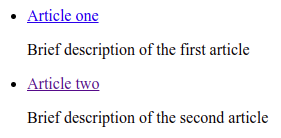
Clicking on the link will take you to the selected article.
Using API
const mpth = require('md-pug-to-html');
const options = {
sourceDir: 'content',
templateDir: 'src/article',
index: false,
};
// Initialization
mpth.init(options);
// List of created pages
const list = mpth.getDataList();Methods used:
init()starts the MdPugToHtml converter and creates all the files specified in the paragraph Using CLI.getDataList()returns an array of dataListItems
In options you can specify:
sourceDir- directory with Markdown articles (required)templateDir- a directory with a template for article pages (by defaulttemplateDir: 'mpth')destinationDir- usually, this is the project's build directory (by defaultdestinationDir: 'mpth')dataOutDir- the directory where thempth-data.pugfile will be stored (by defaultdataOutDir: 'mpth',)index- disables the generation of theindex.htmlfile (by defaultindex: true)use- prohibits the use of a template for converting articles (by defaultuse: true)stylesis the name of the embedded styles file (by defaultstyles: 'github'). You can disable the built-in styles likestyles: 'no'
For more information, see Using CLI.
Built With
Roadmap
See the open issues for a full list of proposed features (and known issues).
Contributing
You can make any contribution to the project. How to do this, read in CONTRIBUTING
Contact
Igor Jashkin - injashkin@gmail.com - https://t.me/jashkin
Project Link: https://github.com/injashkin/md-pug-to-html
Acknowledgments
Additionally
Packages that may be useful:
markdown-to-pug - converts Markdown to Pug
markdown-front-matter-json - converts a Markdown containing a frontmatter to a JS object
gray-matter - converts Markdown containing frontmatter to YAML (by default), but also supports JSON, HTML or Coffee FrontMatter with the ability to set custom delimiters. Data can be received from a file and from a string.
article-data - converts a Markdown containing a frontmatter to an object
- get-md-content
- get-md-date
- get-md-desc
- get-md-image
3 years ago
3 years ago
3 years ago
3 years ago
3 years ago
3 years ago
3 years ago
3 years ago
3 years ago
3 years ago
3 years ago
3 years ago
3 years ago
3 years ago
3 years ago
3 years ago
3 years ago
3 years ago
3 years ago
3 years ago
3 years ago
3 years ago
3 years ago
3 years ago
3 years ago








