mdi-norm v2.2.2
All material design system SVG icons provided as fixed, normalized, minifed, and de-duplicated React components
The problem
Standart Google material design SVG icons have a lot of drawing issues, unnecessary SVG elements and attributes as well huge amount of duplicates of the same visual icons. Duplicates not even in SVG code but the different SVG code draws the same pixels output. The same issues are present in @material-ui/icons library.
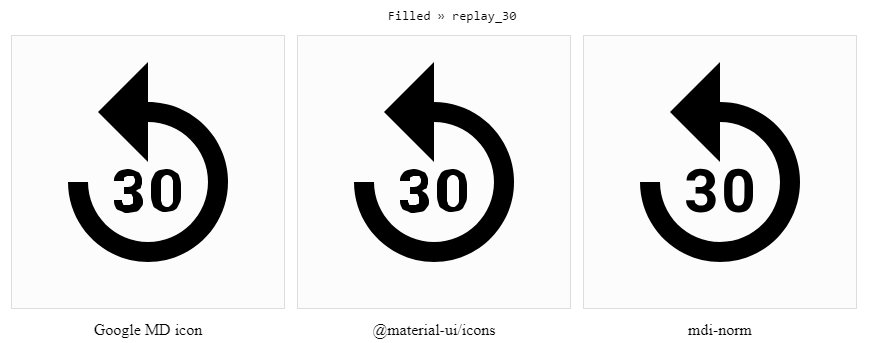
Check more issues and duplicates (it could takes some time to render html).
This solution
This mdi-norm library allows you to embed material design system SVG icons as React components and ensure that only minimal deduplicated SVG code will be included. No external dependencies used, you can override default component with your own and use any favorite css solution to customize icon styles. As an alternative to css customization the shade and state icon properties provided to handle standart material design icon rendering (active, focused, inactive, or error).
Table of Contents
Installation
This module is distributed via npm which is bundled with node and
should be installed as one of your project's dependencies.
To install with yarn:
yarn add mdi-normTo install with npm:
npm install --save mdi-normBenefits
- Doesn't depends on any external libraries like
@babel/runtime - Tiny base
<Icon />component overhead (2,360 bytes minified / 858 bytes gzipped) - The same codbase is used for all icon duplicates which gives ~40% of SVG code reduction in average
- More than 1000 common used SVG code fragments are extracted and deduplicated, which gived you ~30% of SVG code reduction additionally
- Dynamic theming support for filled, outline, round, sharp, and two-tone icon variants (see themed icons)
- No
classNameprop used, you can use icons with any css framework, style library or vanilla css - Accessibility complaint with WAI-ARIA (see decorative and semantic icons)
- Own optimized rendering NOT based on
React.PureComponentor_purefrom recompose (both approaches are ineffective for icons because always re-render even if props were not changed due to internal createElement calls for thechildrenprop) - Your SVG icons will be included into bundle, which is not require separate icon-font file request and load
- React components code is optimized to reduce a bundle overhead (special pure function annotations, code reusage, tiny helpers)
- All benefits of Inline SVG compared to Icon Fonts
Fixes and Optimizations
Compared to the official Google system icon set the next fixes, normalization, minification, and de-duplications provided:
- SVG code fixes: hardcoded opacity, whole-area-filled rectangles, hardcoded fill color, etc. (see all fixed issues here)
- Removed all elements and attributes not related to rendering, reorder attributes, flattening groups (see all 5,421 optimizations here)
- Deep
<path>elements draw commands elimination by removing all commands not involved in pixels rendering - Identified 1,994 duplicates (about ~38%, details here) in 5,220 icons based on:
- Duplicates from equal SVG-code after clearing, normalization, and reordering of SVG elements and attributes
- Duplicates from the same pixels rendering provided by the different SVG-code
- Duplicates from Structural Similarity (SSIM) cross-validation and compare
- Duplicates from Visual Similarity computation, sorting and cross-validation for the rest of unique icons
- All duplicated icons use the most compact single SVG-code variant
- Manual SVG-code fixes for cases where render coordinates are not pixel-aligned with Google material design icon keylines
- Lot of common SVG code fragments were extracted into separate file to gives you ~30% SVG code elimination
Usage
Every icon name is prefixed with one of five available themes (Filled, Outline, Round, Sharp, or TwoTone) followed by the original name in Camel Case notation.
For example original kitchen icon from filled theme becomes FilledKitchen.
Another example is fitness_center icon from two-tone theme is exported as TwoToneFitnessCenter and so on.
If you omit prefix and use direct icon name (like FitnessCenter in the example above) then used theme can be specified by the theme prop. See themed icons for details.
With Babel macros
To have the best development experience the Babel Macros is provided with this library. This makes possible to run Babel transforms without changing a Babel config (the Create React App v2 is already contains babel macros in .babelc file).
Add babel-macros with yarn:
yarn add --dev babel-plugin-macrosOr with with npm:
npm install --save-dev babel-plugin-macrosThen add babel-plugin-macros to the top of the used babel plugins:
options: {
presets: [
'@babel/preset-env',
'@babel/preset-react',
...
],
plugins: [
'babel-plugin-macros',
...other plugins...
]
}Now you can use mdi-norm/macro and all necessary icon imports will be embed into js code automatically, you will get a lot of syntactic sugar to specify icons which will be transpiled before compilation. All you need is to add macro to your import section:
import i from 'mdi-norm/macro'Or if you have to use CommonJS approach:
const i = require("mdi-norm/macro");Then place any icons in your code and all import/requires will be added automatically.
For example the missed_video_call icon can be specified by the next syntax contructions (choose you preferred way):
import i from 'mdi-norm/macro'
// As a string literal
i`missed_video_call`({theme: "sharp", size: "2em"})
i`filled-missed-video-call`
i`SharpMissedVideoCall`
// As a JSX tag with icon name
// With underscore (standart icon name)
<i className="material-icons" theme="ouline">missed_video_call</i>
// With spaces
<i className="icon" size={48}> filled missed video call </i>
// With dashes
<i className="icon" size={48}>filled-missed-video-call</i>
// With cames case notation
<i shade="on-light" state="error">TwoToneMissedVideoCall</i>
// As a self-closed tag with the name property
<i name="missed_video_call" theme="two-tone" />
<i name="outline-missed-video-call" title="Missed call" />
// As a function call
i('TwoTone missed-video_call', {className: 'material-icon', shade: 'on-dark', state: 'inactive'});All the examples above will be transpiled to <MissedVideoCall /> component and next import will be added:
import { MissedVideoCall } from 'mdi-norm/es/MissedVideoCall'
// or in you specifies macros as CommonJS required
const MissedVideoCall = require("mdi-norm/lib/MissedVideoCall");By default all used icons will be transipled into JSX tags, but if you want to use Icon component name directly add @-sign prefix to the icon name. In this case the direct icon function will be placed, not transpiled into JSX tag (this is usefull to pass icons as props). For example:
import React from 'react'
import { render } from 'react-dom'
import i from 'mdi-norm/macro'
const WarningButton = ({icon: Icon, title}) =>
<button>
<Icon color="red" size={32}/>
{title}
</button>
render(<WarningButton icon={i`@Cake`} title='Eat me!'/>, document.getElementById('root'))Note: With this macros you can easily migrate to SVG from your icon fonts without change JSX tags code base:
<i className="material-icons">star</i>Note: You can use any name for JSX tag instead of
itheIcon, orMDIor anything else is also supported.
import Icon from 'mdi-norm/macro'
...
export const MyComponent = ({text}) => (
<div>
<Icon name="sharp-location-searching" className="icon"/>
{text}
</div>);Direct icons import
If you don't want to use mdi-norm/macro and place each used icon import manually use direct import of required ES icon files from mdi-norm/es/ path:
Note: Pay attention to brackets, default import is not used
import { Mood } from 'mdi-norm/es/IconMood'
import { TwoToneRoomService } from 'mdi-norm/es/TwoToneRoomService'
import { RoundRoomService } from 'mdi-norm/es/RoundRoomService'
<Mood theme="sharp" />
<TwoToneRoomService />
<RoundeRoomService />You also could use mdi-norm package directly for icons import, but this can slow down bundle compilation time.
Also this require tree shaking of your bundler (Webpack/Rollup has such feature) or all of 6,264 icons will be included.
// Import concrete icons from package (not recomended, use direct import)
import { People, TwoToneSpa, RoundCake } from 'mdi-norm'
<People theme="sharp" />
<TwoToneSpa />
<RoundCake />;You can take CommonJS classes from mdi-norm/lib/ path:
const { Mood } = require('mdi-norm/lib/Mood');
const { TwoToneRoomService } = require('mdi-norm/lib/TwoToneRoomService');
const { RoundRoomService } = require('mdi-norm/lib/RoundRoomService');
<Mood theme="outline" />
<TwoToneRoomService />
<RoundRoomService />Also you can import all 6,264 icon-classes into your bundle:
import * as Icons from 'mdi-norm'
<Icons.Spa theme="outline"/>
<Icons.TwoToneStar size={48} style={{color: 'green'}}/>Customization
You can change any SVG HTML element property to adjust icon rendering.
To specify width and height props simultaneously the size prop is used (the default size is 24px).
// size property change
<FilledSchool size={48} />
// is equal to
<FilledSchool width={48} height={48} />
// you can use not only numbers
<FilledSchool size="3rem" />To be aligned with material design icon color guidelines the fill and opacity SVG props can be specified by state and shade prop values:
shade="on-light" | shade="on-dark" | |
|---|---|---|
state="focused" | opacity=".87", fill="#000000" | opacity="1", fill="#FFFFFF" |
state="active" | opacity=".54", fill="#000000" | opacity=".7", fill="#FFFFFF" |
state="inactive" | opacity=".38", fill="#000000" | opacity=".5", fill="#FFFFFF" |
state="error" | opacity="1", fill="#B00020" | opacity="1", fill="#FF6E6E" |
Styling
Use any className or style props to override icon fill, opacity with any of your favorite css framework or library:
By default the fill SVG property is queal to currentColor - this allows you to change icon color by specifing color css property, instead of fill.
/* some .css file */
.people-icon {
color: 'blue';
}import i from 'mdi-norm/macro'
...
<i className="people-icon">sharp people</i>But you can use fill property directly:
/* some .css file */
.people-icon {
fill: 'blue';
}The same approach is applied to override the default icon opacity or any other SVG HTML Element property:
.nav-drawer li a:hover .icon,
.nav-drawer li a:focus .icon,
.nav-drawer li a:active .icon {
opacity: .87;
height: 1.5rem;
width: 1.5rem;
transform: rotate(-2deg);
}For RTL (Right-To-Left) icons rendering you can use the next css transform class:
html[dir="rtl"] .icon {
-moz-transform: scaleX(-1);
-o-transform: scaleX(-1);
-webkit-transform: scaleX(-1);
transform: scaleX(-1);
filter: FlipH;
-ms-filter: "FlipH";
}The icons required for RTL transformation are listed here.
Decorative and Semantic icons
Decorative icons are only being used for visual or branding reinforcement. If they were removed from the page, users would still understand and be able to use your page.
Semantic icons (like FABs, menu items as icons only, icon buttons, etc.) are ones that you're using to convey meaning, rather than just pure decoration. This includes icons without text next to them used as interactive controls: buttons, form elements, toggles, etc.
By default all icons are rendered as decorative icons with aria-hidden attribute added to svg HTML element:
<svg aria-hidden ...>
<path d="..." />
<svg/> If your icons have semantic meaning, you'll need to manually specify title prop with related meaning.
For example <RoundCake title="Add birthday reminder" ... /> icon will be rendered as:
<svg role="img" aria-label="title" ...>
<title>Add birthday reminder</title>
<path d="..." />
<svg/> Pass icons as props
If you want to pass icon as prop to another component or function for rendering make sure that you use upper case first letter in prop name to distinct icon from from standart JSX HTML elements:
import { SharpCake } from 'mdi-norm/es/SharpCake'
const MyCoolLink = ({icon: Icon, text, href}) => <a href={href}><Icon />{text}</a>;
<MyCoolLink icon={SharpCake} text="Cool button" href="/cool" />Themed icons
By default if no icon theme postfix provided all five themes exported in one React component (usually this is less then five different SVG code bases, due to many existing dulicates of the same icon in different themes).
This gives you an ability to change icon themes dynamically with the theme prop:
| Icon | Equal themed icon |
|---|---|
<FilledStar /> | <Star theme="filled" /> or <Star /> (by default) |
<OutlineStar /> | <Star theme="outline" /> |
<RoundStar /> | <Star theme="round" /> |
<SharpStar /> | <Star theme="sharp" /> |
<TwoToneStar /> | <Star theme="two-tone" /> |
You can explore all five themes on the official Google's material design icon set.
Note: Three exceptions exist for direct import of icons: use
<Icon4K />instead of<4K />,<Icon360 />instead of<360 />, and<Icon3DRotation />instead of<3DRotation />. In all other cases you can use direct camel-cased icon name as is (e.g.<Star />,<People />,<InsertComment />). If you usebabel-macrosthen you can omit this rule and use360,4K, and3DRotationas icon name directly without prefix.
Properties
All icons internally use tiny (2360 bytes minified, 858 bytes gzipped) <Icon /> component:
size
number | string, defaults to 24.
The icon size used to set width and height simultaneously. You can use 20 pixels for dense layouts.
Examples: 48, "16px", "2em"
state
"focused" | "active" | "inactive" | "error"
Define icon fill and opacity aligned with material design icon color guidelines.
shade
"on-light" | "on-dark"
Define icon fill and opacity aligned with material design icon color guidelines.
fill
string, defaults to "currentColor".
Define icon's color, by default equals to css color prop.
Can be customized by the state and shade props.
Examples: "rgb(255, 255, 0)", "rgba(0, 255, 0, 0.3)", "#000", "#000000"
opacity
string, defaults to undefined, can be customized by the state and shade props.
Defines icon's opacity, depends on material design icon color guidelines.
Examples: "1", ".87", ".54"
title
string
To be complaint with WAI-ARIA all semantic icons (e.g. without followed text, like FABs, menu icons, etc) should contains alternative text specified in title prop related to provided action (see accessibility for details).
Examples: "Edit settings", "Create new order"
component
string | React Class | React pure function | React Fragment, defaults to "svg".
The icon component prop can be either a tag name string (such as "div" or "span"), a React component type (a class or a function), or a React fragment type. By default SVG icons renders as a SVG HTML Element DOM node.
Examples: "div", "span", React.Fragment
theme
"filled" | "outline" | "round" | "sharp" | "two-tone", defaults to "filled"
Specified icon theme used for rendering. Only icon classes without theme prefixes supports this property to give you dynamic theme changing on production (see themed icons for details)
Change Log
This project adheres to Semantic Versioning. Every release, along with the migration instructions, is documented on the GitHub Releases page.
Contributors
Thanks goes to these people (emoji key):
| Eugene Iliyn 💻 📖 ⚠️ |
|---|
This project follows the all-contributors specification. Contributions of any kind are welcome!
License
MIT









