micro-app-remote-control v0.9.0
micro-app-remote-control - mqtt based remote control
This remote control provides a remote control GUI that can be used to control devices that can be signaled through mqtt. This can be be used with X10 based devices, 433Mhz devices as well as IR controlled devices through the micro-app-mqtt-x10-bridge, arduino-sensors/ACRemote/, and PI433WirelessTXManager projects. It can also be used with any other device which an be controlled through mqtt.
The buttons on the remote control are fully customizable in terms of location, size, color and what mqtt topic/message is invoked when the button is pressed.
The remote can be realized as a browser window by simply pointing a browser at the appropriate server/port or as a native desktop application or native mobile app using the micro-app-electron-launcher, or micro-app-cordova-launcher projects.
These are examples of my initial remote as a browser window and native android application:
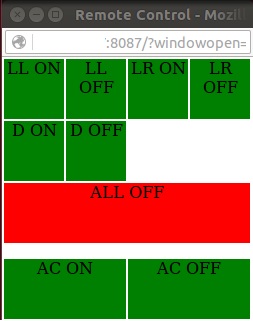

Right now I've configured it to allow me to turn on/off lights in our living room and dining room, turn off all lights at once and to turn on/off the split air conditioner in our bedroom.
Usage
After installation modify ../lib/config.json to match your configuration.
The configuration entries that must be updated include:
- title - title for the remote (optional)
- mqttServerUrl - url of the mqtt server to connect to. This can either start with tcp:// or mqtts://. If it starts with mqtts:// there must be a subdirectory in the lib directory called mqttclient which contains ca.cert, client.cert, client.key which contain the key and associated certificates for a client which is authorized to connect to the mqtt server.
- serverPort - port on which the dashboard listens for connections
- size - object with x and y fields that define the size used for the remote window
- buttons - array in which each entry defines a button on the remote. Each entry
is an object with the following values:
- label - text to be shown on the button
- size - object with x and y fields for the sizes of the button
- position - object with x and y fields for the position of the button
- color - color for the button
- commands - array of objects which define the message(s) to be sent when the
button is pressed. Each object has the following values:
- topic - topic on which message wil be sent when button is pressed
- message - message sent on topic when button is pressed
- delay - delay after the button is pressed when the message is sent.
Often when a button invokes multiple actions you will need to have a delay in order to avoid conflicts (for example sending X10 messages to close together can mess things up).
As a micro-app the dashboard also supports other options like authentication and tls for the connection to the GUI. See the documentation for the micro-app-framework for additional details.
The following is an example configuration file:
Installation
Simply run:
and then configure as described in the section above. Alternatively you can clone the github repo and then run "npm install" from the directory for the project.
Running
To run the micro-app-remote-control app, add node.js to your path (currently requires 4.x or better) and then run:
from the directory in the micro-app-remote-control was installed.
Once the server is started. Point your browser at the host/port for the server. If you have configured your browser to allow javascript to close the current page the original window will be closed and one with the correct size of the alert-dashboard app page will be created.
Key Depdencies
micro-app-framework
As a micro-app the micro-app-remote-control app depends on the micro-app-framework:
See the documentation on the micro-app-framework for more information on general configurtion options that are availble (ex using tls, authentication, serverPort, etc)
10 years ago