monitory v0.2.4
Monitory
This project is intended to be a small helper framework for creating dashboards to be used in team areas. You as a user just need to define two things:
- jobs: node processes, that fetches your data and emits events to the frontend
- dashboards: react components, that subscribes to emitted jobs and show the data.
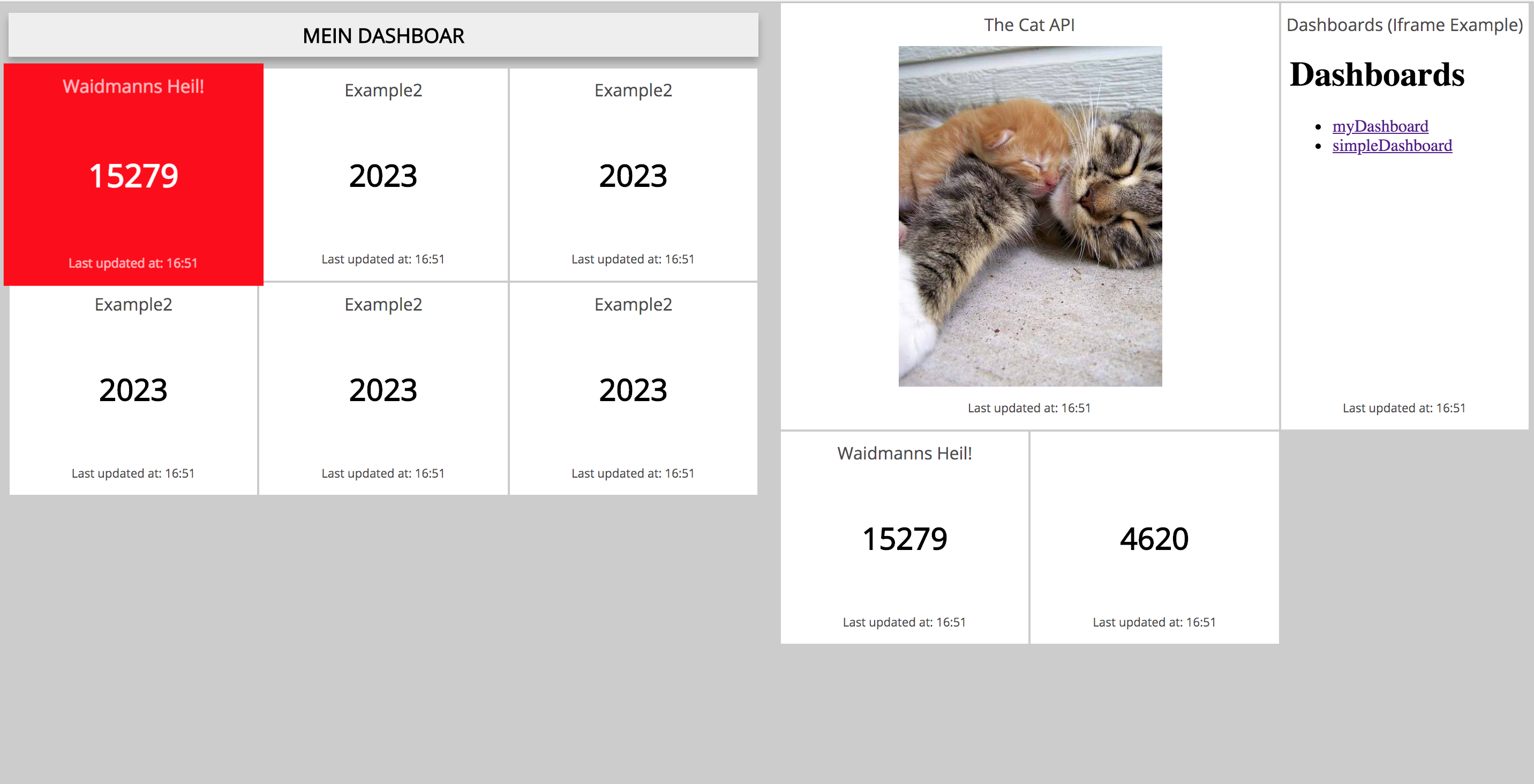

Disclaimer
This is an early version, not so far away from being usable but breaking changes can still occur.
User Manual
Folder Structure
The default folder structure looks like this:
index.js
package.json
dashboards/
├── dashboard1.js
├── dashboard2.js
└── ....
jobs/
├── job1.js
├── job2.js
└── ....
assets/
├── icon.svg
├── foo.jpg
└── ....To start monitory, create an index.js file with the following content
const monitory = require('monitory');
monitory.start();and let it run with node index.js. It can be configured as well, the properties and default values are:
monitory.start({
port: 1337,
dashboards: `${__dirname}/dashboards/*`, //glob for dashboard files
jobs: `${__dirname}/jobs/*`, //glob for job definition files
jobsParallelism: Number.MAX_SAFE_INTEGER, // defines how many jobs are executed in parallel
jsAssetsDir: `${__dirname}/dist`, // path where to serve js assets from
additionalAssetsDir: `${__dirname}/assets`,// path where to serve additional assets (like soundfiles, icons) from
startServer: true, // if the script should start the monitory server
compileAssets: true, //define if the assets should be compiled
onInit: (server) => {}, // called right after the hapi plugins are initialized, is called with the hapi server instance
onBeforeStart: (server) => {}// called right before the hapi server is started, is called with the hapi server instance
});If you want to see a full example, go to the example folder in this project.
For windows users: Please use forward slashes for globs as well. The used library uses this as default and maps to the windows file separator (see https://www.npmjs.com/package/glob#windows)
Jobs
Jobs are the main processing unit for your data crawling. A job file just exports a map with following values:
id (string) The id of the job to which frontend components can subscribe to.
interval (number)
Define the interval, at which the job will be executed. (cannot be applied at the same time with cron)
cron (string)
Define a cron job at which the job will be executed (cannot be applied at the same time with interval)
Under the hood it is using https://www.npmjs.com/package/cron where you can find some nice example here https://github.com/kelektiv/node-cron/tree/master/examples
job (func) A function that defines the job. Do your crawling logic inside here. You can return a value, a promise or even use an async function.
Example:
module.exports = {
id: 'myJobId2',//
interval: 5000, // ms
job: function(){
return Math.round(Math.random() * 1000)
}
} module.exports = {
id: 'myJobId2',//
cron: '0/30 * * * * *', //every 30 seconds
job: function(){
return Math.round(Math.random() * 1000)
}
}It is also possible to return and array of jobs in one file, e.g.:
module.exports = [{
id: 'myJobId2',//
interval: 5000, // ms
job: function () {
return Math.round(Math.random() * 1000)
}
}, {
id: 'myJobId2',//
interval: 5000, // ms
job: function () {
return Math.round(Math.random() * 1000)
},
}];Clients
There are some clients provided, that helps you fetching data from common sources such as:
Teamcity Client
const { teamcityClient } = require('monitory')
const client = teamcityClient.create({ url: 'https://teamcity.jetbrains.com' });Provides a method for retrieving failed jobs.
client.getFailedJobsFor(<Array of Teamcity Project Ids>): Returns an array of the formatnameJob Name with parent project information separated by '/'assigneeIf somebody clicks assign in teamcity, the buildstep will be marked as assigned on the monitor.
[{name: <build name>, assignee:<Name of the teamcity user>},...]
ELK Client
const { elkClient } = require('monitory');
const client = elkClient.create({ url: 'https://elk.url', alias:'foo' });With the methods:
client.getCountFor(queryString,timeSpan): Returns the number of hitsqueryStringThe ElasticSearch querystring you want to counttimespan=now-1hDate math timespan (see https://www.elastic.co/guide/en/elasticsearch/reference/current/common-options.html#date-math)
client.getHistogramFor(queryString,timeSpan=now-1h, interval=30s): Returns a series of hitsqueryStringThe ElasticSearch querystring you want to counttimespanDate math timespan (see https://www.elastic.co/guide/en/elasticsearch/reference/current/common-options.html#date-math)intervalduration of "one step" in the time series.
Graphite Client
const { graphiteClient } = require('monitory');
const client = graphiteClient.create({ url: 'https://elk.url', alias:'foo' });With the methods:
client.getHistogramFor(target,from=2h,until=now): Returns series of hitstargetgraphite targetfromAt which point in time it should startuntilAt which point in time it should stop
Dashboards
For now, there are some components defined which makes your life easier. You can import them from monitory/frontend/
Do not forget to import React! This is needed for jsx transpiling.
An example dashboard with an empty card could look like this:
import React from 'react';
import { Card, Dashboard } from 'monitory/frontend';
export default function () {
return (
<Dashboard cols={2} title="Basic Dashboard">
<Card
job="myJobId2"
title="Basic Tile"
/>
</Dashboard>
);
}Developing
When you develop locally, consider setting this environment variable:
export MONITORY_DEBUG=trueThis will start webpack in debug mode and dramatically decrease compile time and increase development speed. Also webpack watch mode will be enabled, which will recompile your dashboards when you change them.
Dashboard
The basic unit, used as a Wrapper for Cards. It has some layout options:
cols (number) = 4 Number that indicates how many columns you want to have in your dashboard.
rowHeight (number) = 200px
Define the height of the rows, internally it will set the grid-auto-rows options, so you can provide a space separated list
to set the height of rows individually. (e.g. rowHeight="200px 100px 350px")
title (String) If you want to group your dashboards, you can add a title to them.
Base
All widgets have these properties
title (string) Title to show on the card
showWhen (function(data, viewValue):Boolean) When you only want to show the component when some conditions are met, you can use this hook. It is called with the current value provided by the job and the derived one provided by value prop.
color (function(data, viewValue):string | string) Define the background color of the card. You can either define it as a String or as a function to return a fitting color. The font is calculated accordingly (either black or white).
alert (function(data, viewValue):boolean | boolean) Boolean that adds a pulse animation to the card, indicating that the team should focus attention.
playAudioWhen (function(data, viewValue):string) Define a function, which calculates on the current data, if a sound should be played. The logic behaves like this:
You have to return a path, which points to a soundfile. The function is called maybe multiple times but the sound file is only played once.
If the path to the sound file changes and you return another sound file path (or null), then it will play the returned other sound file (or nothing).
When you return the first sound file again, the logic starts over.
Pro-Tip: You can place the sound file in the assets folder that is reachable under /assets/<your file>
rows (function(data, viewValue):Number|Number) Define the row span of the card
cols (function(data, viewValue):Number|Number) Define the column span of the card
Card
A Card that shows just a number from data processed by a job.
Inherits from Base.
job (string) Job name, to which this component should subscribe.
value (function(data, viewValue):Number) Function to map the view value from the job data. When the job emits the data, you should here reduce it to a single value which has to be a number.
graph (boolean | function(data, viewValue):ArrayNumber)
Function that maps the job data to an array of numbers to be shown as a line chart in the background.
An Array of {x,y} pairs are allowed as well. When providing a boolean, the data is just taken as it is.
graphOptions (object)) Options to the line graph object (see https://gionkunz.github.io/chartist-js/api-documentation.html for details)
graphColor (function(data, viewValue):String)|string Define a color for the line chart as a function or directly as a string.
withTendency (boolean|function(current, viewValue, last, lastViewValue))
Boolean that indicates if there should be a small arrow shown underneath the value showing the direction compared to the last value.
If you provide a function, you have to return a css rotation attribute, e.g. 45deg or 0.567rad, depending on the data you retrieve.
List (deprecated, please use StatusList instead)
A list widget for failed build jobs.
Inherits from Base.
job (string) Job name, to which this component should subscribe.
value (function(data):ArrayString|Number)
Function to map the view value from the job data. When the job emits the data, you should here reduce it to an array of strings/numbers.
Takes an array of strings as parameter, but can also be an object with an assignee, e.g.
["TeamcityBuildJob","TeamcityBuildJob2", "TeamcityBuildJob3"]
or
[
{name: "TeamcityBuildJob", assignee:"Luke Skywalker"},
{name: "TeamcityBuildJob2"},
{name: "TeamcityBuildJob3"},
]StatusList
A more general list widget containing items reflecting some status. Examples are failing builds, list of code quality criterias or an application instance health list.
Inherits from Base
job (string) Job name, to which this component should subscribe.
value (function(data):ArrayString|Number) Function to map the view value from the job data. When the job emits the data, you should here reduce it to the requested format.
View value format
This component can deal with list of objects like:
{
"name": "some name",
"subtitle": "some subtitle",
"status": "failed"
}whereas name and subtitle are arbitrary strings.status however needs to match one of the configured status (see below).
Status configuration
There is a default status configuration (defaultStatusConfig) defined in ListItem with
predefined status
- check
- failed (default)
- investigated
but if you want to enhance the configuration or override values in existing status use the property statusConfigExt.
There is a special but also simple format to this configuration. The example shows how to override failed
to not be the default status anymore and add a new adjusted status.
import { StatusList, themes } from 'monitory/frontend';
import { Adjust } from 'styled-icons/fa-solid/Adjust';
// extends status config for teamcity status list
const teamCityStatusConfigExtension = {
failed: {
default: false,
background: 'yellow',
},
adjusted: {
default: true,
background: theme => theme.statusAdjustedColor,
icon: Adjust,
},
};
// extends themes with new status colors
themes.light.statusAdjustedColor = 'grey';
themes.dark.statusAdjustedColor = 'grey';
...
<StatusList job="teamcityStatus" title="Teamcity Jobs" rows={2} cols={1} statusConfigExt={teamCityStatusConfigExtension} />
...Migrate from List
In case you only use a list of strings like
["TeamcityBuildJob","TeamcityBuildJob2", "TeamcityBuildJob3"]you don't need to do anything.
For the other case
[
{name: "TeamcityBuildJob", assignee:"Luke Skywalker"},
{name: "TeamcityBuildJob2"},
{name: "TeamcityBuildJob3"},
]use a transform function like
import { get, has, map } from 'lodash';
const transformToStatusListData = listData => map(listData, (item) => {
const { name } = item;
const subtitle = `${get(item, 'assignee', 'Nobody')} assigned`;
const status = (has(item, 'assignee')) ? 'investigated' : 'failed';
return { name, subtitle, status };
});and migrate from
<List job="teamcity" title="Failed Teamcity Jobs" rows={2} cols={1} />to
<StatusList job="teamcity" title="Failed Teamcity Jobs" rows={2} cols={1} value={transformToStatusListData} />ReloadableIframe
Just an Iframe component which reloads itself after an amount of time.
Inherits from Base.
src (String) The src for the Iframe.
interval (Number) Define the interval to refresh the iframe.
zoom (Number) Define zoom of the content of the iframe
ReloadableImg
An Img component which reloads itself after an amount of time. For example for giffy.
Inherits from Base.
src (String) The src for the Img.
interval (Number) Define the interval to refresh the img.
Themeing:
You can choose between two themes: light and dark. Or you can create your own theme by providing an object with the following properties:
{
background: '#ccc',
fontSize: '100%',
cardBackgroundColor: 'white',
cardFontColorBright: 'rgba(255,255,255,1)', // Defines font color, when the background is bright
cardFontColorBrightLight: 'rgba(255,255,255,0.7)', // Defines title font color, when the background is bright
cardFontColorDark: 'rgba(0,0,0,1)', // Defines font color, when the background is dark
cardFontColorLightDark: 'rgba(0,0,0,0.7)', // Defines title font color, when the background is dark
graphColor: 'rgba(0,0,0,0.3)',
listAssigneeColor: '#efd700',
listFailedColor: 'red',
statusFailedColor: 'red',
statusCheckColor: 'green',
statusInvestigatedColor: '#efd700',
headlineColor: 'black',
headlineBackground: '#eee',
customCss: {...} // Provide custom global css
}and then use it with the theme provider:
import { ThemeProvider, themes, Dashboard } from 'monitory/frontend';
export default function () {
return (
<ThemeProvider value={themes.dark}>
<Dashboard>
...
</Dashboard>
</ThemeProvider>
);
}Defining the dimensions of the dashboard
To control the size of the dashboard, you have basically three dimensions to set:
- Card height: Define the
rowHeightproperty of the dashboard - Card width: Using
colsproperty of the dashboard - Font Size: Using
fontSizeproperty of the theme. Every font is set with theremrelative property and this will set the root font size (100% = 16px)
Useful Utility methods
Moving Window for tendency
Calculates the moving average of the last n values. Because this components has state, you have to initialize it outside of the render method.
import { helpers } from 'monitory/frontend';
const lastElementConsidered = 5
const movingAverage = helpers.movingAverage(lastElementConsidered);
...
<Card job="example3" withTendency={movingAverage} />
...Range method for colors
Use this small helper to easily define ranges to show colors. Examples:
import { helpers } from 'monitory/frontend';
const {colorRange} = helpers;
...
<Card job="example3" color={colorRange(['red', 3000, 'blue', 6000, 'yellow'])} />
...Shows red, when the value is below 3000, blue when the view value is between 3000 and 6000 and yellow when it is above 6000.
If you want to just show the default color, use null, you can also omit the left and/or right boundary, e.g
<Card job="example3" color={colorRange([ 3000, 'blue', 6000])} />Used Technologies
Frontend
- React - frontend component rendering
- Redux/ Redux Saga - subscribe to websocket events and broadcasting to the dashboards/widgets
- styled components / styled icons - css styling of react components
- react toastify - for showing errors / warnings
- Chartist/React Chartist - responsive background charts
- color - color calculations
- webpack - compile frontend assets
Backend
- Hapi ecosystem - HTTP framework, still the best I know for node!
- Nes - websocket handling
- cron - takes care of cron jobs
glob - file handling
Motivation
In our team at work, we use a team monitor so if we get asked: does our system has a problem right now? We can soundly say: No, everything is fine. This monitor had some metrics on the left and some rotating dashboards on the right. Because we could easily oversee issues with rotating dashboards, we decided to search for alternatives to have a unified view.
Main criteria were:
- Be able to give an overview about business KPIs.
- Be minimalistic; meaning showing only numbers instead of fine grained graphs, so that you can immediately see if errors occur. No need for interpret graphs or thinking too much. The idea is not to have a highly dynamic dashboard with filters etc.
- Show when errors occur in our application / nightly jobs / pipelines but hide when everything is fine.
We searched for solutions, but for most of them, you have to pay and/or they provide too much functionality and thus complexity. So I have written something which should be easy to use.
This project is highly inspired by http://dashing.io/ which unfortunately is no longer maintained.
3 years ago
3 years ago
3 years ago
3 years ago
3 years ago
3 years ago
3 years ago
5 years ago
5 years ago
5 years ago
6 years ago
6 years ago
6 years ago
6 years ago
6 years ago
6 years ago
6 years ago
6 years ago
7 years ago
7 years ago
7 years ago
7 years ago
7 years ago
7 years ago
7 years ago
7 years ago
7 years ago
7 years ago
7 years ago
7 years ago
7 years ago
7 years ago
7 years ago
7 years ago
7 years ago
7 years ago
7 years ago
7 years ago
7 years ago
7 years ago
7 years ago
7 years ago
7 years ago
7 years ago
7 years ago
7 years ago
7 years ago
7 years ago
7 years ago
7 years ago
7 years ago
7 years ago
7 years ago

