mp3-stamp v2.0.1
MP3 Stamp
Simple command-line utility to automate applying tags and covers to mp3 files
For music content creators, generating new mp3 files is a common routine. Opening those fresh files in iTunes or any other media applications simply to edit tags and apply a cover can be a tedious and repeditive task. Especially if you are regenerating the file after changes.
mp3-stamp lets you create a small .mp3.json file which contains all the tag info you want to write (including specifying cover images). Keep that file next to your audio file and just run this tool (globally) to apply the tags quickly and easily.
Use Case
Imagine we have an audio project folder called my-audio-project and inside is a new mp3 file called my-song.mp3 that we generated from our favourite audio software (DAW). We want to add this to our music library, or share it but first we need tags and a cover. It may be ok to edit these tags and apply a cover in iTunes (or similar media app or tag editor), but if we overwrite this file (eg. making an updated version) we have to repeat this process through a UI over and over again. Instead, let's use a small .mp3.json file which lives in the same folder where we generate our mp3 file, and use that config file to specify the tags and cover, similar to a preset or defaults. Then every time we recreate the file, we just run this command line tool and apply the metadata.
Noice! Much quicker, less friction to our creation process. Just write those tags and set that cover like a boss.
Installation
Install the tool globally to be able to use the mp3stamp command from the terminal at any location *.
npm install mp3-stamp -g* you may need to restart your terminal to be able to use the mp3stamp command from any path after first install. If you get "Command not found..." type errors, this is likely the case.
Usage
To use this tool, just open up a terminal and run the mp3stamp command. The next few sections describe the options available.

basePath
By default this tool looks in the current working directory for *.mp3 and *.mp3.json files.
If you wish to run the tool from a different directory, specify the base path as a relative or absolute path.
mp3-stamp ../../my-audio-project--create
If you want to create a config file for an mp3, just pass the --create option.
You can also use this argument with or without the basePath argument (eg. if you wish to create a config file in a different location to the current working directory).
mp3stamp --create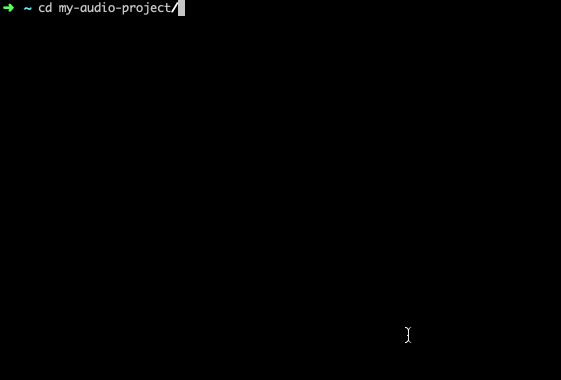
This will ask you to pick an mp3 file from the current working (or base) path, and will ask some basic questions to prefill the most common tags.
You can also pick a cover file if any are present. It will then create a template config from the same mp3 filename.
You can open the file for edit to refine the tag data, and delete any unused tags you, or just leave them null.
You also have the option of applying the new data straight to mp3 file, if you don't need anymore editing.
You can of course manually create and edit the file and write the data you need (according to the schema described later).
NOTE: If you are manually creating the config file then you must ensure the filename is the same as the mp3, but with a .json extension. The tool uses this convention to find files.
--batch
Passing this option will stamp (write info from .json file to .mp3 file) all the .mp3 files in the current directory.
This is useful if you keep your mp3s in a common folder, such as a mixdowns folder. You can keep all your config files next to them and just overwrite the mp3 and run mp3stamp --batch to update all files at once.
mp3stamp --batchStamping Tags
Given our example of a folder with an mp3 inside called my-song.mp3 and a config file called my-song.mp3.json, open up a terminal and run the mp3stamp command.
mp3-stampYou will be asked to select the mp3 file, and the config file matching the same mp3 filename plus .json will be selected for your tags and covers to be applied.
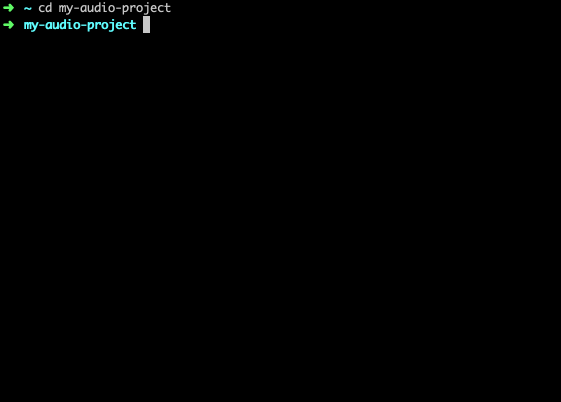
Mp3 file naming convention
The tool supports the <artist> - <title>.mp3 format. If files are named this way, the artist and title info will be prefilled when using the --create option.
Tag Configuration
The .json configuration file is just a simple json file with some top level keys, and other grouped keys. The grouped keys are song, album, webpage, and cover. This helps organise tags by context.
Here is a list of all the supported tags and their expected types - Note you can just specify null for any tags you don't want to specify, but want to leave in the file for reference (eg. you are copying a base template to make new configuration files).
- song.title
string - song.artists
string[] - song.composers
string[] - song.genres
string[] - song.number
string - song.duration
integer- (ms) - album.title
string - album.artist
string - album.disc
string- ("1" or "1/3") - album.release-date
string- (DDMM) - album.release-year
integer- (YYYY) - conductor
string(conductor/performer refinement) - remixed-by
string(interpreted, remixed, or otherwise modified by) - key
string- (eg. "Dm", "Eb") - media-type
string - isrc
string(international standard recording code) - copyright
string(copyright message) - commercial
string(commercial information) - legal
string(copyright/Legal information) - bpm
integer(beats per minute) - payment
string - webpage.artist
string(official artist/performer webpage) - webpage.audio-file
string(official audio file webpage) - webpage.audio-source
string(official audio source webpage) - webpage.internet-radio
string(official internet radio station homepage) - webpage.publisher
string(publishers official webpage) - cover.other
string - cover.icon-file
string- (32x32 pixels 'file icon' PNG only) - cover.icon-other
string- (Other file icon) - cover.front
string- (main cover image used by most media applications like iTunes etc) - cover.back
string - cover.leaflet
string - cover.media
string- (e.g. lable side of CD) - cover.soloist
string- (Lead artist/lead performer/soloist) - cover.artist
string- (Artist/performer) - cover.conductor
string - cover.group
string- (Band/Orchestra) - cover.composer
string - cover.lyricist
string- (Lyricist/text writer) - cover.location
string- (Recording Location) - cover.recording
string- (During recording) - cover.performance
string- (During performance) - cover.video-capture
string- (Movie/video screen capture) - cover.fish
string- (A bright coloured fish) - cover.illustration
string - cover.logo-artist
string- (Band/artist logotype) - cover.logo-publisher
string- (Publisher/Studio logotype)
Covers can be relative or absolute jpg file path (except for cover.icon-file which is PNG only).
Here is an example of a *.mp3.json config file:
{
"song": {
"title": "song-title",
"artists": ["song-artist-1", "song-artist-2"],
"composers": ["song-composer-1", "song-composer-2"],
"genres": ["song-genre-1", "song-genre-2"],
"number": "1/6",
"duration": 1000
},
"album": {
"title": "album-title",
"artist": "album-artist",
"disc": "1/1",
"release-date": 1012,
"release-year": 2019
},
"conductor": "conductor",
"remixed-by": "remixed-by",
"publisher": "publisher",
"key": "Dm",
"media-type": "media-type",
"isrc": "isrc",
"copyright": "copyright",
"commercial": "commercial",
"legal": "legal",
"bpm": 100,
"payment": "payment",
"webpage": {
"artist": "webpage-artist",
"audio-file": "webpage-audio-file",
"audio-source": "webpage-audio-source",
"internet-radio": "webpage-internet-radio",
"publisher": "webpage-publisher"
},
"cover": {
"other": null,
"icon-file": null,
"icon-other": null,
"front": "cover.jpg",
"back": null,
"leaflet": null,
"media": null,
"soloist": null,
"artist": null,
"conductor": null,
"group": null,
"composer": null,
"lyricist": null,
"location": null,
"recording": null,
"performance": null,
"video-capture": null,
"fish": null,
"illustration": null,
"logo-artist": null,
"logo-publisher": null
}
}