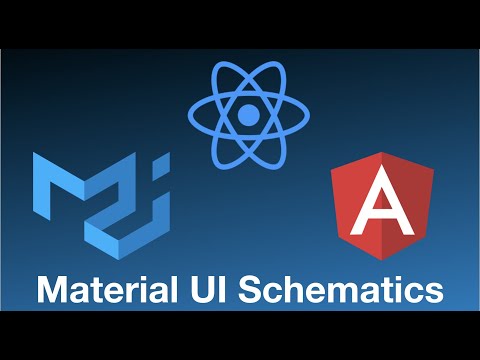mui-schematics v1.0.11
Material UI schematics
Add Material UI to your React JS project using Angular Schematics
This project is inspired by Angular Material Schematics and adds Material UI support to your React JS project. Most of generated content is taken from the Material UI Component Demos section.
The engine under the hood is Angular Devkit Schematics (and its CLI tool), which is mostly used for Angular apps (create, update, add component / service / class / interface, etc...).
(Optionally) install Angular Schematics
You may install it globally:
# with npm
npm install @angular-devkit/schematics-cli -g
# or with yarn
yarn global add @angular-devkit/schematics-cliAfter this you will have a global command schematics.
An alternative way to use schematics is to use it with npx command (npx comes with npm 5.2+ and higher):
# this is equal to: schematics <ARGUMENTS>
npx @angular-devkit/schematics-cli <ARGUMENTS>Create a new React app using Create React App tool:
# with npx
npx create-react-app my-app
# or with yarn
yarn create react-app my-app
# go to your new app
cd my-appInstall Material UI Schematics
Material UI Schematics module needs to be installed globally or locally as dev dependency:
# globally with npm
npm i -g mui-schematics
# or globally with yarn
yarn global add mui-schematics
# or locally with npm
npm i mui-schematics -D
# or locally with yarn
yarn add mui-schematics -DAdding (installing) Material UI using schematics
# with schematics installed globally
schematics mui-schematics:install
# or with npx
npx @angular-devkit/schematics-cli mui-schematics:installmui-schematics:install argument means:
- use
mui-schematicsmodule (which implements schematics collection, and has collection.json file with a list of available schematics). - use schematics called
installfrom withinmui-schematicscollection.
You can use i or add aliases instead:
schematics mui-schematics:i
schematics mui-schematics:add Running this command will update your package.json and App.js files and will also install needed npm modules. If you want to see which files will be modified without actually modifying anything, add --dry-run flag:
schematics mui-schematics:install --dry-runAvailable options:
- mainFile - where should be initial imports added (defaults to
App.js) - skipInstallModules - do not add (and install) material ui dependencies (useful if you want to change theme config only)
- theme - ('light' / 'dark') - theme palette type to apply (defaults to 'light')
- dry-run - run through without making any changes
- force - forces overwriting of files, which is not allowed by default
After this point you may start your new app (or restart if you already started it):
# with npm
npm start
# or with yarn
yarn startAdding Material UI components with schematics
Further commands will add one of Material UI components by creating a new component under src/components folder (this folder will be created automatically if needed). The default location of components may be changed by providing desired location with --path flag.
For example, running
schematics mui-schematics:app-bar --name my-app-barwill create following files under src folder:
my-app
...
└── src
├── App.css
├── App.test.js
├── App.js
...
└── components
└── my-app-bar
├── MyAppBar.css
├── MyAppBar.test.js
└── MyAppBar.jsadding --flat flag to the command will create MyAppBar.css and MyAppBar.js right under components folder, rather than nesting it under my-app-bar folder.
This also will update App.js file by adding the import of your new component and its use within code.
For simplicity, in further examples I will use only schematics <ARGUMENTS> command, assuming you installed @angular-devkit/schematics-cli globally. You also may use npx @angular-devkit/schematics-cli <ARGUMENTS> without installing anything globally.
Currently, schematics are implemented for six components which share common options:
- name - (mandatory) - component's name
- path - the path within /src to create the component (defaults to
components) - flat - flag to indicate if a dir is created
- mainFile - where should be initial imports added (defaults to
App.js) - noTest - do not include test files
- init - perform initial install along with creating component (requires app restart)
- dry-run - run through without making any changes
- force - forces overwriting of files, which is not allowed by default
Implemented Material UI components
App Bar
schematics mui-schematics:app-bar --name <YOUR_COMPONENT_NAME>
# or with ab alias
schematics mui-schematics:ab --name <YOUR_COMPONENT_NAME>Adds Material UI app-bar component to the top of your app.
Drawer
schematics mui-schematics:drawer --name <YOUR_COMPONENT_NAME>
# or with d alias
schematics mui-schematics:d --name <YOUR_COMPONENT_NAME>Adds Material UI drawer component to the bottom of your app.
Expansion Panel
schematics mui-schematics:expansion-panel --name <YOUR_COMPONENT_NAME>
# or with ep alias
schematics mui-schematics:ep --name <YOUR_COMPONENT_NAME>
# or with accordion alias
schematics mui-schematics:accordion --name <YOUR_COMPONENT_NAME>Adds Material UI expansion panel component to the bottom of your app.
Additional option:
- accordion - flag to indicate if a panel should act as accordion
If this flag is provided Controlled Accordion will be created, otherwise Simple Expansion Panel will be created.
Grid List
schematics mui-schematics:grid-list --name <YOUR_COMPONENT_NAME>
# or with gl alias
schematics mui-schematics:gl --name <YOUR_COMPONENT_NAME>Adds Material UI grid list component to the bottom of your app.
Additional option:
- singleLine - create single line (horizontal) grid list
If this flag is provided Single line Grid list will be created, otherwise Grid list with titlebars will be created.
Stepper
schematics mui-schematics:stepper --name <YOUR_COMPONENT_NAME>
# or with s alias
schematics mui-schematics:s --name <YOUR_COMPONENT_NAME>Adds Material UI stepper component to the bottom of your app.
Additional option:
- vertical - crete vertical stepper
If this flag is provided Vertical Stepper will be created, otherwise Horizontal Linear - Alternative Label will be created.
Table
schematics mui-schematics:table --name <YOUR_COMPONENT_NAME>
# or with t alias
schematics mui-schematics:t --name <YOUR_COMPONENT_NAME>Adds Material UI table component to the bottom of your app.
Switching theme palette type
At any time you can switch theme palette type (between 'dark' and 'light'):
# switch to dark palette
schematics mui-schematics:i --theme dark --skipInstallModules
# switch to light palette
schematics mui-schematics:i --theme light --skipInstallModulesYouTube video
TODOS
- Write specific tests for each generated component
- Add type script support
- Add SASS support
- Add more components with more configuration options
- Add more theme configuration options